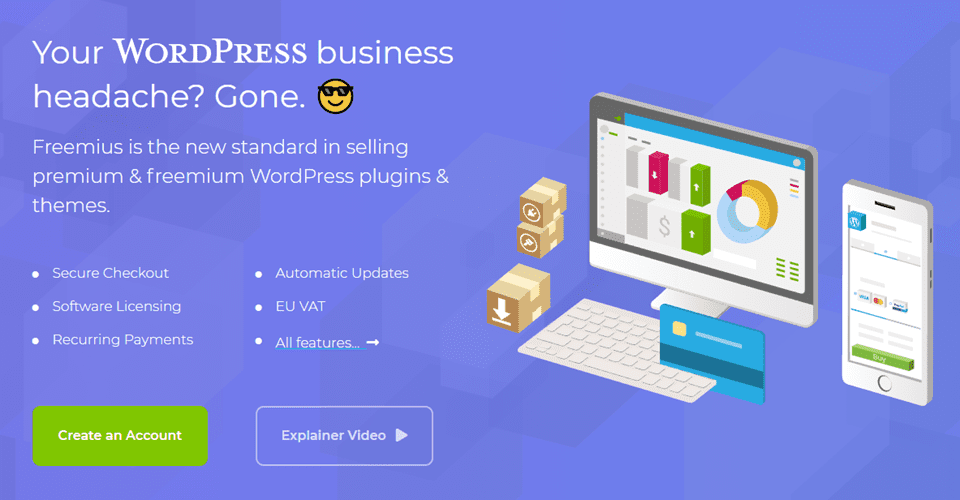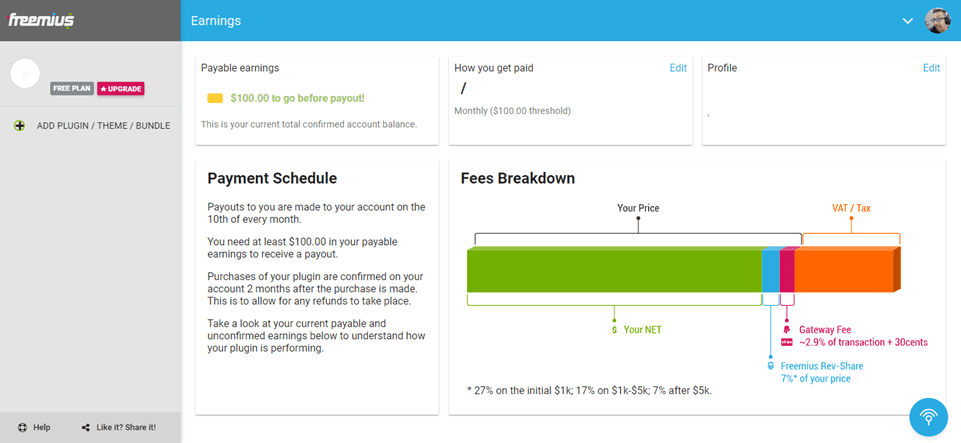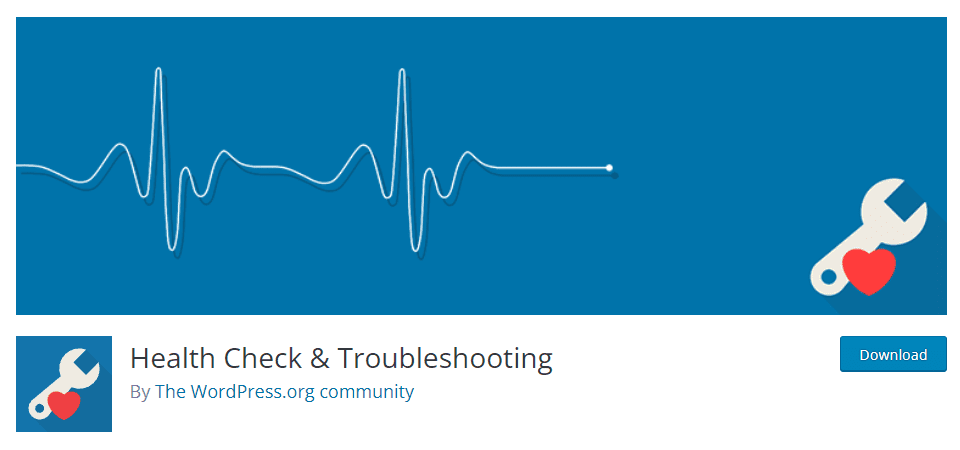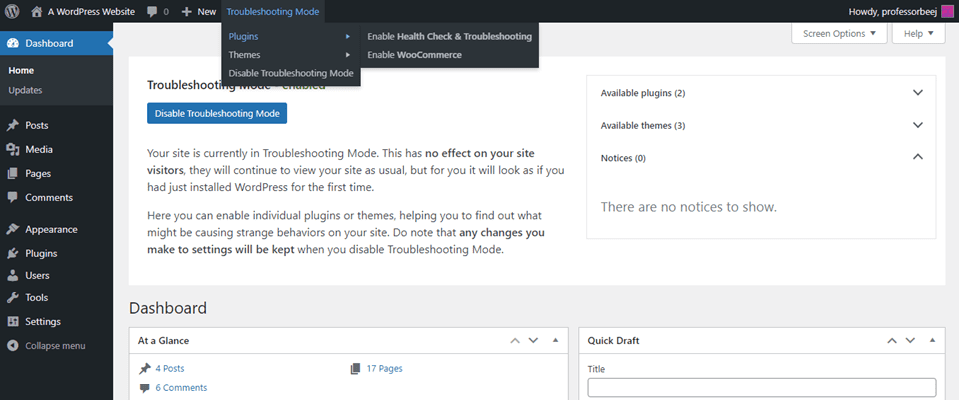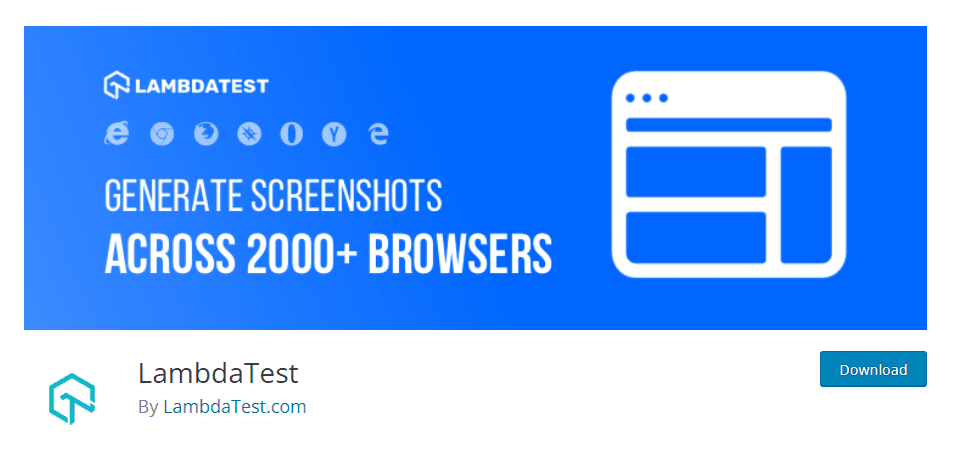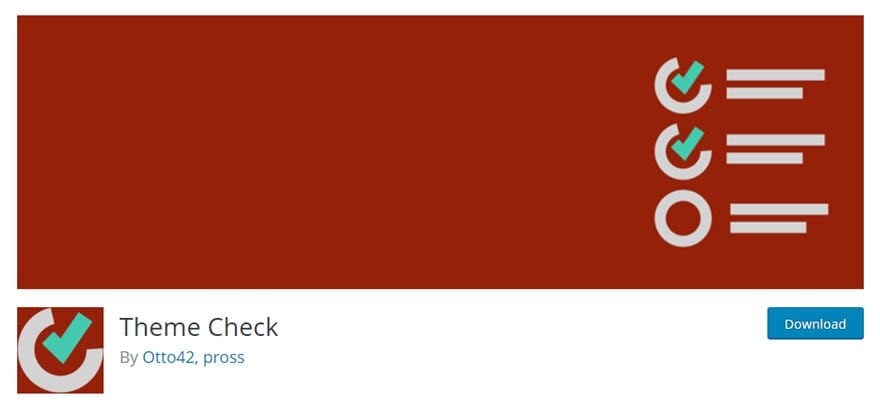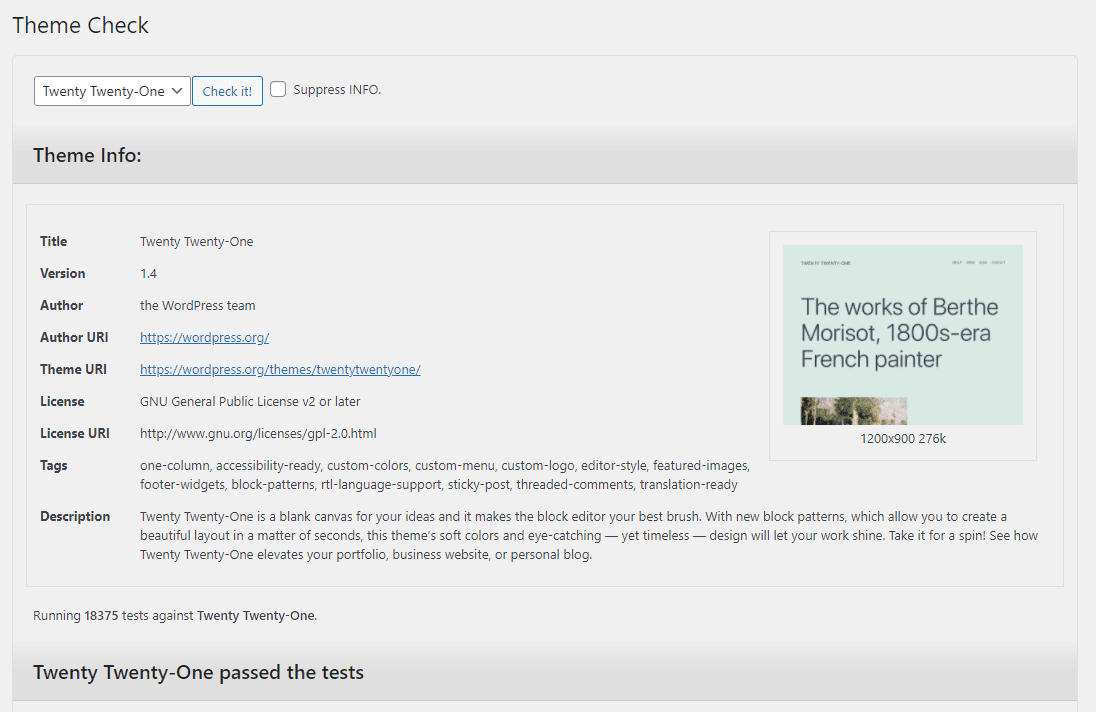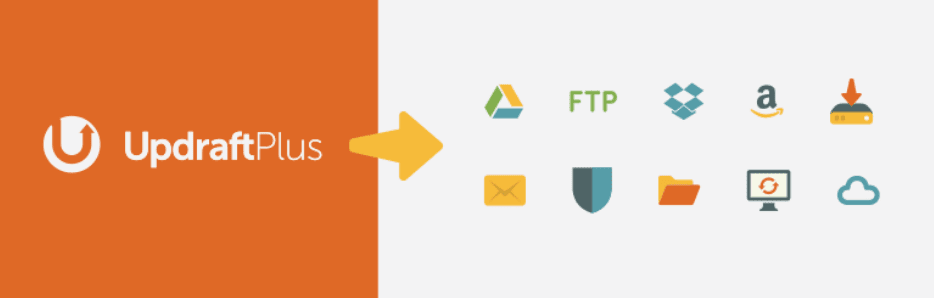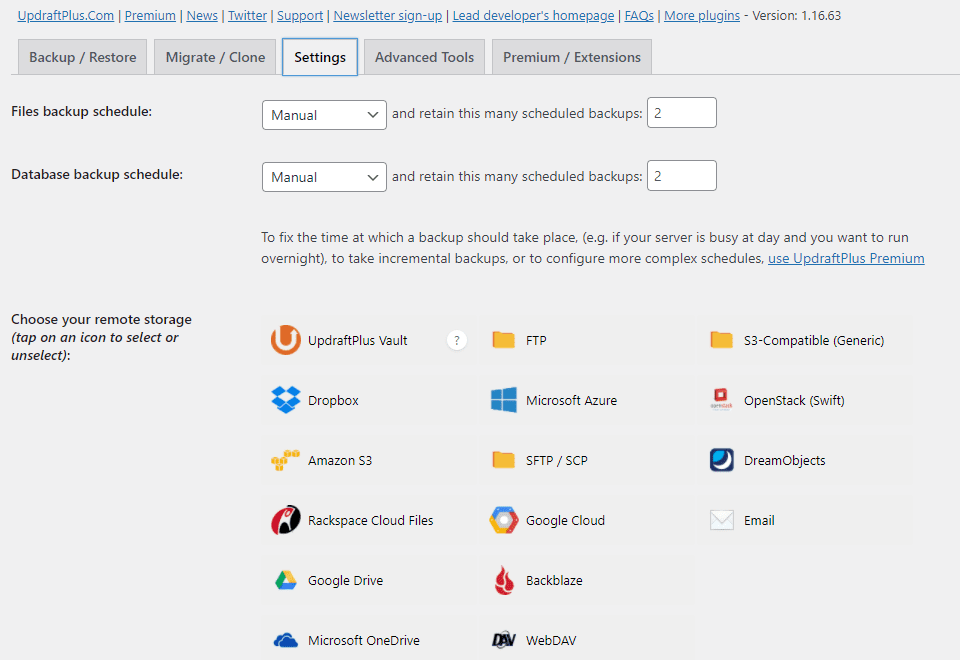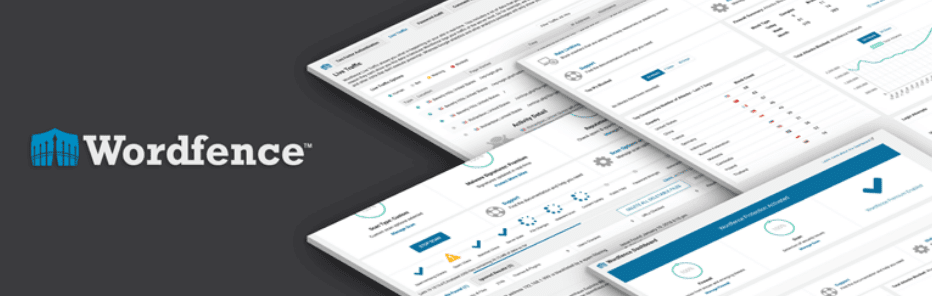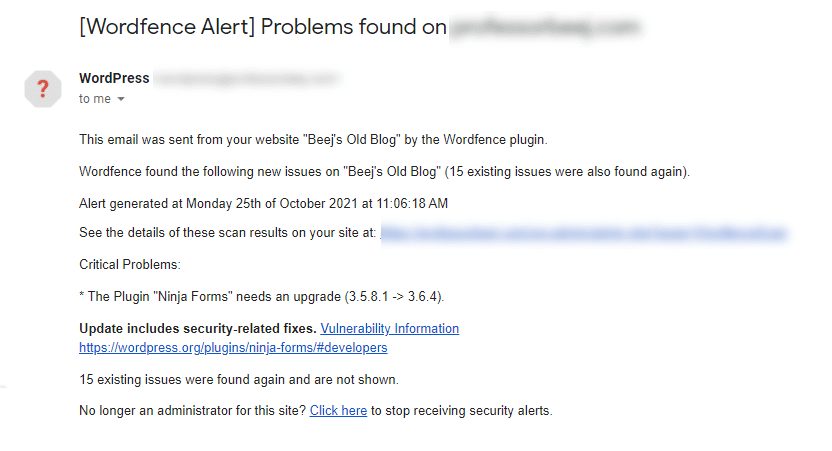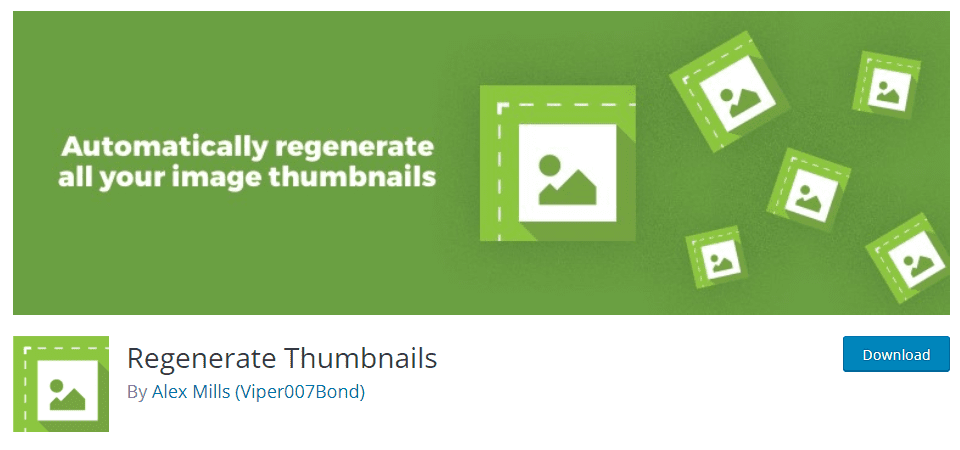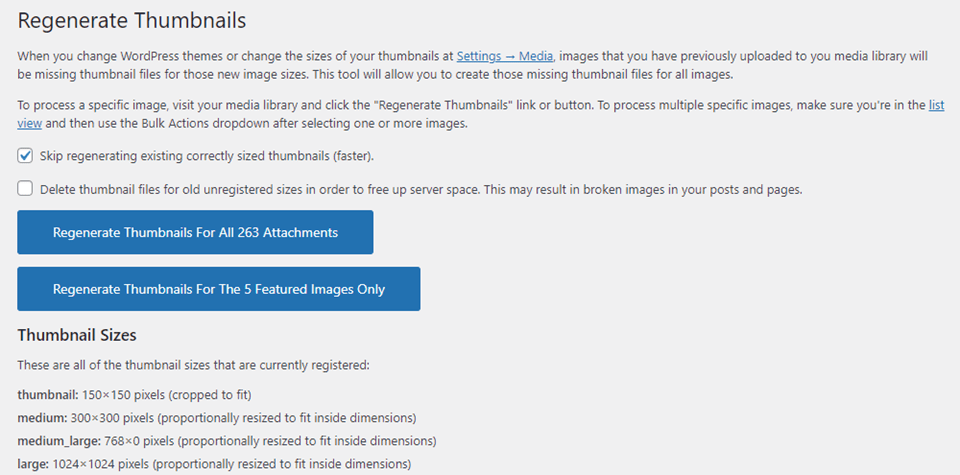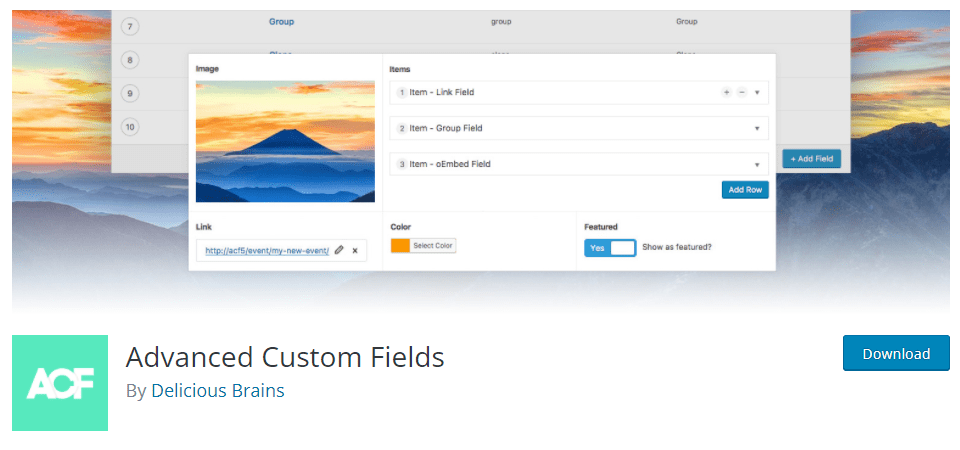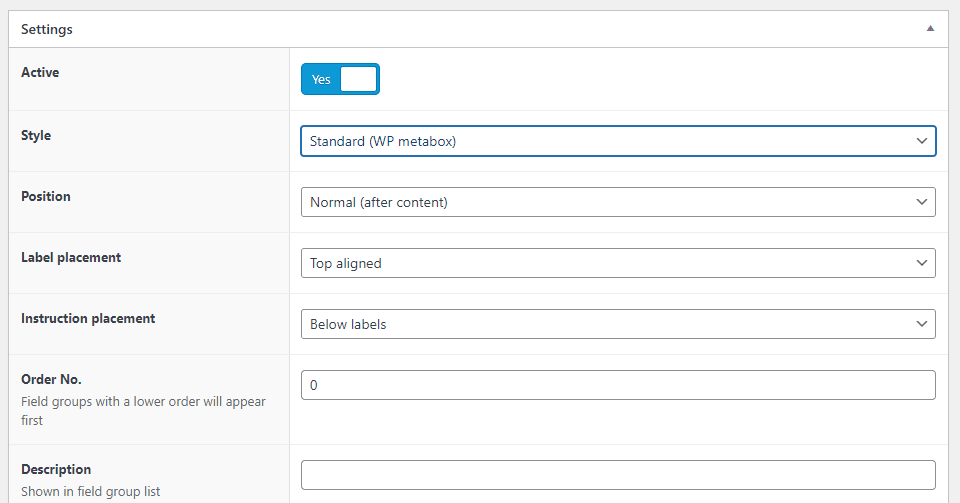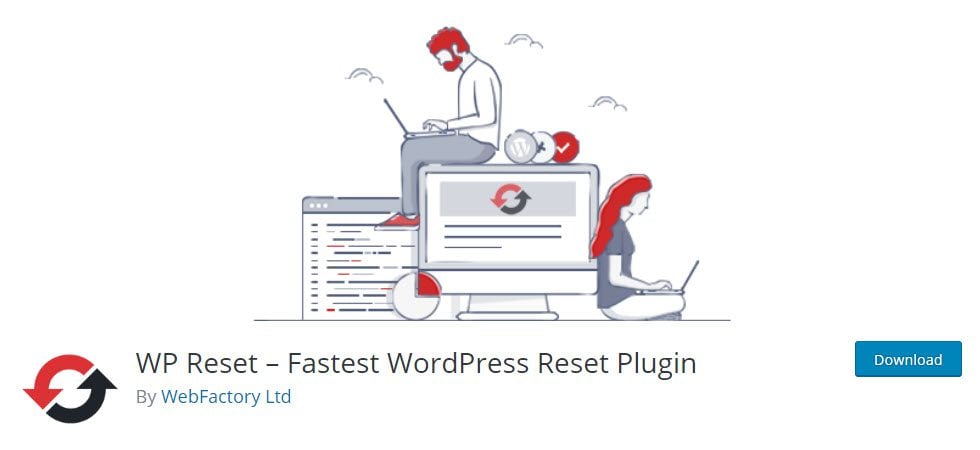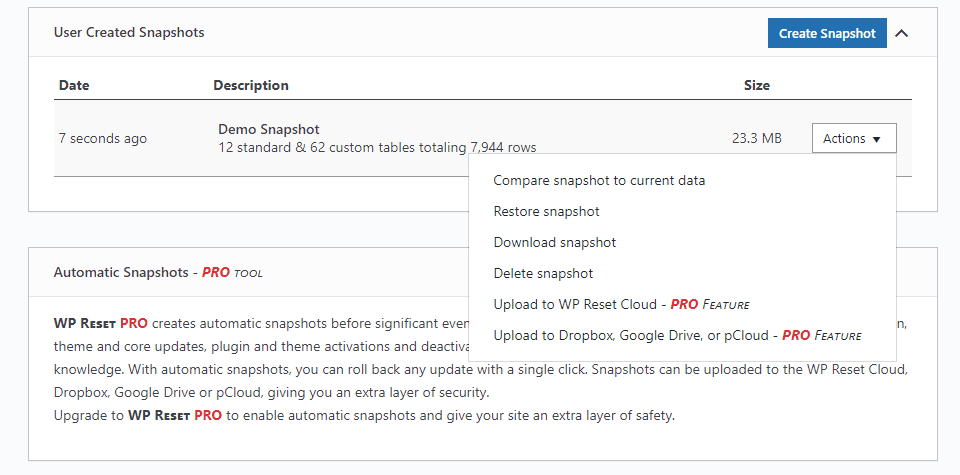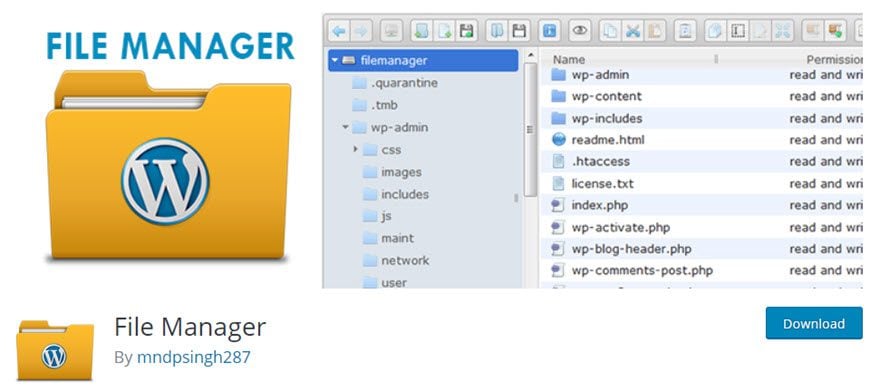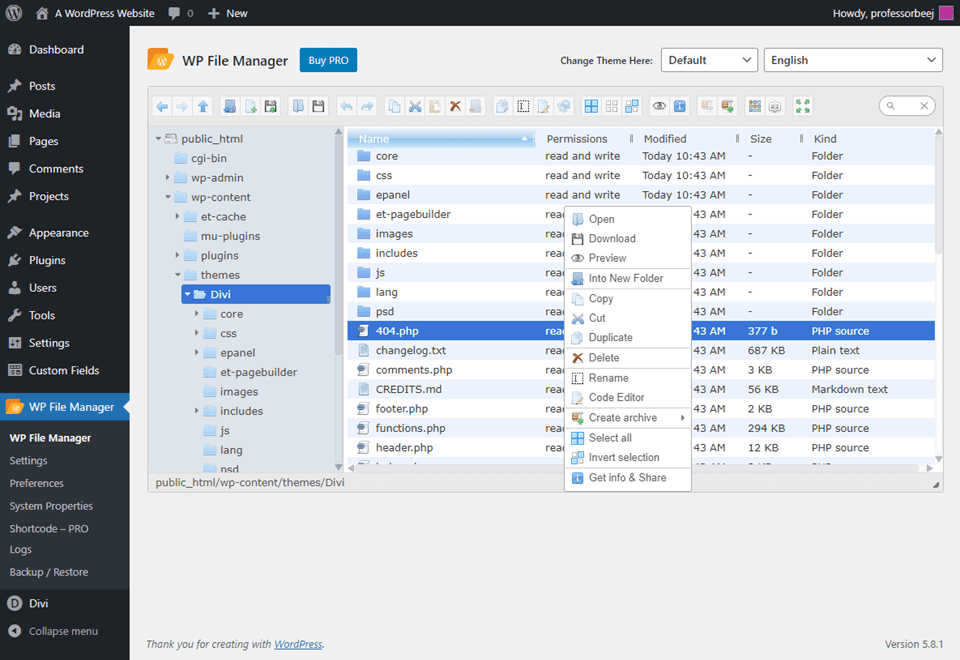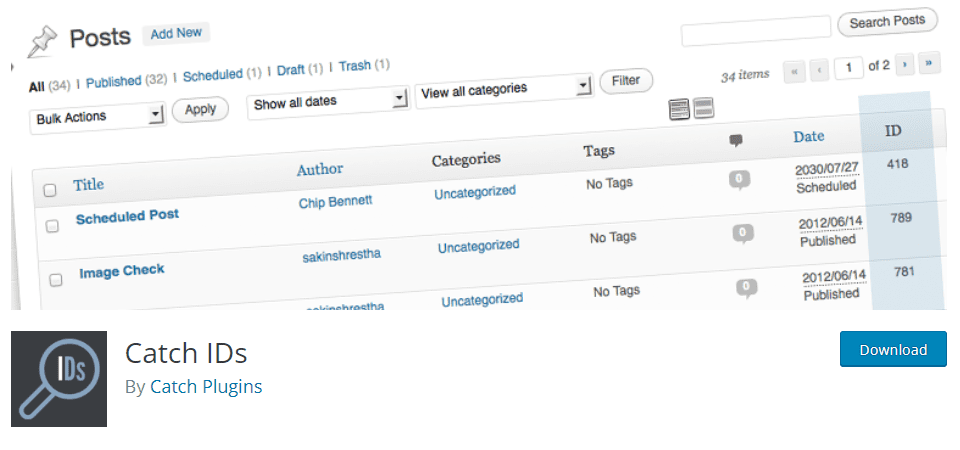[ad_1]
The WordPress platform is designed for both newcomers to web work and veteran developers to thrive. Regardless of your experience level or area of expertise, a suite of the right WordPress plugins is front-and-center to your success. As a web developer, selecting the best plugins can not only help create the best user experience (UX) possible, but also lighten your load so that you can focus on other tasks that haven’t already been tackled by another dev. With that in mind, we want to showcase some of the best plugins for developers to help you make every website you work on even better.
1. Freemius
If you are a web developer who doesn’t know about Freemius (or do know about it and aren’t using it), consider it. Freemius is a web developer’s dream come true. You don’t have to keep a storefront to sell your plugin (but you can if you want) because you’re able to sell your plugin through the user’s own WordPress admin panel.
The plugin also gives you a downright fantastic opt-in that gets you a massive amount of feedback from users. Users are given the option to allow you to collect anonymous analytics on your plugin, and when/if they uninstall, a simple form appears to let them give feedback as to why they did so.
Freemius doesn’t have an upfront subscription fee like platforms like Shopify. You can give it a try to see how it works before committing and having to set up a storefront. This model lets you run tests on various products to see how each performs in different ways before you decide which sales method works best for you.
Key Features:
- No upfront platform fee (7%+ revenue share)
- Anonymous analytics opt-ins
- Uninstall exit survey
- No hosted storefront, sales through user’s WordPress dashboard
- Deployment mechanism for pushing plugin updates
- Failed payment recovery
- Abandoned cart recovery
- Allows affiliate sales
- Offers free trials and freemium upgrades from WordPress.org Plugin repository
Pricing: Pay As You Go (27% on first $1k; 17% on $1k-$5k; 7% after $5k) | More information
2. Health Check and Troubleshooting
This is a must have plugin for every site, really. Health Check gives you a rundown of what and how your overall WordPress site is doing. The basic interface lets you see a snapshot of the site, and web developers can really dig into the reports on how the server-side stuff is going. In general, the Health Check plugin just gives your WP site a once-over. Kind of like going to the doctor for a physical.
Probably the most interesting feature is being able to set your site into a “troubleshooting mode” in which all plugins and non-default themes are disabled. You can then re-enable everything individually to see what has specific impacts on your site. This is only for your user and will not show on the live site, nor will changes or settings be saved upon exit. It is truly a Safe Mode for web debugging.
The plugin overall is not really designed for everyday users, but this is absolutely one of the best plugins for developers in the WordPress space.
Key Features:
- Simple, automated WordPress checks and tests
- Debug section for server configuration
- Troubleshooting/Safe Mode
- Dashboard widget displaying site health
- Varied tools for checking email capabilities, default WP files and more.
Pricing: FREE | More information
3. LambdaTest
LambdaTest should be your go-to WordPress plugin for cross-browser testing. The unique thing about LambdaTest is that instead of simulating the browser results, the plugin takes full-page screenshots of your posts and pages using “real browsers running on real operating systems on cloud connected real machines.” If you’ve ever tried to use synthetic analytics to test, then you know what a big deal it is. If you haven’t…well, just download Lambda Test and be glad about that.
Key Features:
- Real-time, real-world browser data
- 2000+ browser combinations
- Mobile and desktop browser and OS tests
- Works with local and private sites
- Built-in integrations with GitHub, Bitbucket, Slack, Asana, and more
Pricing: Free with limited, monthly usage resets, $15 and up for monthly plans based on usage | More information
4. Theme Check
The WordPress.org theme and plugin repositories have come a long way over the years. What once felt like the Wild West has, over time, become a haven for well-designed and developed software. WordPress has a number of standards for inclusion now, and Theme Check is a simple tool to make sure that any theme you design follows them. This one makes our list because the best WordPress plugins for developers don’t have to be overly complex, just useful. And this one is simple and useful.
Even if you aren’t submitting them to the repository, you can use the plugin to make sure that its code is following the current standards set by the community. In a very real way, a quick scan with this plugin is the same as doing a spell check before submitting an article or turning in a paper. There’s no reason not to do it.
Do keep in mind that if you use this on a theme that isn’t going into the repository, it may flag certain things as issues that really aren’t. Such as directory naming conventions and file locations. The plugin checks that things are done “the WordPress way” but it has no way to match all in-house style guides. If, though, your theme is going up on WP.org, pay attention.
Key Features:
- One-click testing
- Single-page, straightforward results
- ~20,000 different checks and tests per theme
- Post-testing recommendations for upload and more in-depth review
- Includes Trac formatting and markup
Pricing: FREE | More information
5. UpdraftPlus
This one is a no-brainer. Regardless of your skill level or length of time in the industry, if you’re a web developer, you need a good backup system. In the WordPress world, it really doesn’t get any simpler or better than UpdraftPlus.
You really can’t do development without a solid backup plan. Things mess up, and you’re going to crash a site. It’s inevitable. UpdraftPlus is known to keep things safe and sound, especially with the extra remote storage it offers.
Key Features:
- Manual or automated backups
- Local, server-side, or remote storage options
- Can clone sites for temporary debugging or migration
- 16 different backup site options
- Backup scheduling
- Choose which files are backed up
- Works with networks and multisite
- WP-CLI integration
Pricing: Free with Premium upgrades starting at $70 per month (lowers to $42 after the first year) | More information
6. WordFence
One of the absolutely best plugins that WordPress developers (and non-devs, too) need, is WordFence. You will get daily emails for updates and problems and firewall incursions. That alone makes WordFence too useful not to install. In terms of pricing and utility and what you get for your money, WordFence is at the top of the WAF/security list for us.
The emails that WordFence sends are invaluable. With daily reminders and updates, web developers can keep an eye on client sites and either go in and fix anything that’s wrong or contact the client and push for a maintenance contract.
Key Features:
- 2FA login processing
- Brute-force attack monitoring
- Consistently updated Web Access Firewall rules
- IP Blocklists
- Endpoint security blocking
- Malware scanner
- Core file change monitoring
- Corrupted file repair
- Blacklist protection and monitoring for your site
Pricing: Free with Premium upgrades starting at $99 per site | More information
7. User Switching
You may not have heard of this plugin, but we guarantee that you won’t forget it. The idea is simple: look at your website from the eyes of any user currently registered. If you’re an admin and want to see what a Member role sees, just click a button. Same for a Keymaster with bbPress, or any other role you’ve either created or had people sign up for. It’s quick and easy and really makes debugging anything a whole lot simper.
Site administration and troubleshooting becomes much more robust by being able to see the back and front-end of a site as a specific user. You won’t see passwords, and only users who could already edit users can swap to them. With SSL compliance and session validation, User Switching really is one of the best WordPress plugins for developers. It may even become a default plugin for developers who need to see a site from multiple angles and viewpoints.
Key Features:
- Switching back and forth takes a single click
- Limit access to who can switch accounts
- Maintain admin access while seeing the site as another user
- Works over SSL
- Works with “WordPress Multisite, WooCommerce, BuddyPress, bbPress, and most two-factor authentication plugins”
Pricing: FREE | More information
8. Regenerate Thumbnails
Every WordPress website swaps themes at some point. Or you might perform an update of our site to use new best practices in web design and development. One of the most common changes and updates is swapping out image dimensions. Whenever you change a default image size or dimensions, WordPress does not alter the attached thumbnails. Doing so manually is not the most fun part of the web development process, so you might want a plugin that can do it for you. This is that plugin.
With the single click of a button, you can regenerate thumbnails for each image in your media library, or you can choose to do so for only your featured images. If, for some reason, you need to adjust a single image, the media file itself will have the option to regenerate when you view it. While you might not use this on every site, we still include it as one of the best plugins for WordPress developers because when it’s needed, it’s a lifesaver.
Key Features:
- Option to delete old, unused thumbnails
- Can change a single image, all images, or featured images with a single click
- Will not regenerate existing images of the right dimensions
- Easy to use, lightweight, and fast performance
Pricing: FREE | More information
9. Advanced Custom Fields
It’s hard to imagine a successful WordPress website that doesn’t take advantage of custom fields in some way. WordPress is built around the idea of extensibility, and Advanced Custom Fields is one of the best examples of that. It’s a plugin and theme developer’s best friend, really.
Whatever sort of content you need to track within posts, pages, or custom post types, you can do with ACF. By applying new metaboxes (custom fields) into a user’s backend, WordPress becomes a way to track and display massive amounts of data. Using Advanced Custom Fields, you can take advantage of some of the deepest and most elegant features of WordPress without touching PHP code at all. It is definitely one of the best WordPress plugins for web developers out there.
Key Features:
- Field grouping
- Multiple field placement options
- Backend styling
- Compatibility with nearly major theme
- Gutenberg blocks available
- Has a full field builder built in
- Add fields to “posts, users, taxonomy terms, media, comments and even custom options pages”
Pricing: Free with Pro upgrade starting at $49 per year | More information
10. WP Reset
Raise your hand if you’ve broken a website beyond repair and have no idea what caused it. That’s okay, though. It happens to everyone. We do a few things, make a few changes, all in the name of building the best, fastest, most amazing website we possibly can…and we blow up the server and installation and no amount of tinkering can bring it back to life.
Whatever you did to break the site, instead of reinstalling and going through the hassle of database restructuring and all that, just use WP Reset. It gets rid of all the tweaks, media, and customizations you’ve made so you can start fresh and undo all the nastiness you accidentally did.
This is all done through the creation of snapshots of your site. You can tell the plugin to create an image of your site, and then you can reset back to that with a click. This isn’t a backup, but only a kind of failsafe or undo for when you really have an issue. This only saves a snapshot of the database to restore.
Key Features:
- Manual or automatic snapshots
- Choice of what data to reset
- WP-CLI support
- 3 different primary reset levels (options reset, site reset, and nuclear site reset)
- Multisite support
- Partial resets available, including media-only or plugins-only
Pricing: Free with Pro upgrades starting at $39 per year | More information
11. File Manager
FTP keeps websites running. Being able to near-instantly move files around within your server and local machine is probably the most powerful way to create, troubleshoot, and manage a website. For web developers, FTP might almost as much your bread and butter as the command line.
But if its possible, having a fully functional file manager inside your WordPress admin panel is unbelievably useful. If you’re a WP dev, this needs to go in your toolbox. Admittedly, it can’t replace FTP because you need access to your site to use it, and that isn’t always possible. However, the plugin can be locked or accessed based on user role, and it is limited to the directory structure of only the site on which it is installed.
Within the file manager itself, you can perform a number of different actions on different files. Including editing various files’ code in a built-in editor (really an IDE at this point). Additionally, you can preview files within the plugin, search, as well as drag and drop files and adjust directory structure.
Key Features:
- Full file management within the WordPress dashboard
- Complete file access based on user role
- Build-in IDE
- Upload/Download multiple file types
- File deletion
- File search
- Multiple skins and themes for the file manager UI
- Shortcode available for custom access and placement
- Preview video, audio, thumbnails, and PDFs within the UI
- Browsing history
- Icon view
- Backup and Restore
- Visual toolbar for commands
Pricing: Free with $25 Pro upgrade for one site and various premium addons | More information
12. Catch IDs
WordPress runs off a database, and in that database, posts and pages and everything else is identified by a unique ID number. However, there isn’t a good way in the WordPress dashboard to find those ID numbers. In many cases, the best way is to edit a post or page and check the displayed URL in the browser. That’s bad design.
Bad design that Catch IDs fixes in the simplest way possible. Install the plugin, activate it, and in any list that displays content with an ID, that ID now shows in its own column.
Key Features:
- Displays the unique ID number for WordPress content entries in admin tables
- No more editing and checking internal URLs for ID numbers
- Lightweight with no real impact on site speed
Pricing: FREE |More information
Wrapping Up the Best WordPress Plugins for Developers
That’s really only scratching the surface of the best plugins for WordPress developers. These are, however, the top dozen that we feel can really make your job easier. From integrated file management, back-end direct sales to the user, logging IDs easily, all the way to seeing the site as specific users or adding custom fields to collect and display data, these plugins all deserve a spot in your dev toolkit.
What do you think are the best WordPress plugins for developers? What would you add to this list? Let us know in the comments!
Article featured image by apghedia / shutterstock.com
[ad_2]
Source link