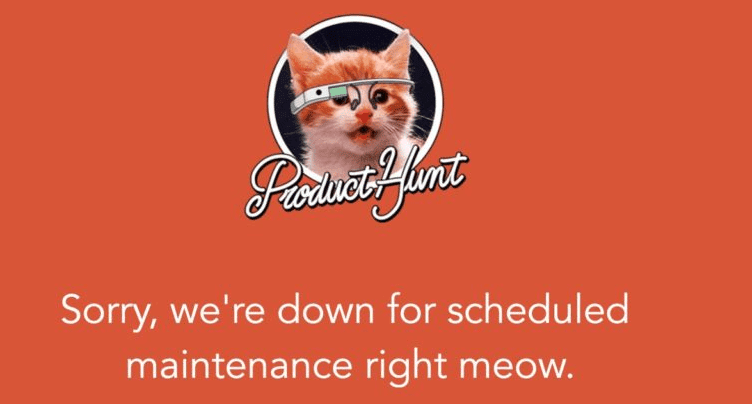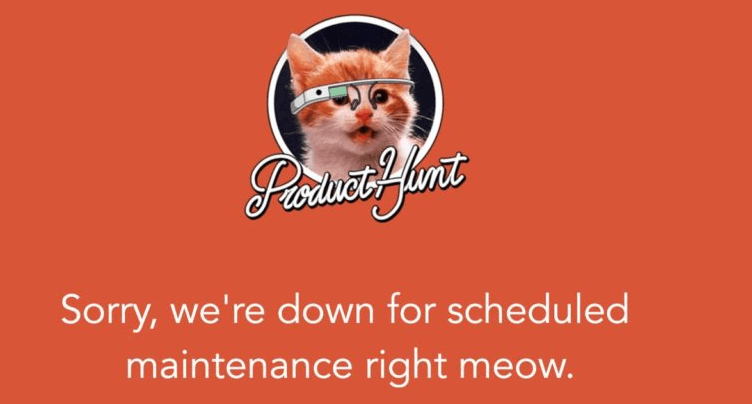Maintenance pages are definitely not as popular as they used to be, but they do still exist. Modern sites can leverage plenty of alternatives to minimize downtime. This means if you run into an error, or have another task causing downtime, you’re no longer bound to website maintenance pages.
In this article, we’re going to introduce you to some maintenance page alternatives you can use. Before that, let’s talk about when it makes sense to use them in the first place. Let’s get started!
An Introduction to Website Maintenance Pages
You’ve probably run across lots of maintenance pages during your time online. Usually, they look something like this:
Maintenance pages are simply placeholders that tell you there’s currently a problem with the website you’re trying to visit. In some cases, that problem might take a while to solve, or could just be minutes.
The goal of a maintenance page is basically to prevent your visitors from running into the errors you’re trying to fix. Some people also use them when they’re making changes to their website’s functionality or design, although that type of use isn’t as common anymore.
In practice, you can enable maintenance pages for your entire website, or just specific pages. Your approach will depend on the issues you’re dealing with. Let’s break down when it makes sense to use maintenance pages.
How to Decide Whether to Use Website Maintenance Pages on Your Site
Website maintenance pages can come in very handy, but they’ve fallen somewhat out of popularity due to several reasons. For example:
- When you enable maintenance pages, it’s basically the same as having website downtime.
- There are alternatives to maintenance pages enabling you to avoid downtime.
- Using maintenance pages may scare users away.
Overall, these days it doesn’t make sense to use maintenance pages when you’re making changes to your website’s design or functionality. In those cases, you have better alternatives that don’t involve any website downtime, which we’ll explore in a minute.
Arguably, there’s only one kind of situation where using maintenance pages still makes sense – when running into an error that affects a primary site feature. In these cases, it’s far better to risk scaring visitors away with a maintenance page than to display a broken website. For these times, there are plenty of tools you can use to create stylish maintenance pages, and many themes include maintenance templates as standard.
2 Alternatives to Website Maintenance Pages
There’s a time and a place to use website maintenance pages. However, you also have a couple of excellent alternatives that will do the trick in most cases without incurring any downtime. Let’s talk about what those are.
1. Use a Staging Website to Make Your Desired Changes
Staging websites will, quite frankly, change the way you tackle development and design work once you start using them. In short, a staging site is a copy of your live website, only inaccessible to the public.
In most cases, only you or other people working on your website can make changes to the staging website. Once you’re happy, you can ‘push’ them live, replacing the existing version of your site with the new one you were working on.
If you’re looking to make design changes or to add functionality to your website, using a staging copy is far better than enabling a maintenance page. Since you’re not working on the live version of your site, you can just keep it functioning normally until you replace it with your staging copy.
As for how to set up a WordPress staging website, you have three options depending on the approach you want to take:
- Set up a local development environment using tools such as MAMP or WAMP and set up a copy of your website on your computer.
- Use a tool such as Local by Flywheel to set up staging websites quickly and manage multiple ones with ease.
- Take advantage of your web host’s staging site functionality (should they offer it).
In most cases, the easiest way to set up a staging copy of your site is to use your web host’s built-in functionality to do it. The problem is, not all providers offer this feature, especially not for basic shared hosting plans.
This author has had good experiences using Flywheel’s staging feature for development work. However, your mileage may vary. If you’d rather set up an offline staging website, you can use the first two approaches we mentioned.
For those cases, you can set up a local copy of your live website using backup tools such as UpdraftPlus. You can then make any changes necessary, and replace your live copy using the same method once you’re ready. These approaches involve some work, to be sure. However, at least your site will remain accessible while you’re making improvements to it.
2. Roll Your Website Back to a Recent Backup If Necessary
One common theme throughout many of our articles is to always create backups of your website. It’s not that we’re in the pocket of ‘Big Backup’. However, because this simple action can save your behind in so many ways, it’s almost irresponsible not to do it.
For example, imagine your website breaks in a major way – as in users can’t access it. You’ve updated WordPress, and it creates a significant conflict with one of your plugins, or something else along those lines. In this situation, you have three options:
- Fix the problem manually without enabling maintenance mode, and hope for slow traffic numbers.
- Turn on your maintenance page while you fix the issue, so visitors know you’re working on the problem.
- Roll your website back to a recent backup and keep on working as usual.
Option number three is by far the easiest, as long as the backup is very recent. Ideally, you’ll have daily backups of your website, but this isn’t practical for small projects (although possible with a plugin such as VaultPress). We recommend weekly backups at the very least.
Some plugins enable you to automate backups for your website and to store those files offsite, which is equally important. You can also make a note to backup your site manually from time to time. However, let’s be honest – automating it is just easier.
If you want an even more hands-off experience, some web hosts offer automated backups for their clients. Just as with staging sites, a lot of providers don’t include this sort of feature with basic shared plans.
This author has tried out several web host’s backup restore features, including those from A2 Hosting and Flywheel, and had good experiences with both. Naturally, there are a lot more web hosts that offer automatic backups and site-restoring functionality. Feel free to do some further research before signing up with any of them!
Conclusion
There are still some situations where using maintenance pages makes sense. For example, you may run into an error affecting your site’s key functionality, or that breaks things altogether. In those cases, you can enable your site’s maintenance page while you patch things up.
However, you also have other tools at your disposal for situations where you might want to use maintenance pages, such as:
- Using a staging website to make whatever changes you need to.
- Rolling your website back to a recent backup if it breaks.
Are website maintenance pages still a ‘thing’ for you? Share your opinions with us in the comments section below!
Article thumbnail image by Mascha Tace / shutterstock.com.
Disclosure: This post contains affiliate links that support our team and keep the free blog content flowing. When you purchase something after clicking an affiliate link, we may receive a commission.