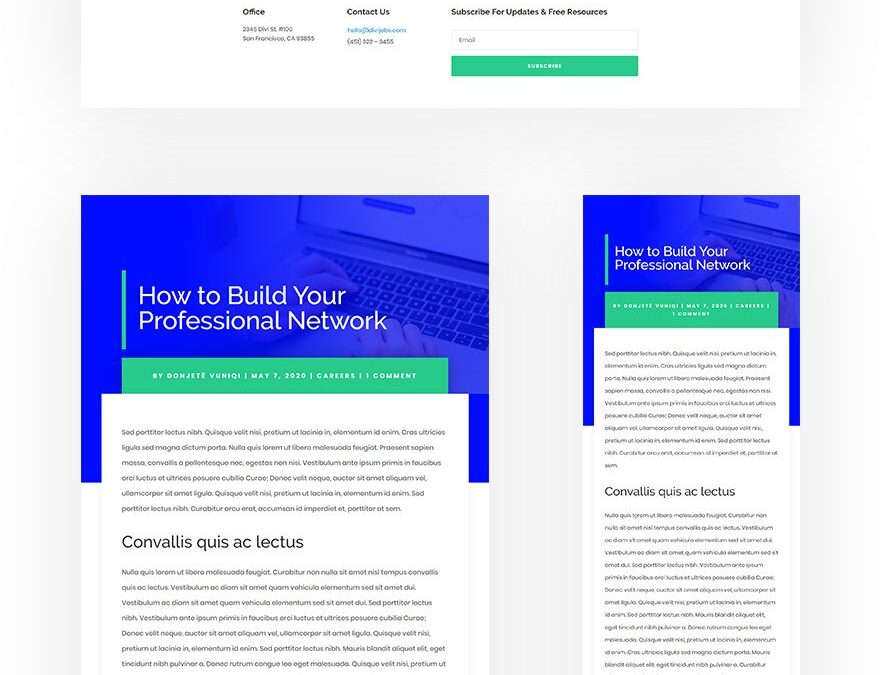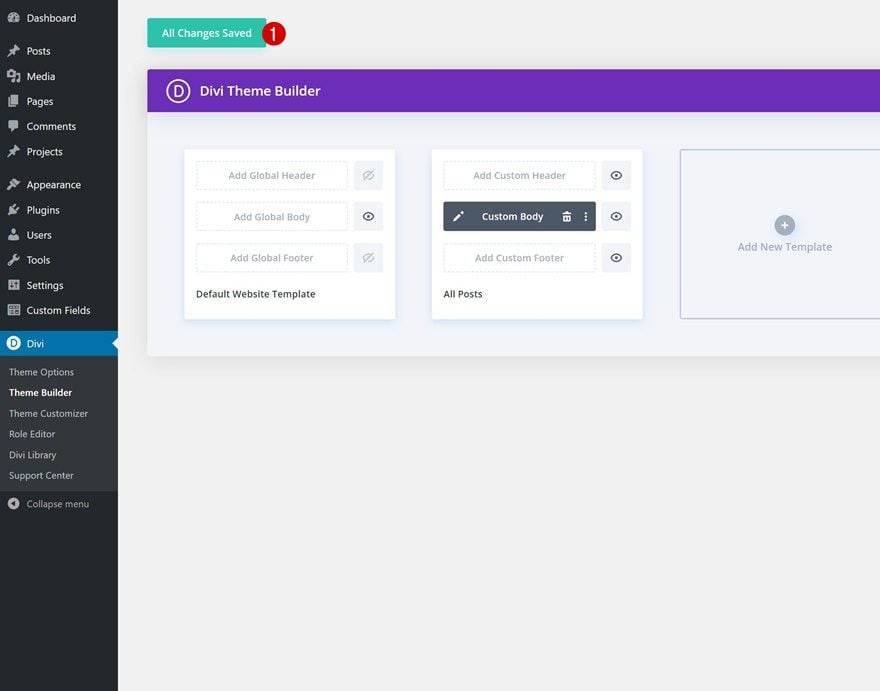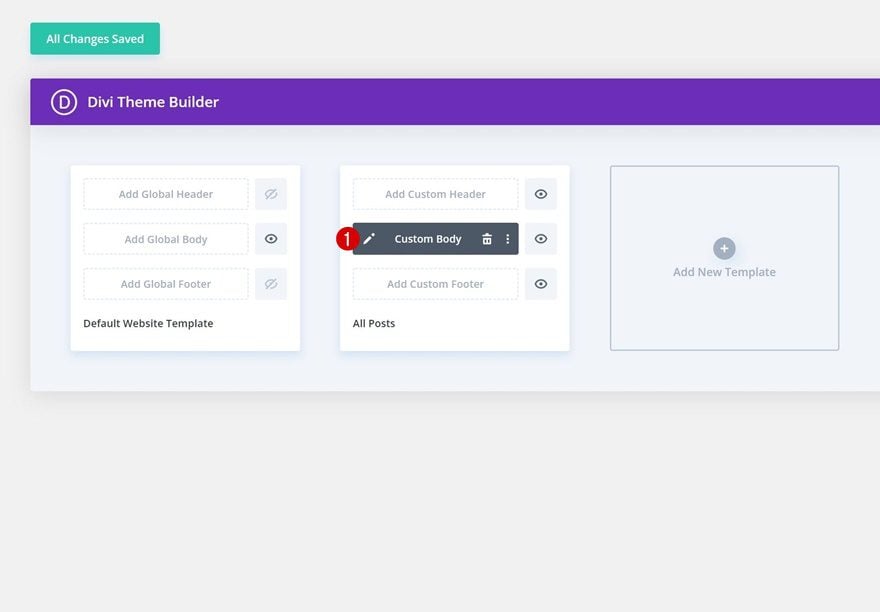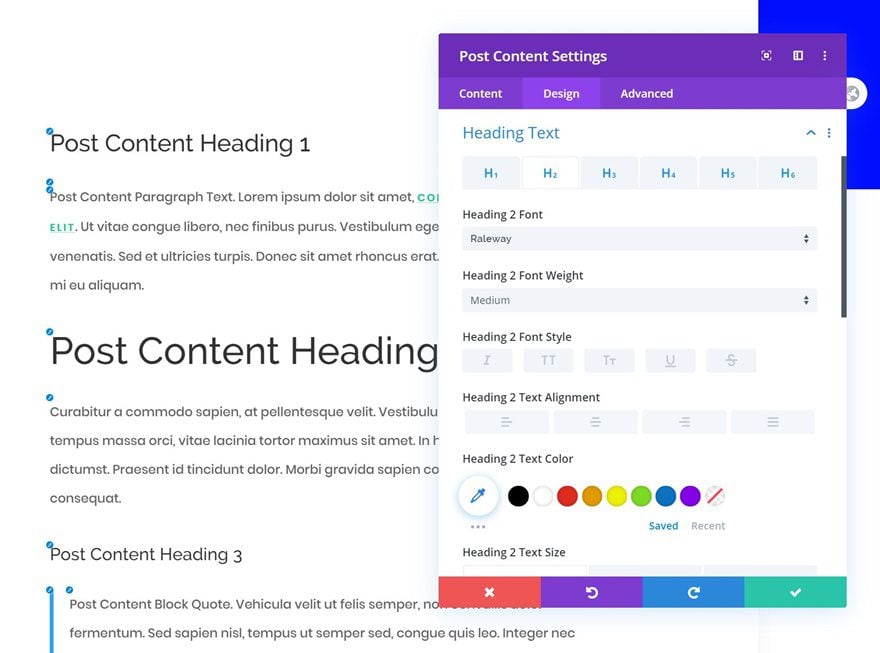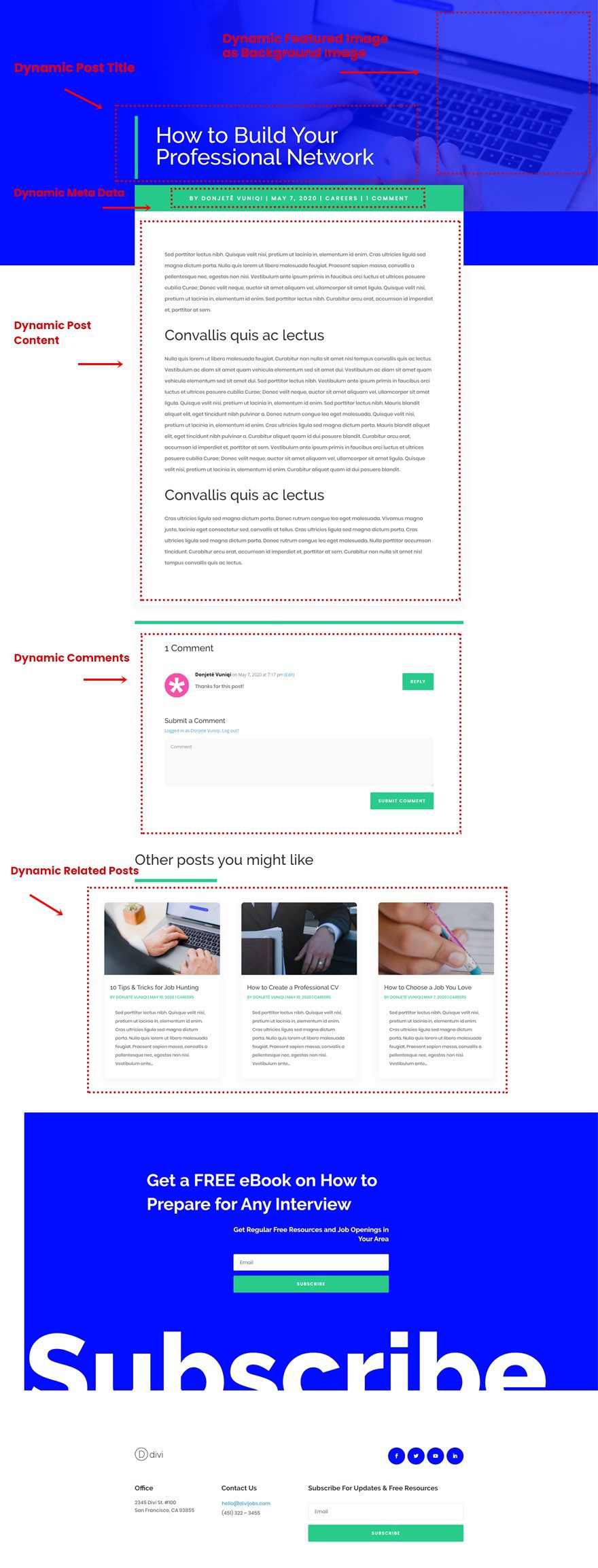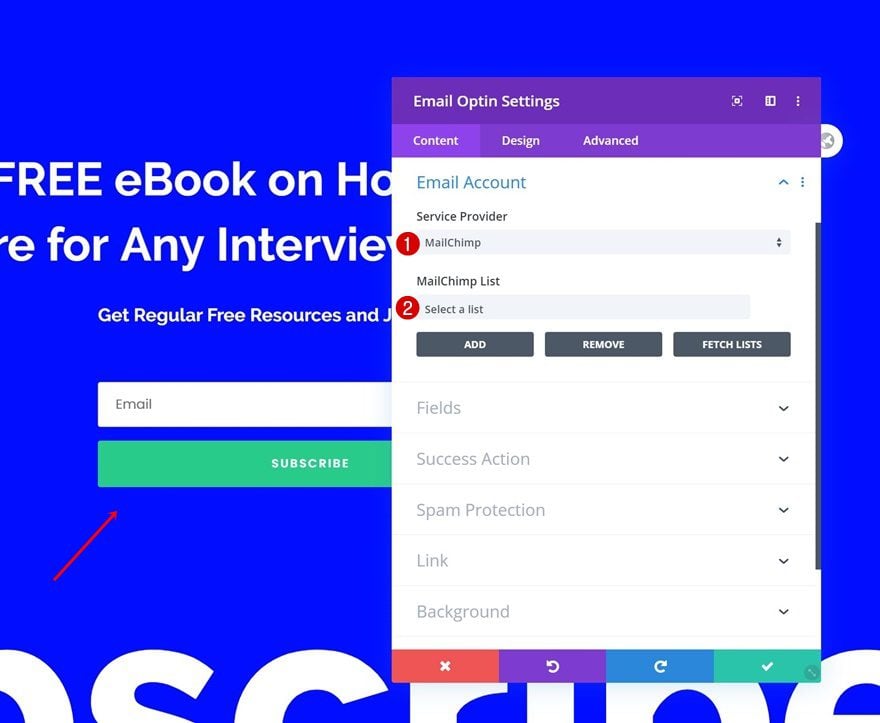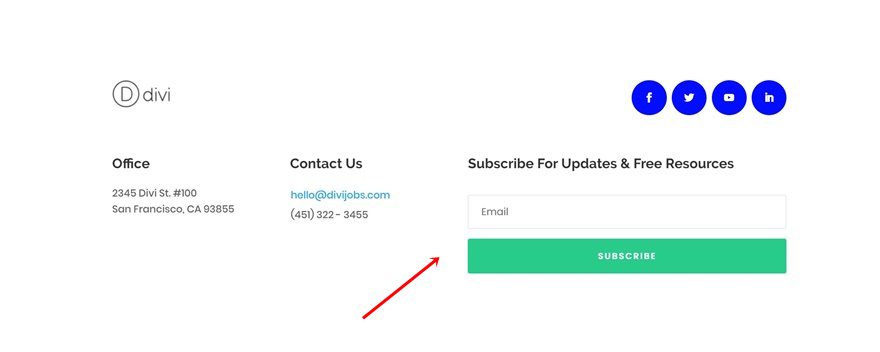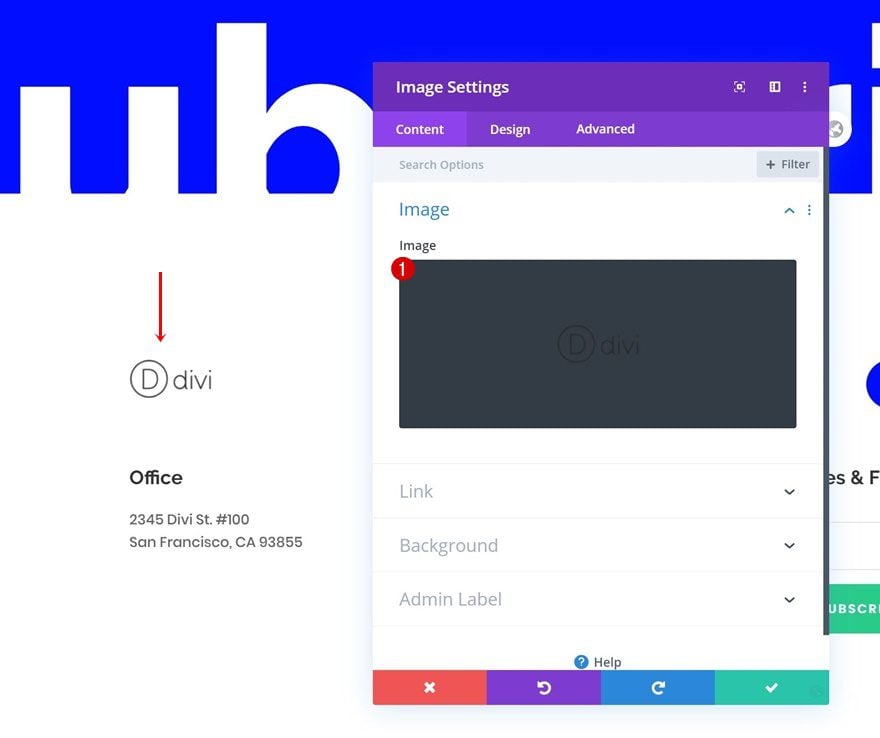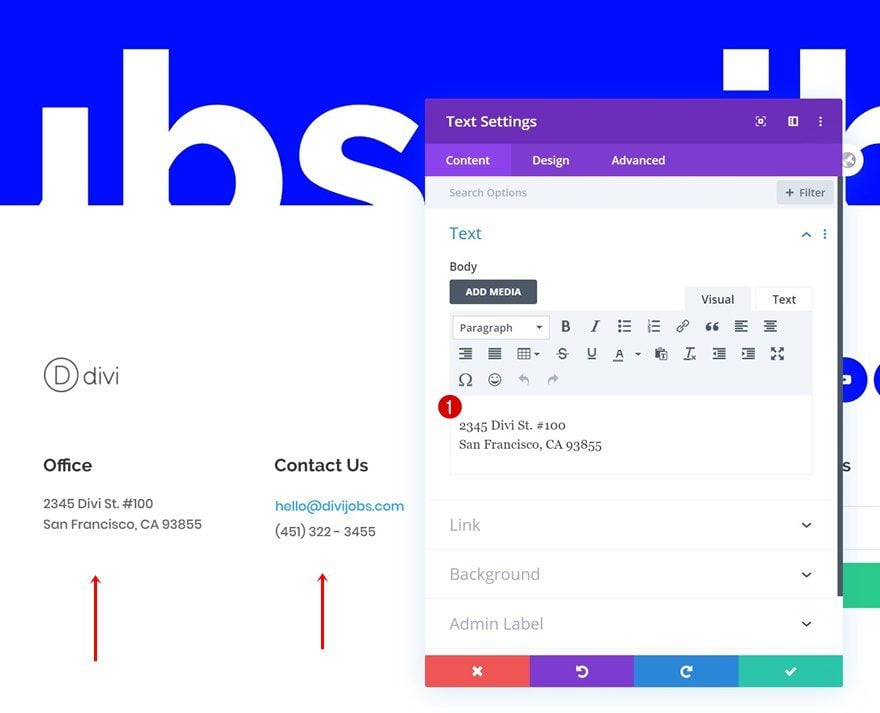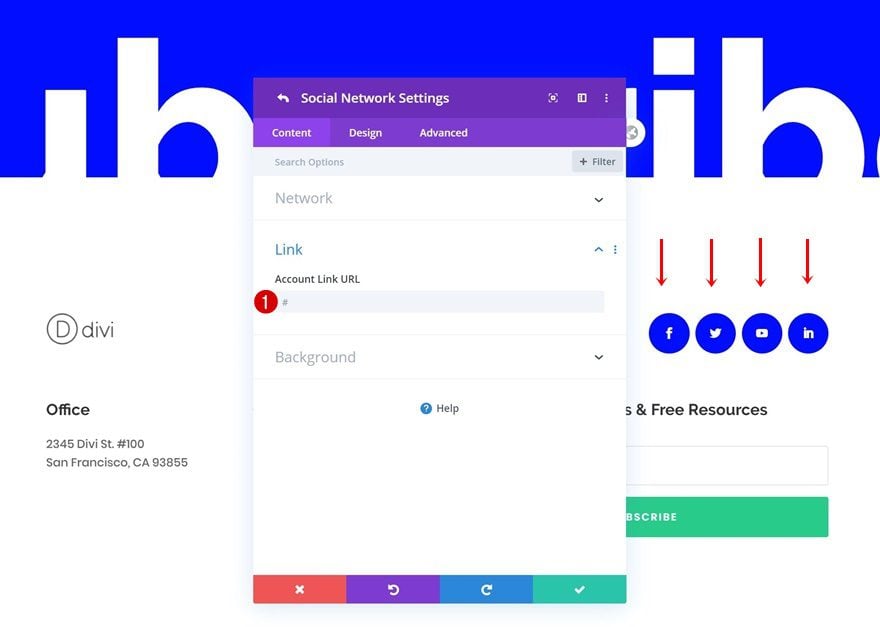Hey Divi Nation! Thanks for joining us for the next installment of our weekly Divi Design Initiative where each week, we give away brand new freebies for Divi. A while back, we shared the beautiful Job Recruiter Layout Pack. To help you get your website up and running as soon as possible, we’re sharing a blog post template that matches this layout pack perfectly as well! Hope you enjoy it.
Download The Blog Post Template For The Financial Advisor Layout Pack
To lay your hands on the free blog post template, you will first need to download it using the button below. To gain access to the download you will need to subscribe to our newsletter by using the form below. As a new subscriber, you will receive even more Divi goodness and a free Divi Layout pack every Monday! If you’re already on the list, simply enter your email address below and click download. You will not be “resubscribed” or receive extra emails.
How to Upload The Template
Go to Divi Theme Builder
To upload the template, navigate to the Divi Theme Builder in the backend of your WordPress website.
Upload Blog Post
Then, in the top right corner, you’ll see an icon with two arrows. Click on the icon.
Navigate to the import tab, upload the JSON file which you were able to download in this post and click on ‘Import Divi Theme Builder Templates‘.
Save Divi Theme Builder Changes
Once you’ve uploaded the file, you’ll notice a new blog post template. Save the Divi Theme Builder changes as soon as you want the template to be activated.
How to Modify The Template
Open Post Template
To modify the blog post template’s elements, start by opening the template.
Keep Post Content Module Inside Template
Inside the Body Layout Editor, you can edit the design on the front end using the Divi Builder just like you would with a normal Divi page.
Since this is a template that has been assigned to all posts for the site, there is a post content module that is necessary for displaying the post content. You will need to keep that module in place, but you can adjust the design elements of the post content module which will design the post content that is displayed dynamically.
About the Layout
This blog post template has a lot of dynamic elements that will work with your blog posts immediately. For example, the entire post header is made up of dynamic elements including a featured image as the background, the post title, and the post metadata. This content won’t need updating, but you can tweak the design of each of those elements if needed.
Other dynamic elements in this layout include the following:
- Related Posts Section – displays the most recent posts that share the same category.
- Post Content Module – displays the post content added when editing the post on the backend of WordPress.
- Comments – a functional comment area for the post.
Here is a quick illustration that identifies the elements of the job recruiter blog post template.
Add Email Account to Email Optin Modules
To allow the Email Optin Module to collect subscribers, you’ll need to link an email account.
There is another one at the bottom of the page that will need to be updated as well.
Change Logo
Continue by changing the logo in the Image Module at the bottom of the blog post template.
Change Content & Links
Last but not least, make sure you change the content and links throughout the Text Modules and Social Media Follow Module.
New Freebies Every Week!
We hope you’ve enjoyed the blog post template for the Job Recruiter Layout Pack. We look forward to hearing your opinions in the comment section below. Make sure you check back next week for more freebies!