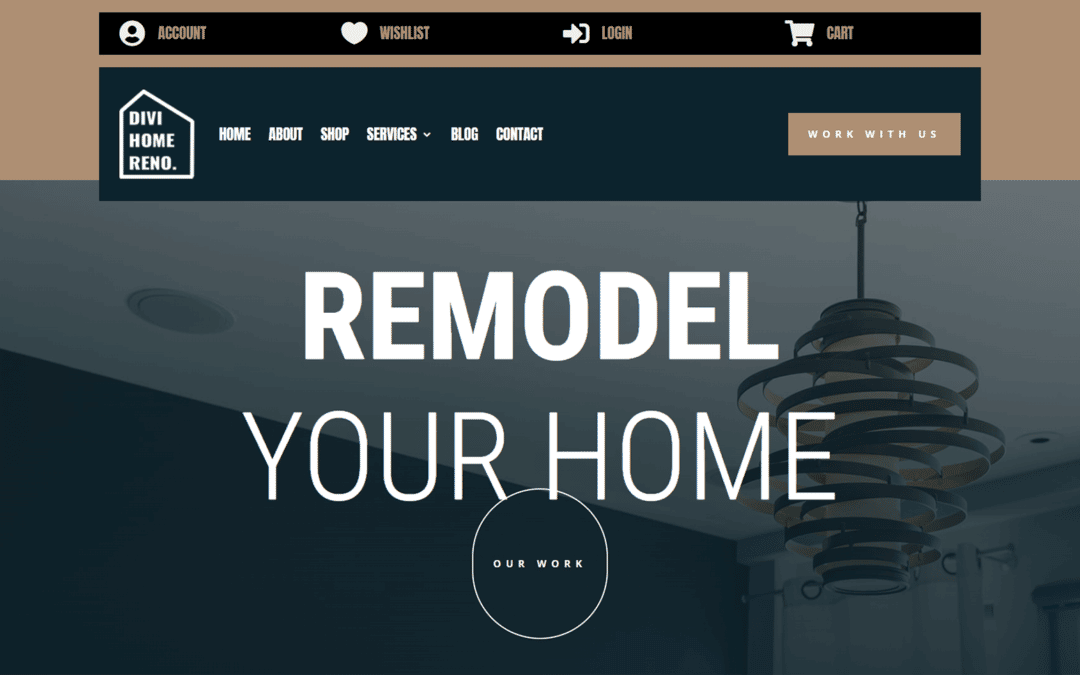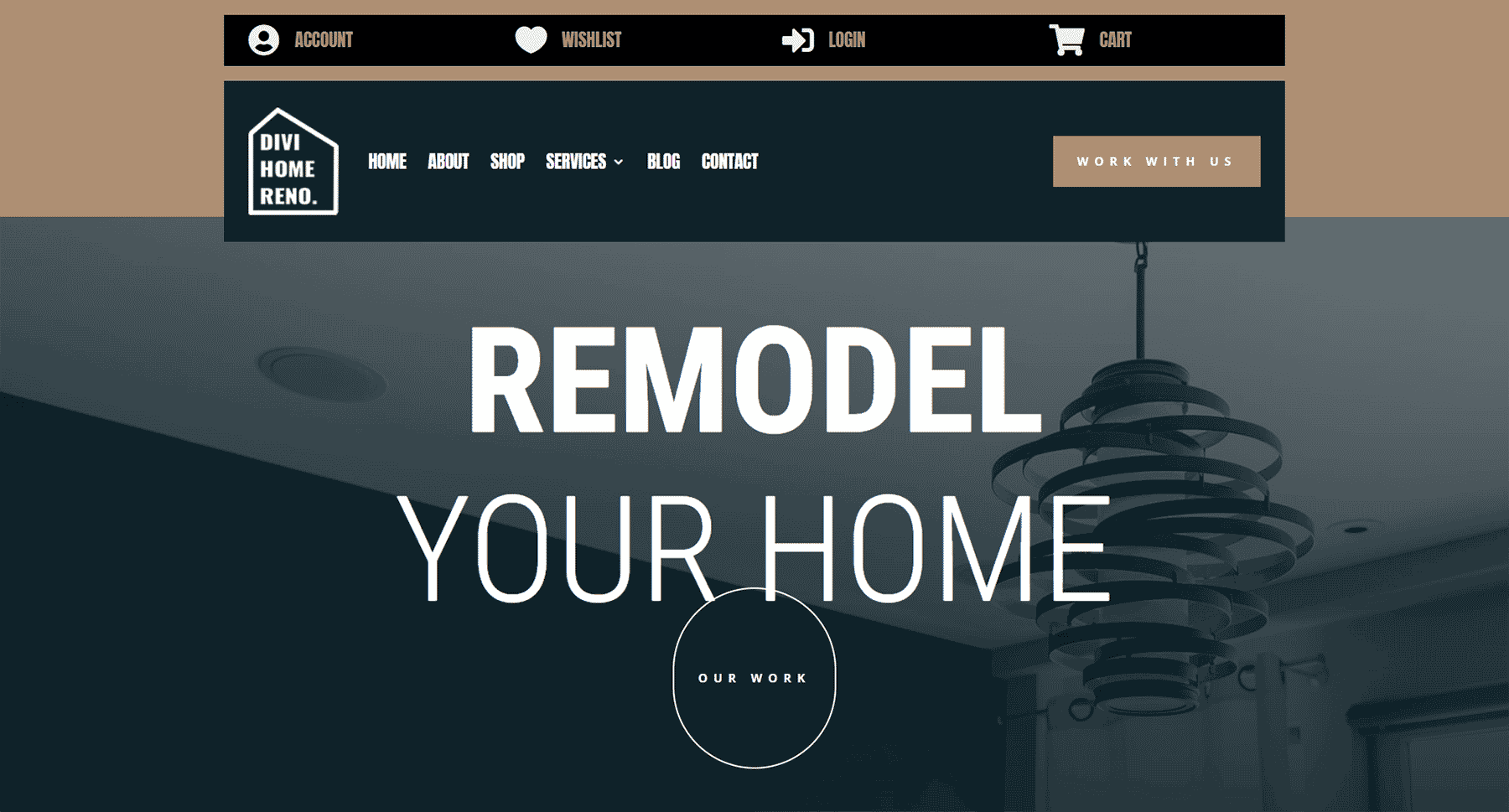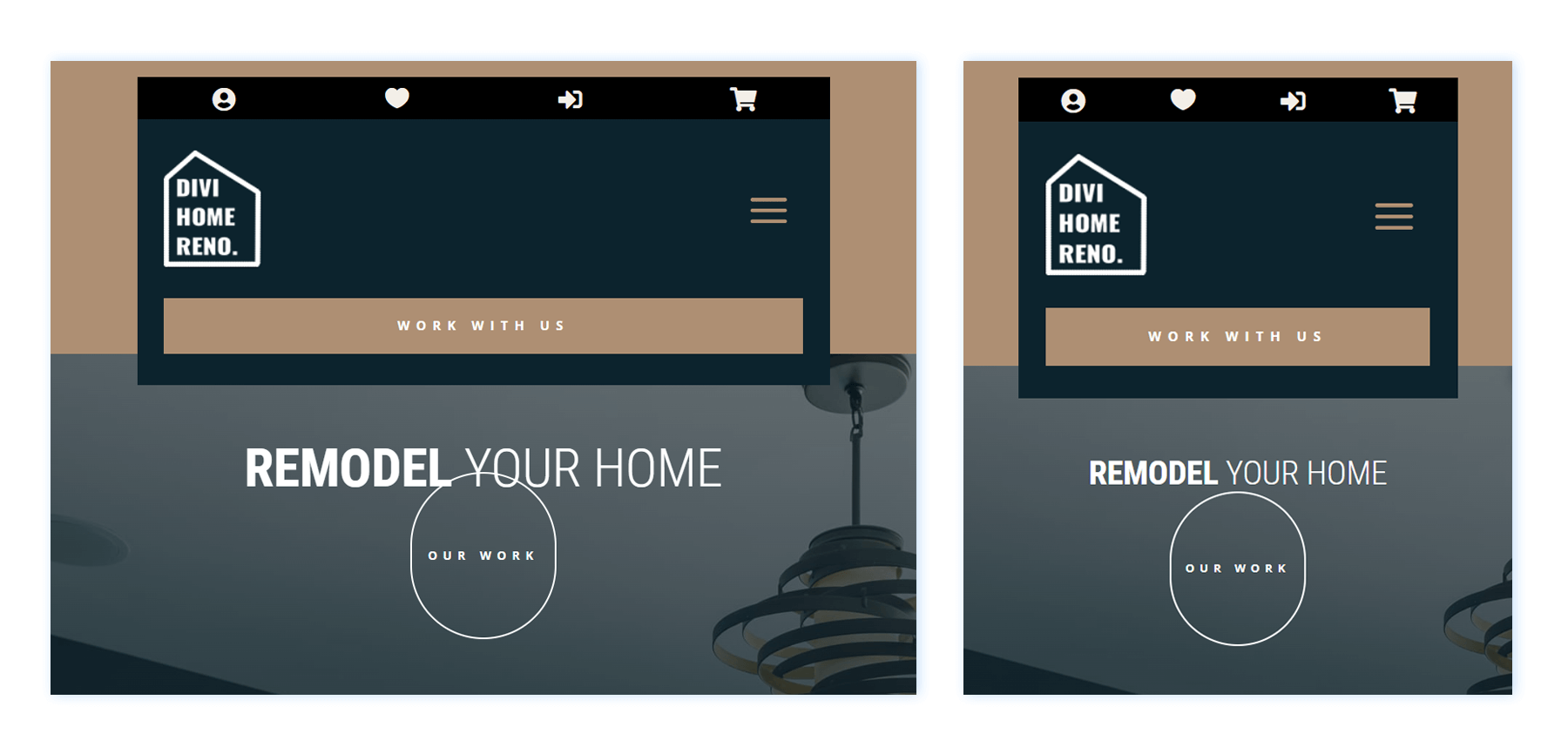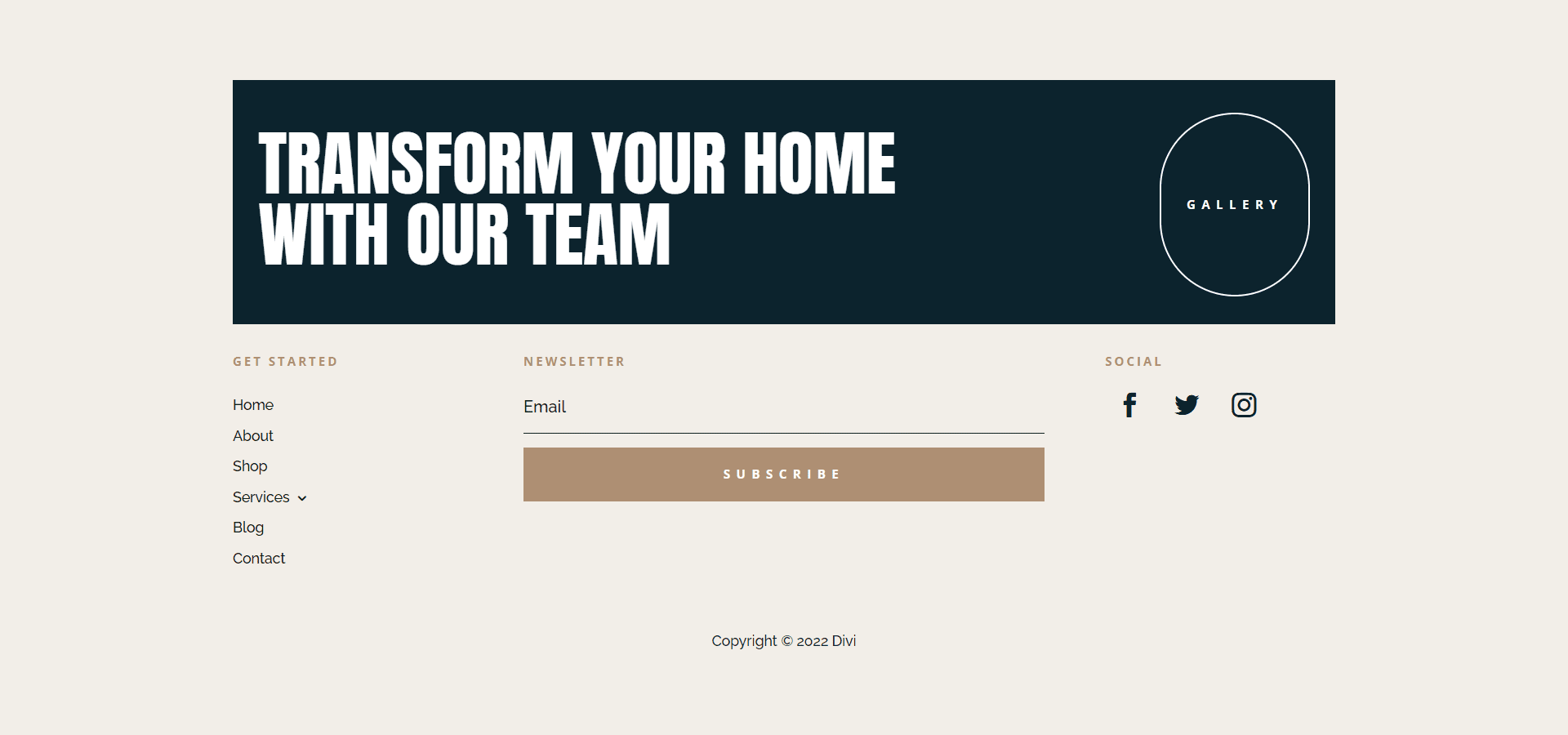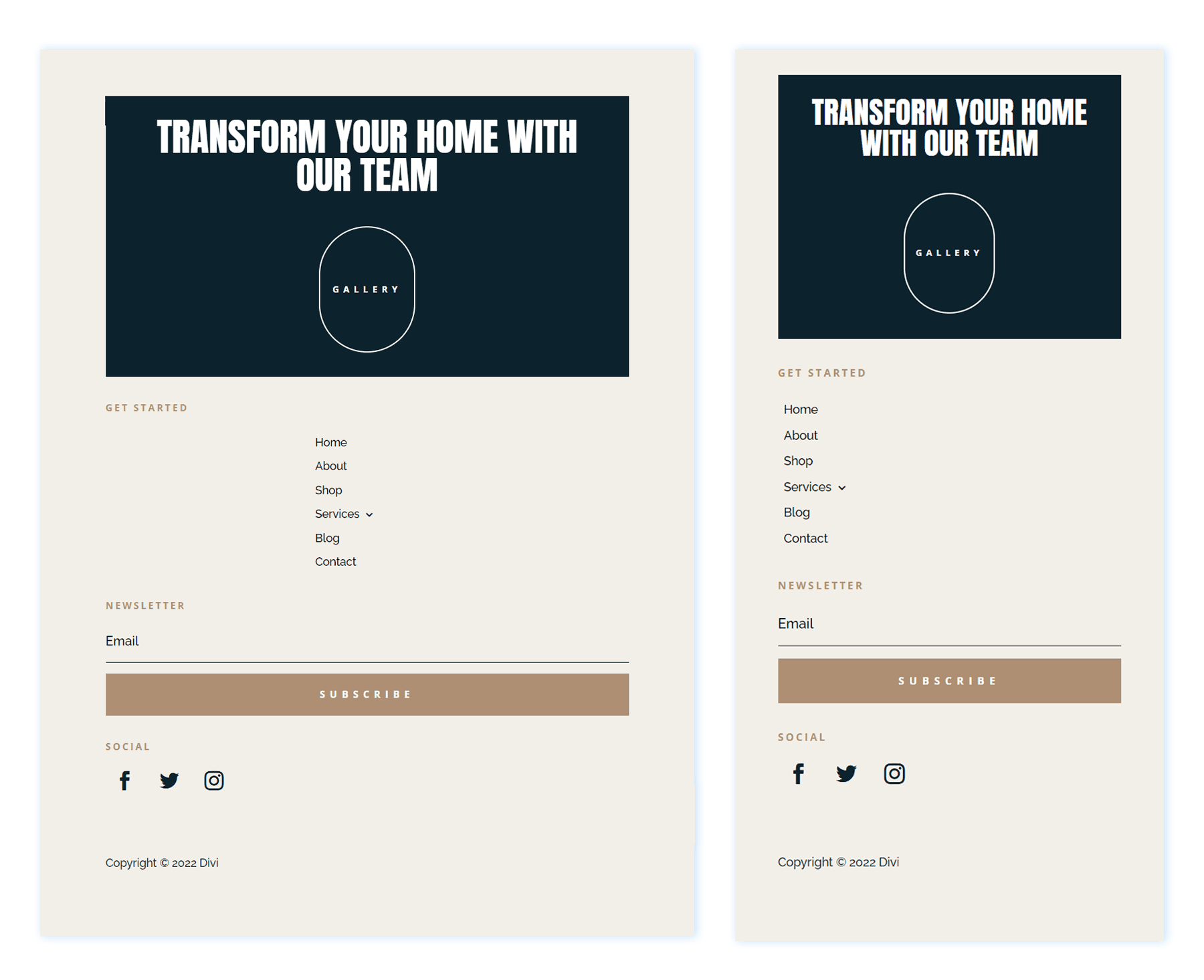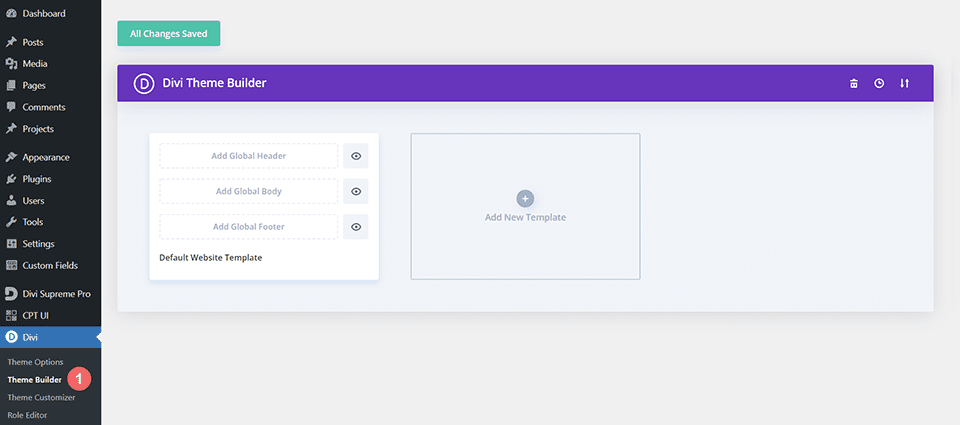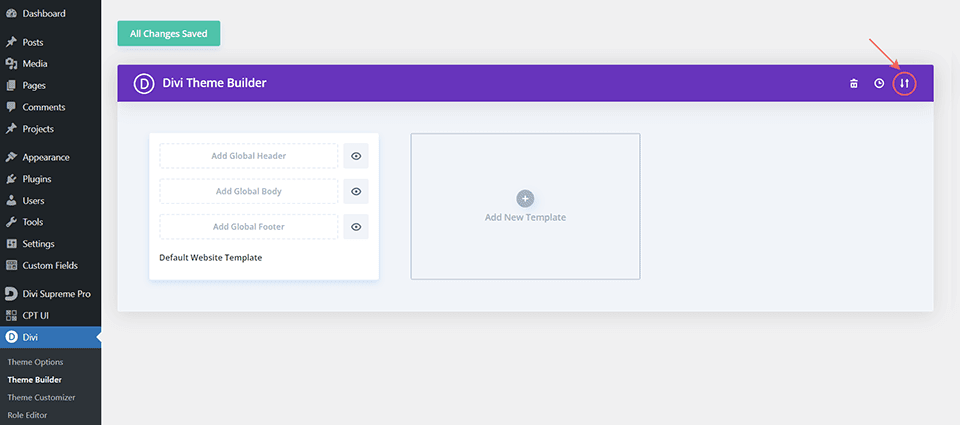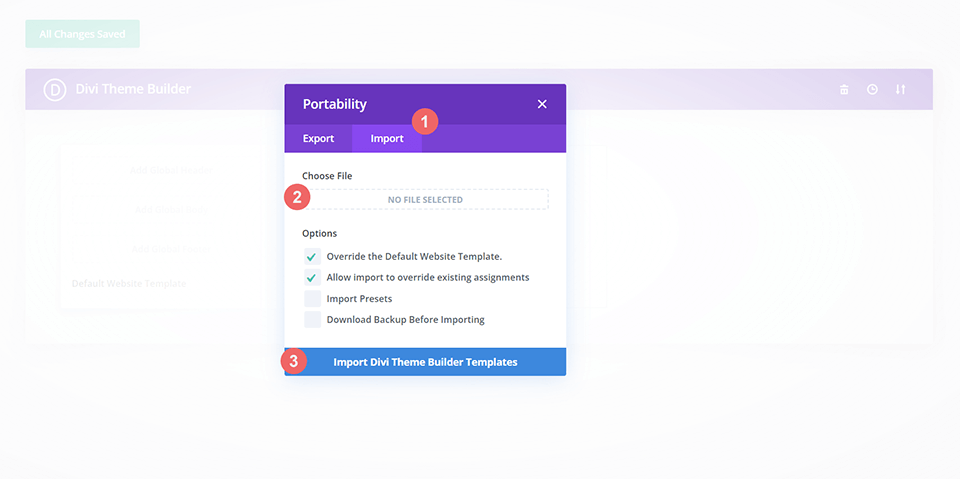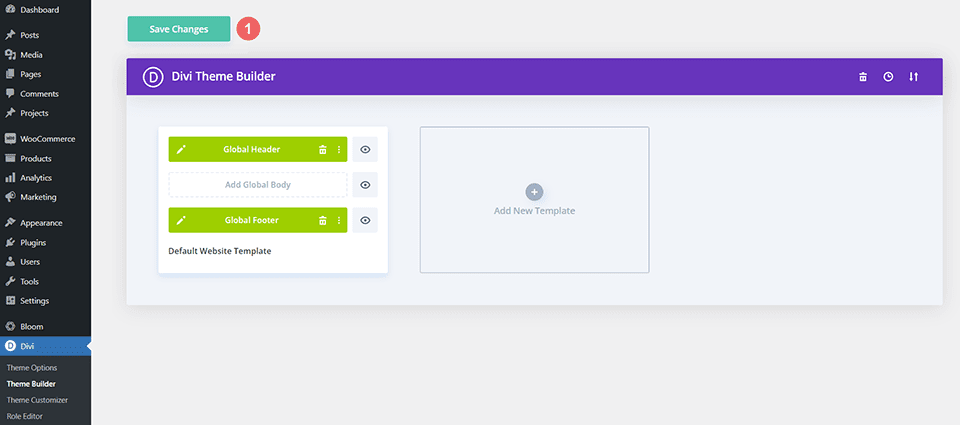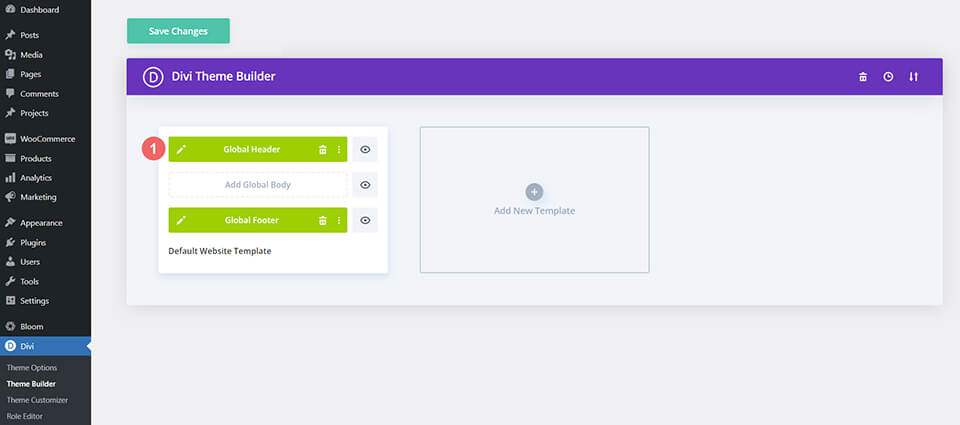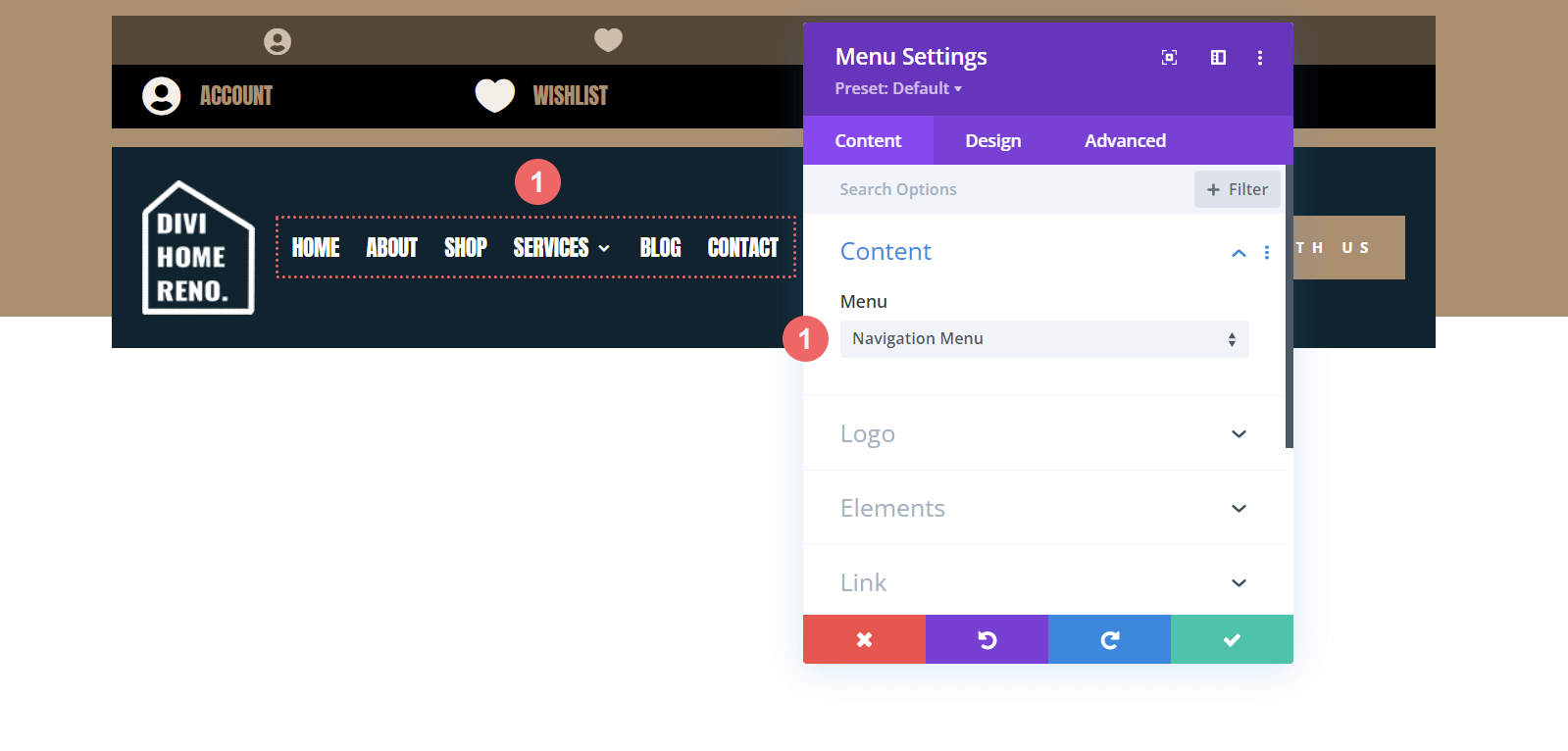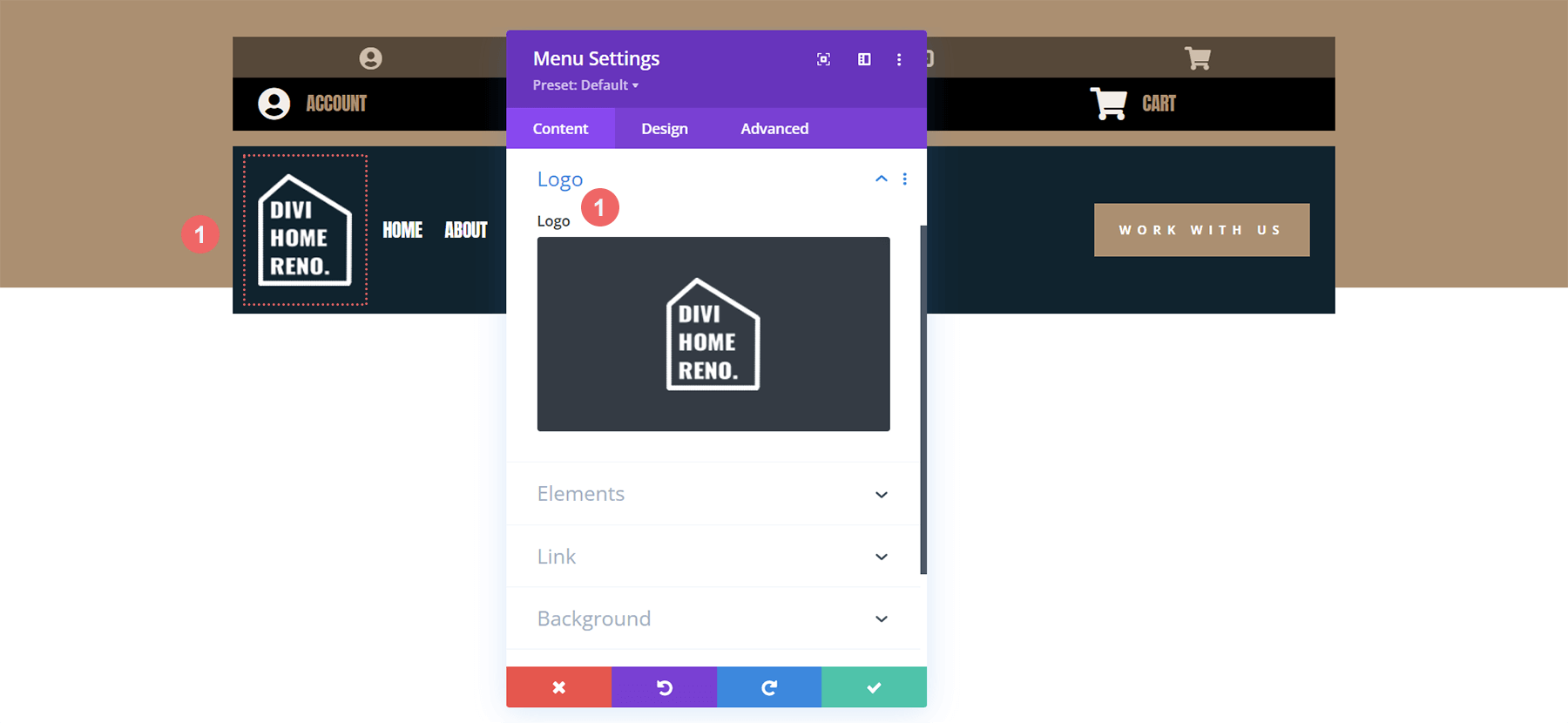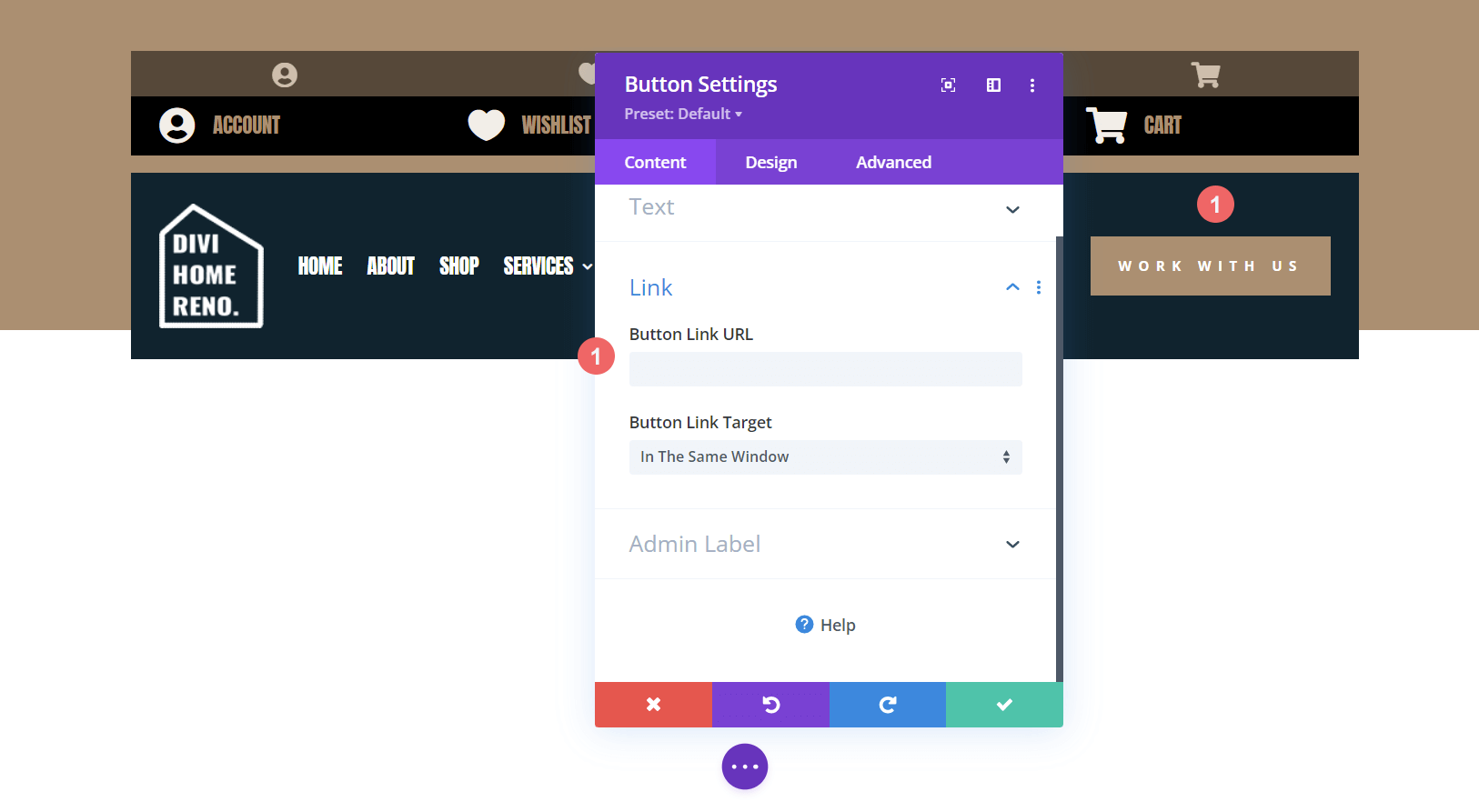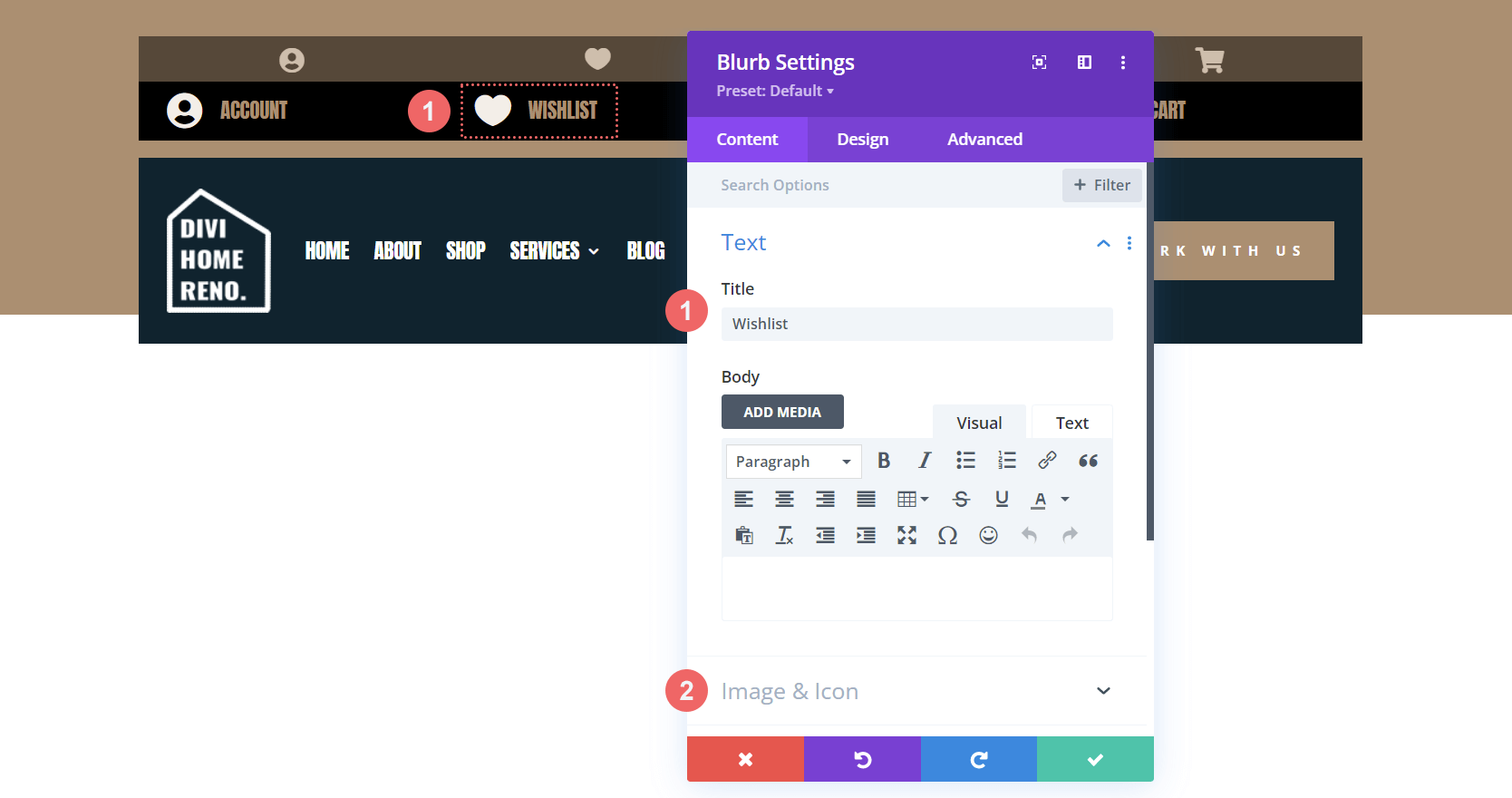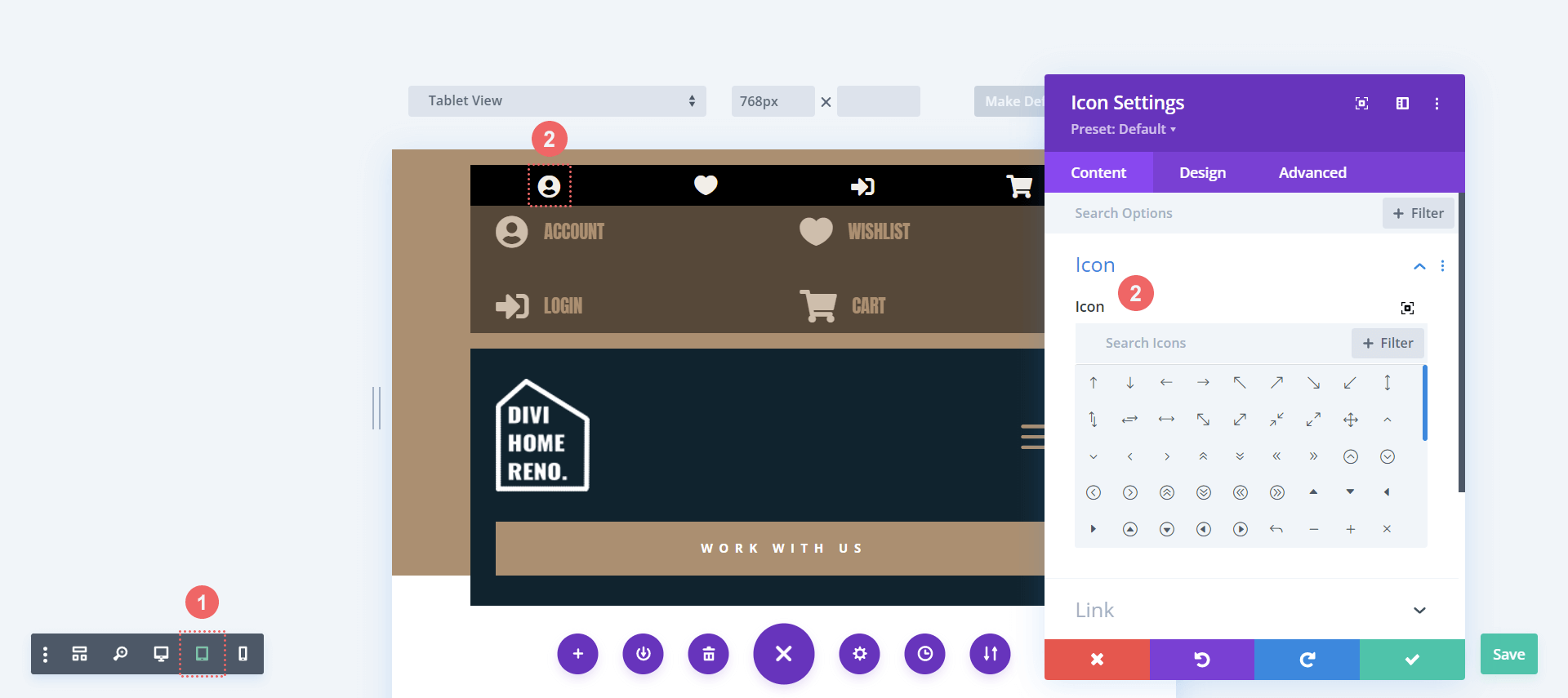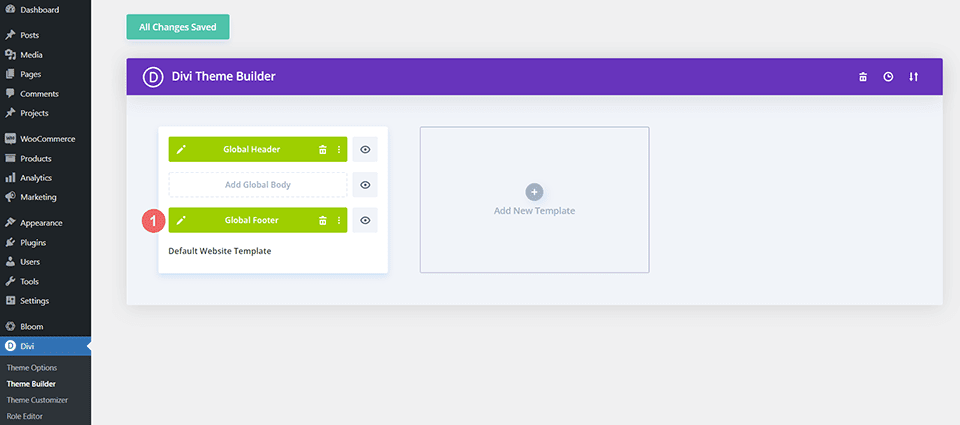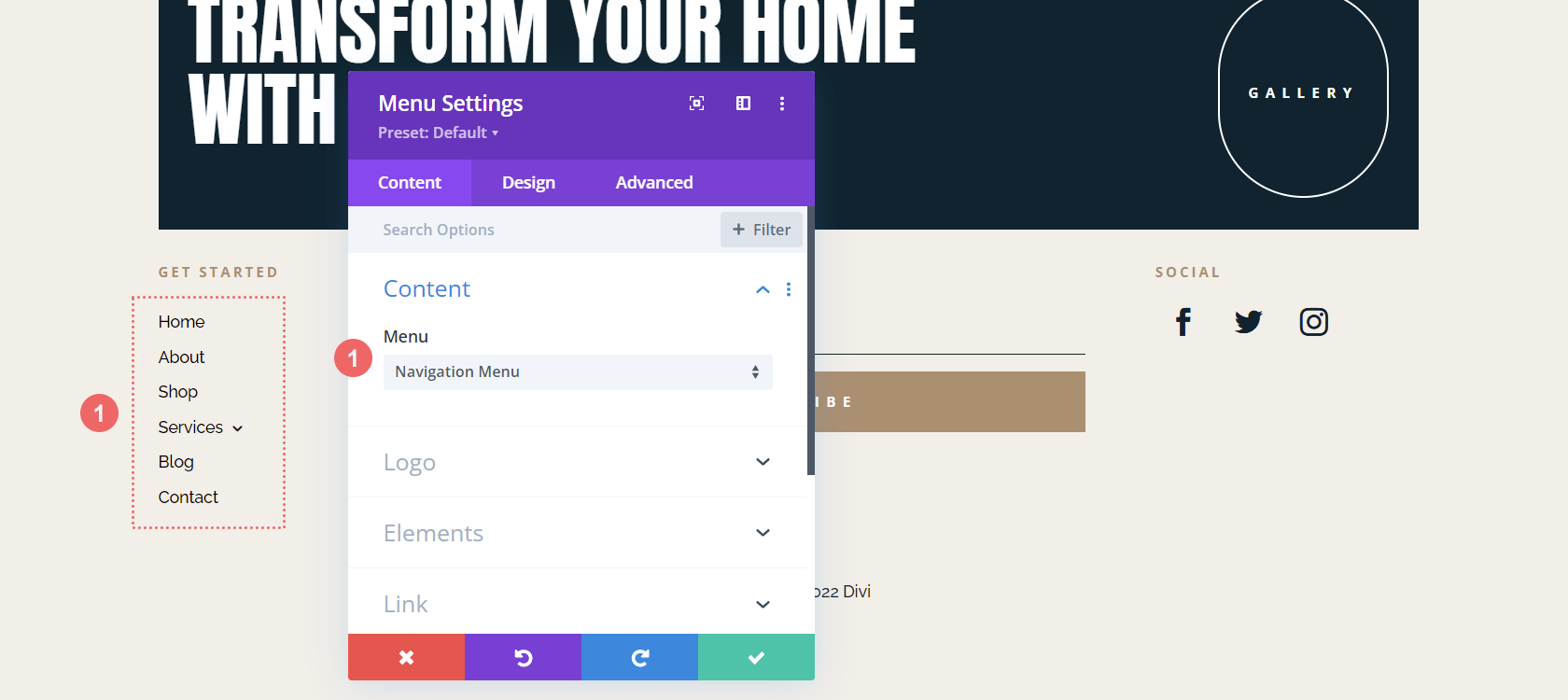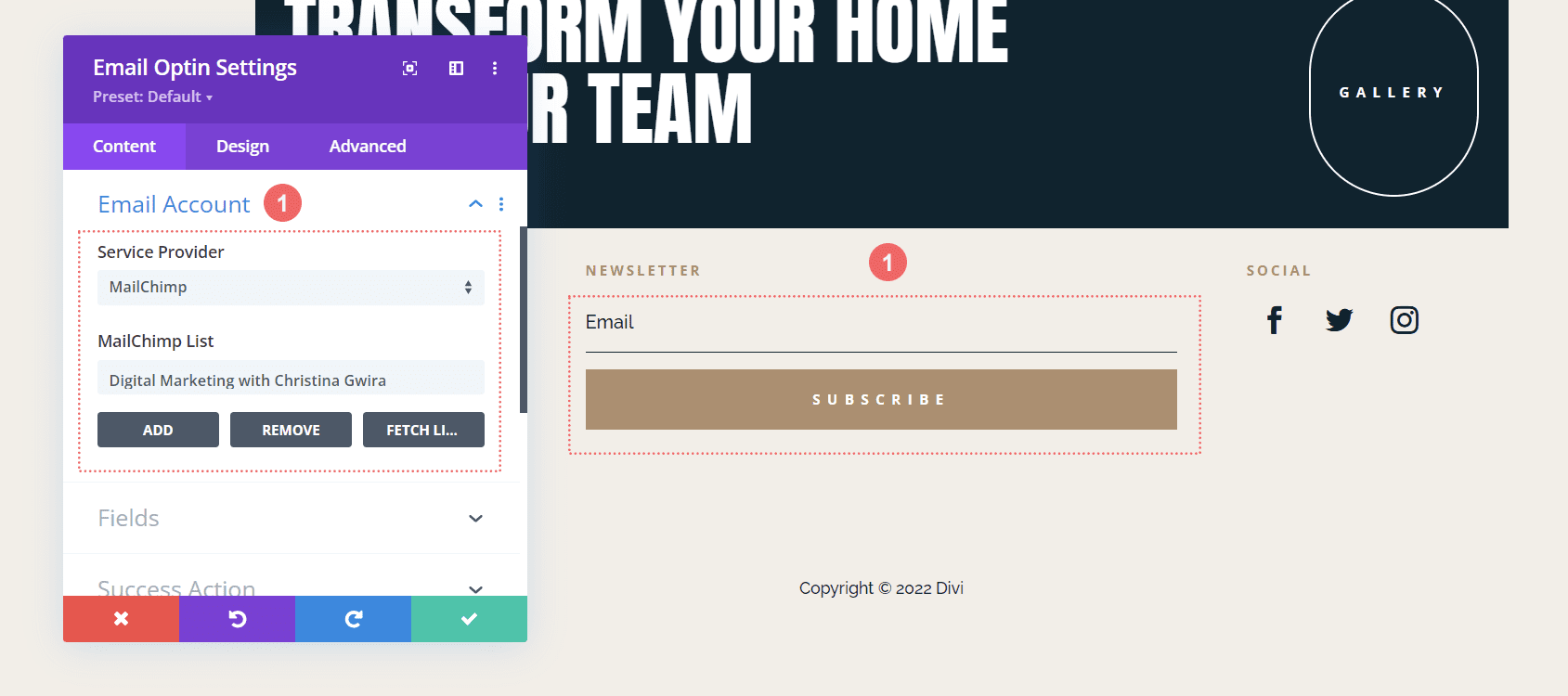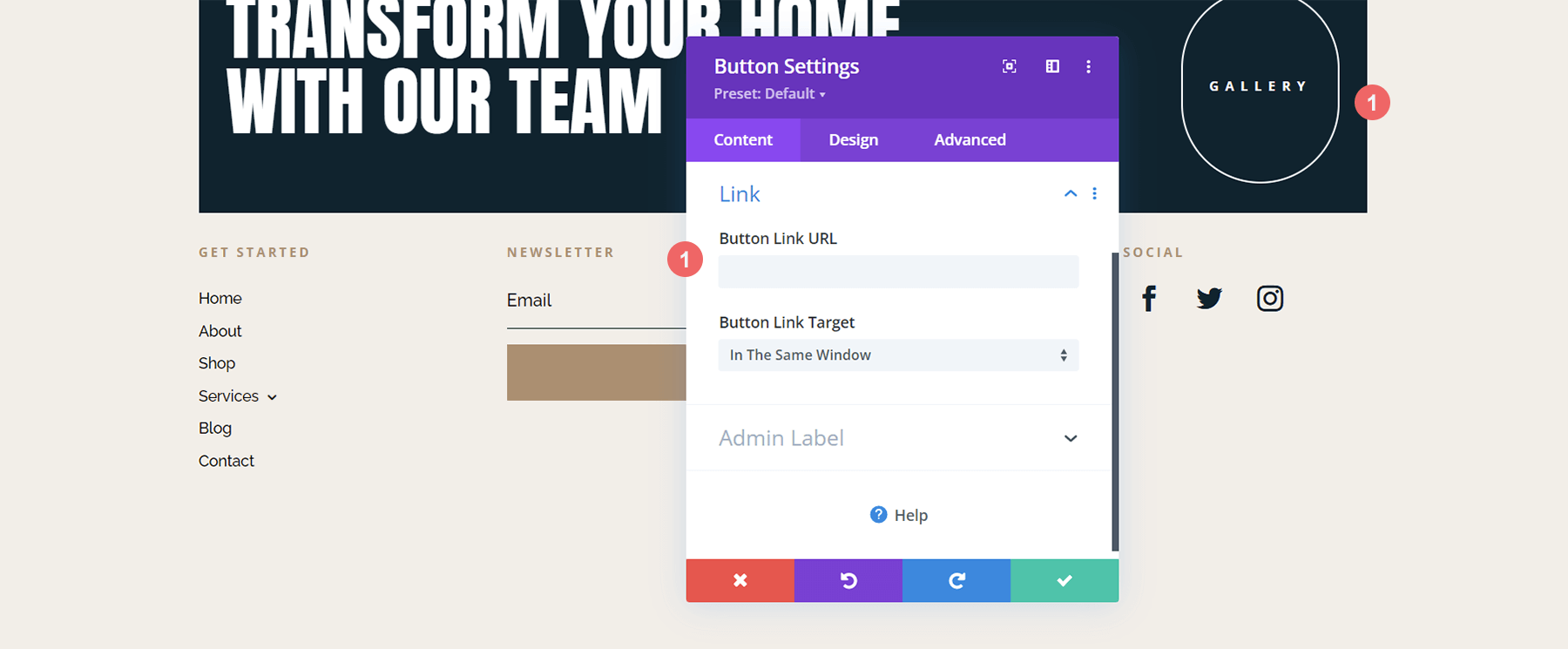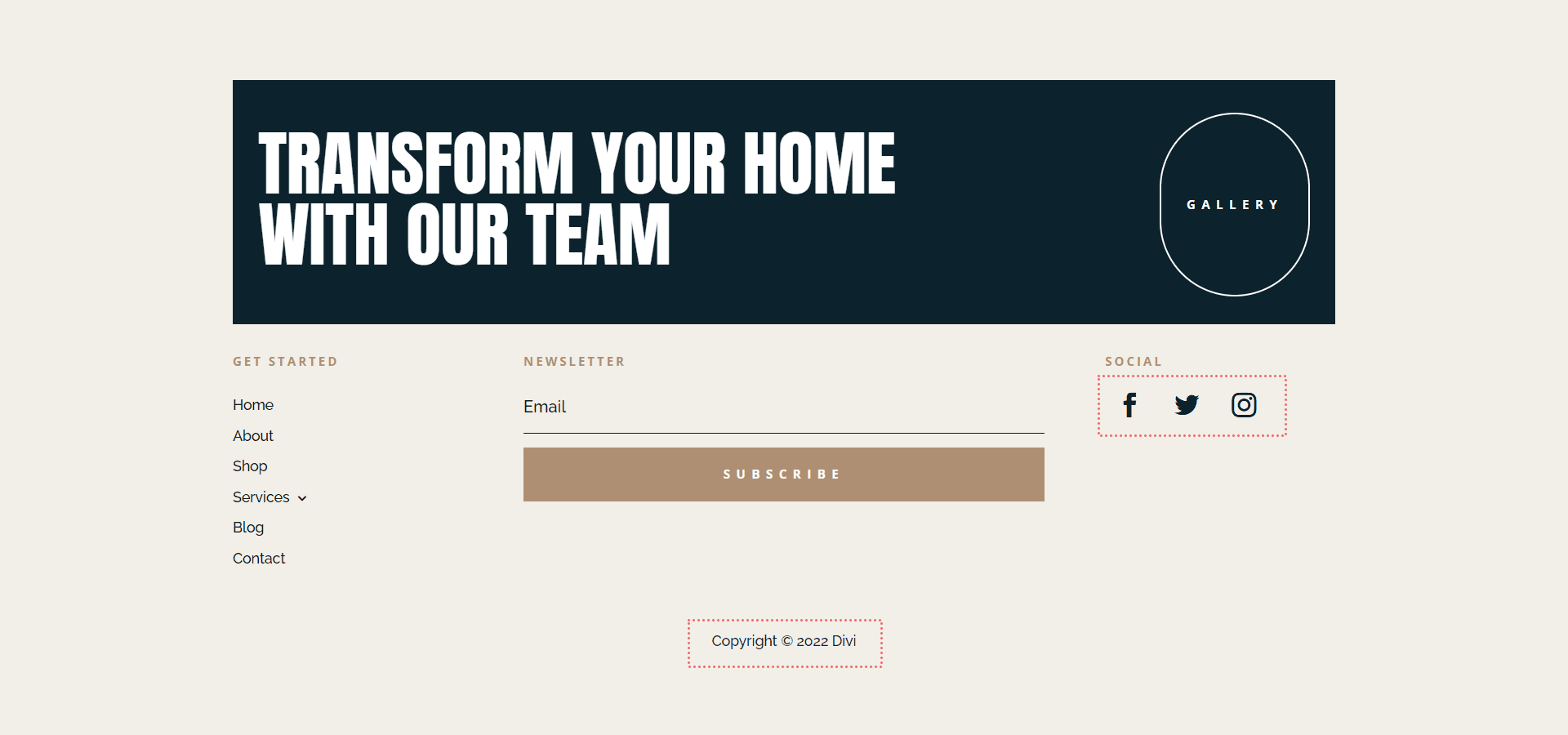Hey Divi Nation! Thanks for joining us for the next installment of our weekly Divi Design Initiative where each week, we give away brand new freebies for Divi. We recently shared a brand new Home Remodeling Layout Pack. To help you get your website up and running as soon as possible, we’re sharing a global header & footer template that matches this home remodeling layout pack perfectly as well! Hope you enjoy it.
Header Design
Desktop Version
Tablet/Mobile Version
Footer Design
Desktop Version
Tablet/Mobile Version
Download The Global Header & Footer Template For The Home Remodeling Layout Pack
To lay your hands on the free global header & footer template, you will first need to download it using the button below. To gain access to the download you will need to subscribe to our newsletter by using the form below. As a new subscriber, you will receive even more Divi goodness and a free Divi Layout pack every Monday! If you’re already on the list, simply enter your email address below and click download. You will not be “resubscribed” or receive extra emails.
How to Upload The Home Remodeling Header & Footer Template
Go to Divi Theme Builder
To upload the home remodeling template, navigate to the Divi Theme Builder in the backend of your WordPress website.
Upload Global Default Website Template
Then, in the top right corner, you’ll see an icon with two arrows. Click on the icon.
Navigate to the import tab, upload the JSON file which you were able to download in this post, and click on ‘Import Divi Theme Builder Templates‘.
Save Divi Theme Builder Changes
Once you’ve uploaded the file, you’ll notice a new global header and footer in your default website template. Save the Divi Theme Builder changes as soon as you want the template to be activated.
How to Modify The Home Remodeling Template
Open Header Template
To modify the global header template’s elements, start by opening the template.
Select Menu of Choice
Select a menu of your choice in the Menu Module.
Update Logo within Menu Module
Within the Menu Module, update the Logo setting by uploading your logo to the module.
Update Main Menu CTA in the Home Remodeling Template
The main menu of this header template has a Button Module. Open the settings for this module and change the text or link destination to one that suits your needs.
Update Secondary Icon Menu
This header has a secondary menu made up of Blurb Modules. Open the settings of each to module and add the link URL, icon type etc. to your liking for your website.
Update Mobile Secondary Icon Menu
The icon menu is make up of multiple Blurb Modules. This secondary icon menu is set to display only on tablet and mobile, providing a mobile responsive experience for your website users.
Open Footer Template
Continue by opening the global footer inside the default website template.
Update Footer Menu Module
Like the main menu, we need to select our footer menu from the Menu Module within the footer template.
Connect Email Marketing Solution
This footer template has an Email Optin Module. With this module, we are able to connect and collect email addresses from our website visitors. We will need to connect our email marketing program — Mailchimp, ActiveCampaign etc. — to this module so that the module works correctly.
Update Footer Call-to-Action
We have a call-to-action within the footer. Update the text and link URL for the Button Module to suit your website needs.
Update Static Modules
Don’t forget to update the static modules within the footer template. This includes module titles, the copyright text and the social media icons with their subsequent links.
New Freebies Every Week!
We hope you’ve enjoyed the Home Remodeling Layout Pack and the Header & Footer freebie that goes along with it. We look forward to hearing your opinions in the comment section below. Make sure you check back next week for more freebies!