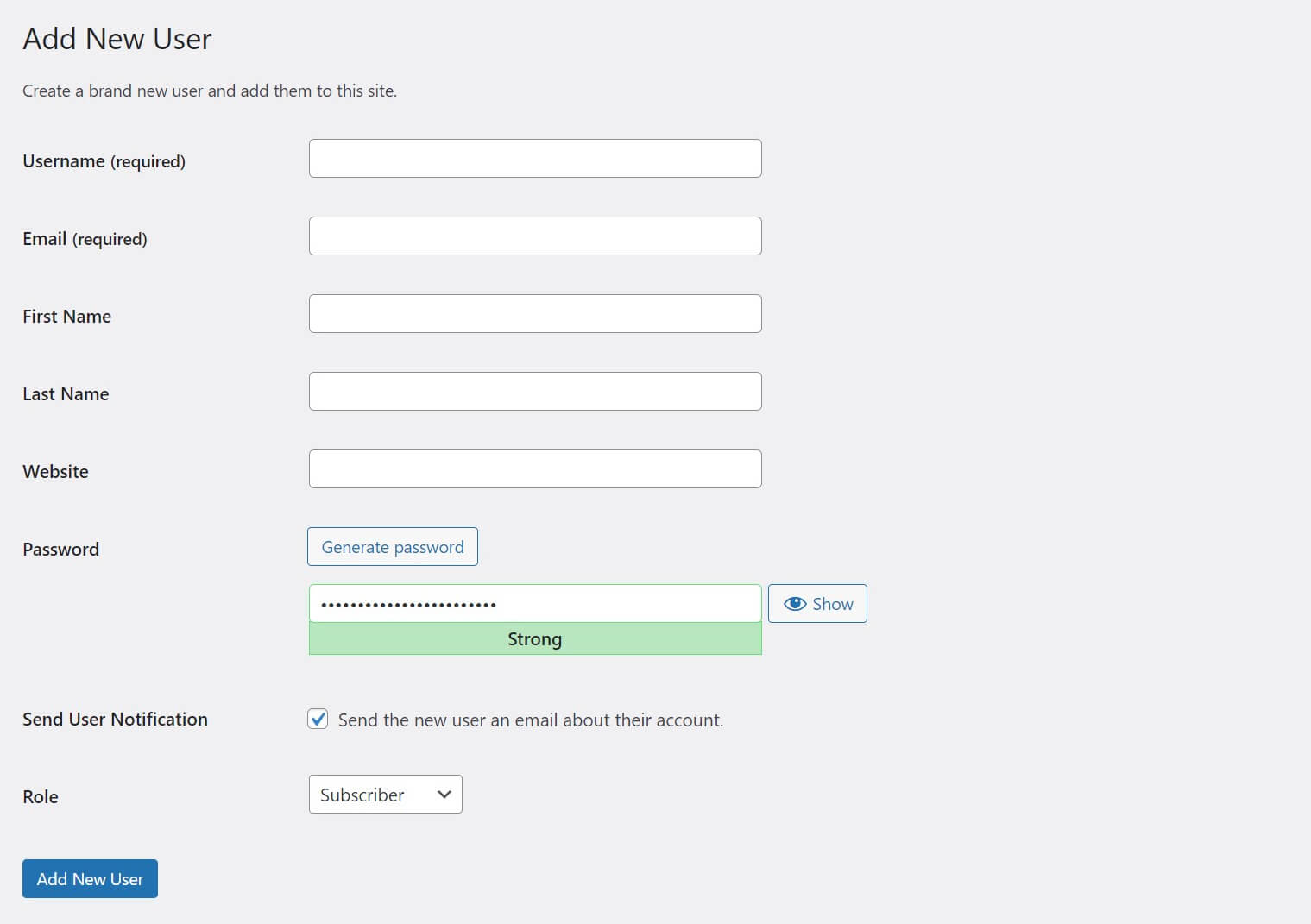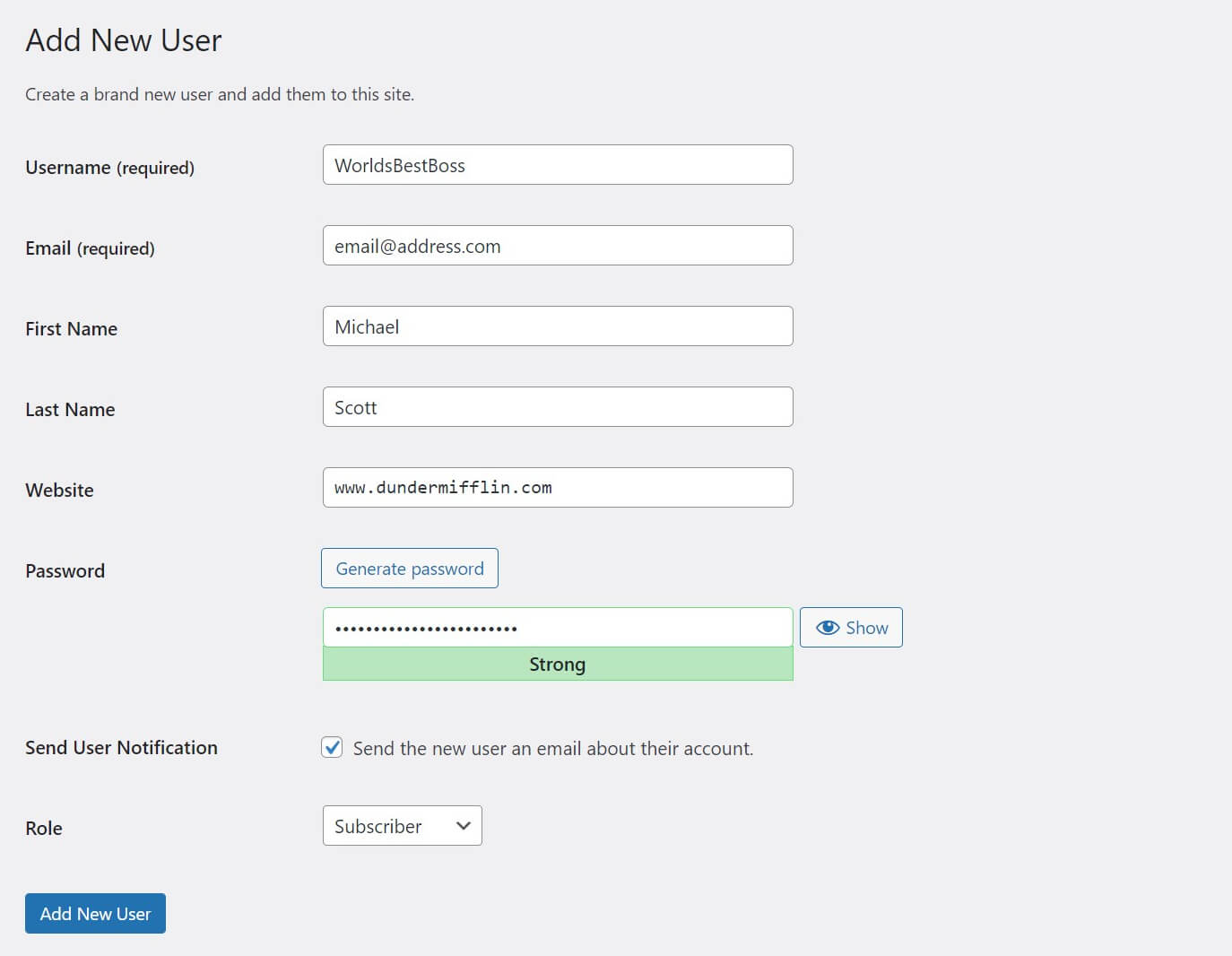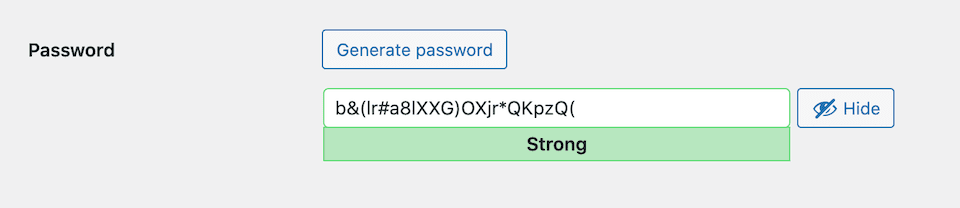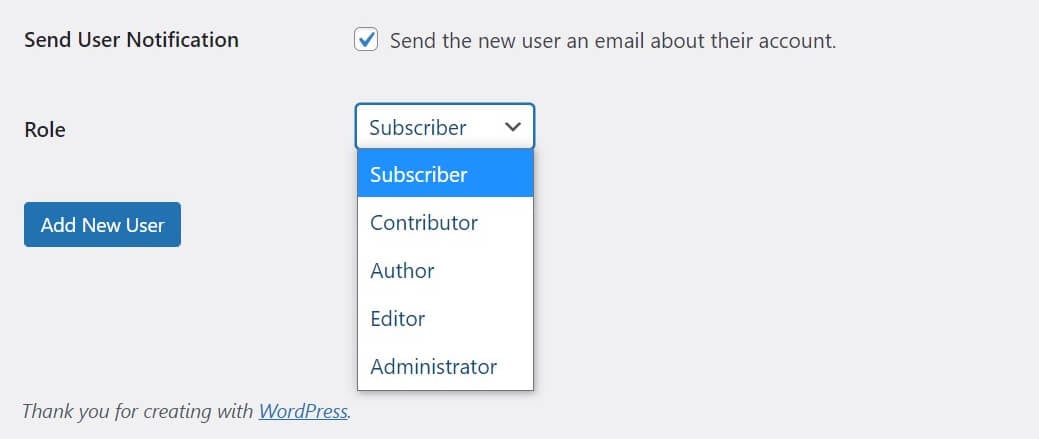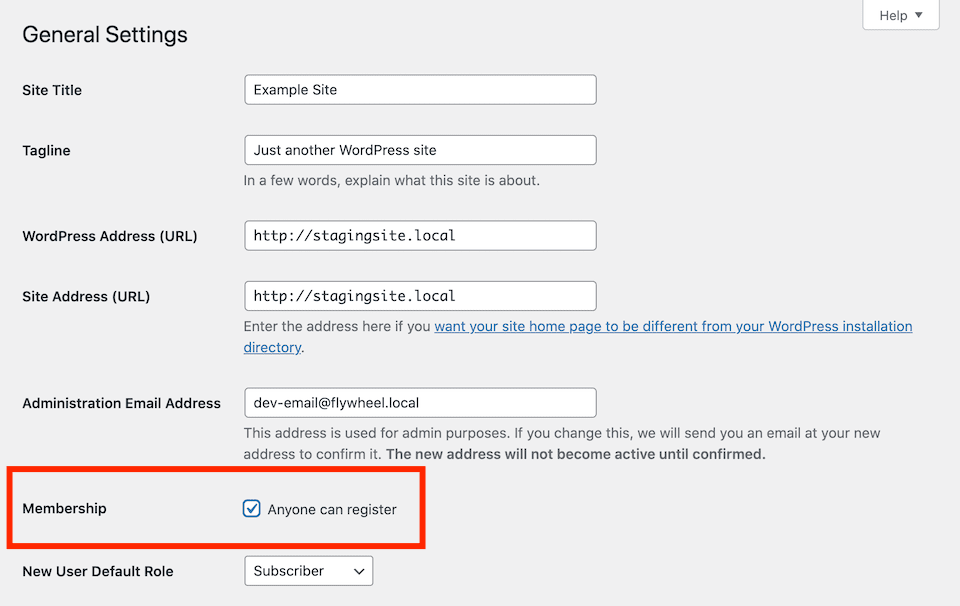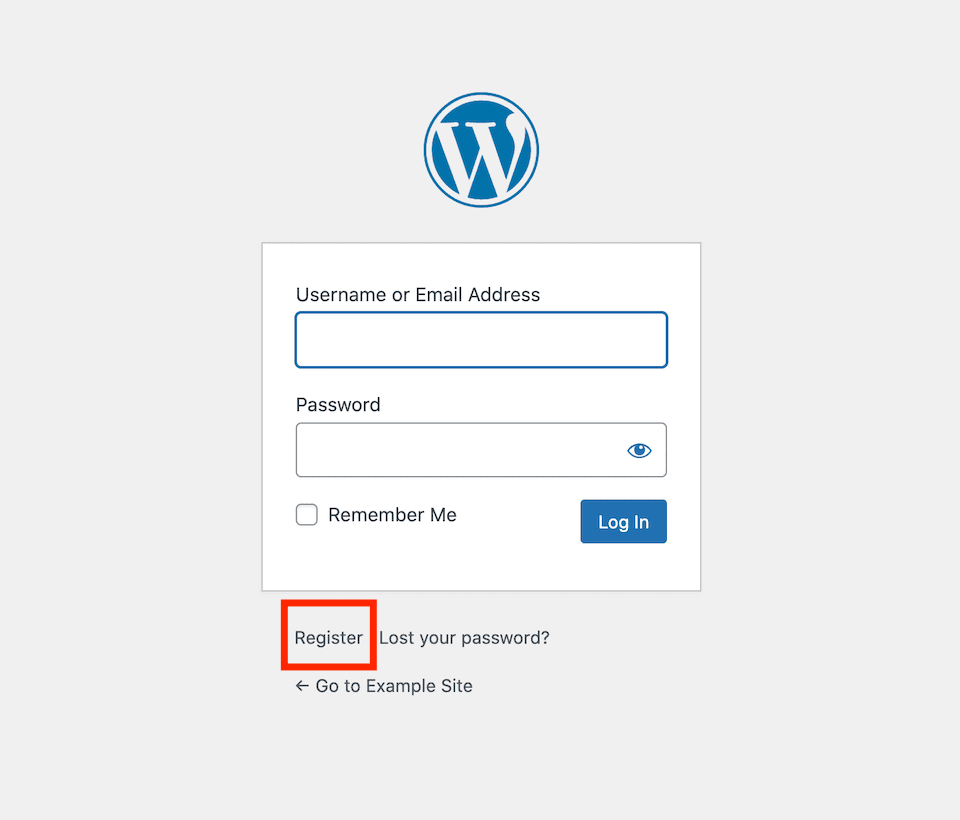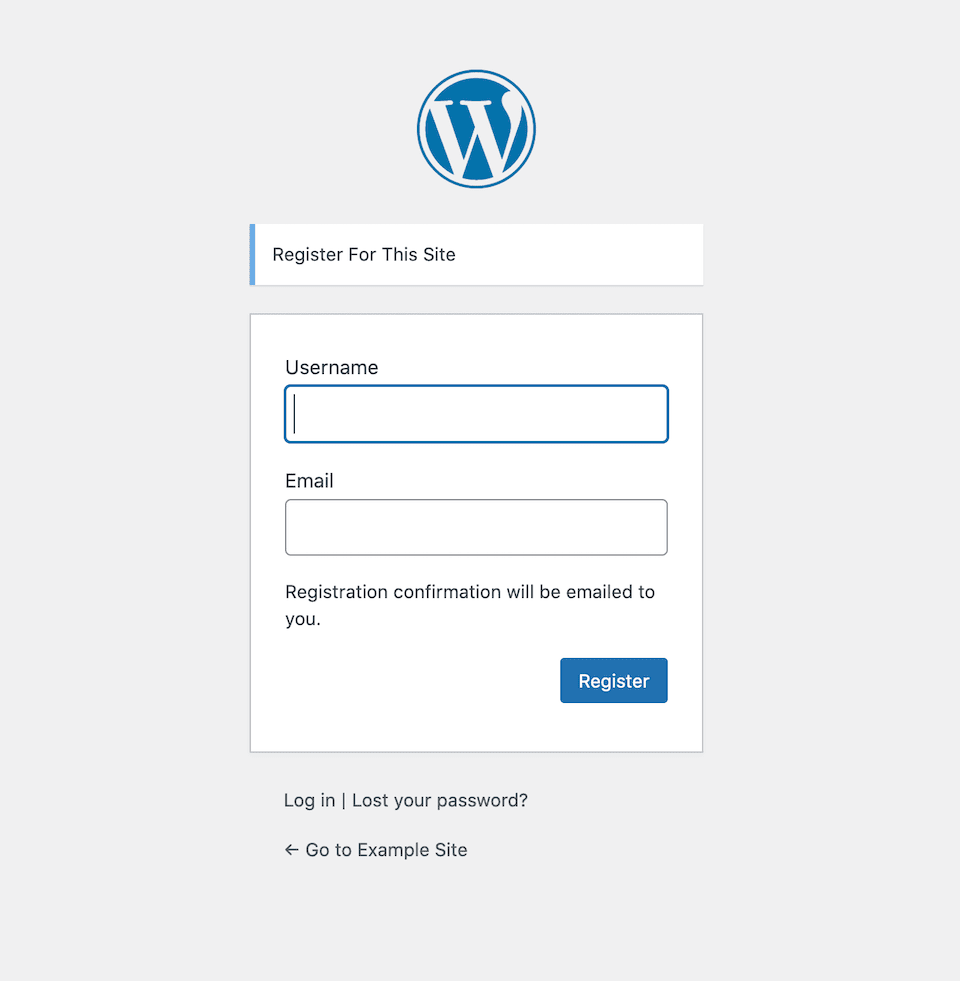[ad_1]
There are many reasons to include multiple user accounts on your website. For example, you may have a team of people working together to manage various aspects of your site, such as content creation, sales, technical support, and more. Additionally, enabling front-end users to register can help increase your brand loyalty and drive repeat business.
Fortunately, WordPress enables you to add new users out of the box, and provides a variety of roles and permissions you can assign them to. In this article, we’ll explore the different types of user roles available in WordPress. Then we’ll show you two ways to add a new user.
Let’s get to work!
Subscribe To Our Youtube Channel
An Introduction to WordPress User Roles
Before you start adding new users to your site, you need to understand how WordPress user roles work. For security and privacy reasons, the platform includes five main types of user accounts, with increasing levels of access to website functionality. This prevents just anyone from logging in and adding or removing plugins from your site, publishing posts, changing your WordPress settings, and more.
The five default user roles in WordPress are:
- Subscriber. This is the most limited role available. Subscribers can create user profiles, but can’t publish or edit posts. They can leave comments without needing to enter login details each time, receive notifications, and access private content.
- Contributor. Contributors have all the permissions of Subscribers. Additionally, they can edit and delete their own posts. However, they can’t publish content or upload media files.
- Author. This role adds the ability to publish posts written by the user. Authors can also upload media such as images and videos to include in their posts.
- Editor. Editors have all the abilities of authors, and can also edit and publish posts (but not pages) written by other users. However, they still cannot access areas such as the Plugins, Appearance, and Settings screens.
- Administrator. The administrator role offers full access to the back end. These users can add and edit pages in addition to posts. They can also install plugins and themes, access all of the WordPress settings, and edit other users’ accounts.
There’s technically a sixth role, the “Super Admin.” However, this role is only used in WordPress multisite networks. It refers to the administrator of the entire network, who has full access to all sites it contains. Additionally, some plugins may add more user roles to your WordPress installation.
Assigning User Roles in WordPress
As we’ve alluded to, user roles perform an important security function on your WordPress site. Whenever you add a new user, it’s important to follow certain best practices in assigning them a role. Even well-intentioned users can accidentally cause damage to your site if they make changes without understanding the consequences.
When assigning roles, it’s best to always follow the Principle of Least Privilege (PLoP) – give users the lowest level of permissions required to do their job, and no more. For example, the Administrator role should be limited to only those who absolutely need complete access to your site. That way, no one can disable a key plugin by mistake, or tamper with your site’s code in the Theme Editor.
In most cases, Subscriber should be the default role for all new WordPress users on your site. This helps ensure that you maintain control over who can create posts. You can set the default role for new users on the WordPress General Settings page.
Finally, you may also want to think about how you assign roles from a workflow standpoint. For instance, having one managing Editor who can publish posts and several Contributors to write them can help minimize scheduling conflicts, and maintain a balanced editorial calendar.
How to Add New Users to Your WordPress Website Manually
Now that you understand how WordPress classifies user accounts, you can start safely creating new ones. Adding new users to your site is fairly simple, but note that you will need Administrator access to do so.
First, head to your WordPress dashboard and navigate to Users > Add New:
Next, simply fill out the form. The username should be unique – in other words, no two users on your site can have the same username. The email address will be used for WordPress notifications, so make sure it’s valid:
The name and website fields aren’t required. However, they can provide a little more information about the user for others who view their profile.
When you get to the password, you have two choices. You can enter your own, or click on the Generate password button to have WordPress create a random complex password for you:
After that, you can select the checkbox to send a notification email to the new user, informing them that their account has been created. This is handy for users who may be waiting for access to perform an important function on your site.
The last step is to choose a user role from the drop-down menu:
Once that’s done, go ahead and click on Add New User to finalize the process. Your new user will be able to log in once they receive their email notification.
How to Enable User Registration on Your WordPress Site
Manually adding new users to your site works perfectly well if you’re expanding your team, bringing in a freelancer to help with a project, or even contracting a third-party WordPress maintenance provider to manage the technical side of things. However, if you want visitors to be able to sign up for accounts to leave comments or just stay apprised of what’s going on with your brand, the manual process isn’t terribly efficient.
Fortunately, WordPress lets you enable user registration so you don’t have to always be directly involved in the process. You can find this option by going to Settings > General:
Once you’ve selected the Anyone can register checkbox and saved your settings, a Register link will be added to your WordPress login page:
Visitors who click on this option can choose their usernames and enter their email addresses to create their accounts:
WordPress will send a confirmation email to the user after they’ve signed up, which will include instructions on how to log in.
If user registration is an important part of your site’s functionality – for instance, if you run an e-commerce shop or membership site – you may want to consider customizing your WordPress login screen. This can enable you to make the Register link more obvious, so new users can find it with ease.
Conclusion
Having multiple users on a WordPress site enables you to spread the workload among various employees and contributors. Additionally, the different user roles available let you control which people have access to various parts of your site, enhancing its security.
When adding new users to your WordPress site, there are two methods you can use:
- Manually add a new user by going to Users > Add New.
- Enable user registration in your site’s general settings, so visitors can sign up for accounts on their own.
Do you have any questions about adding new users in WordPress? Let us know in the comments section below!
Featured Image via masrob / shutterstock.com
[ad_2]
Source link