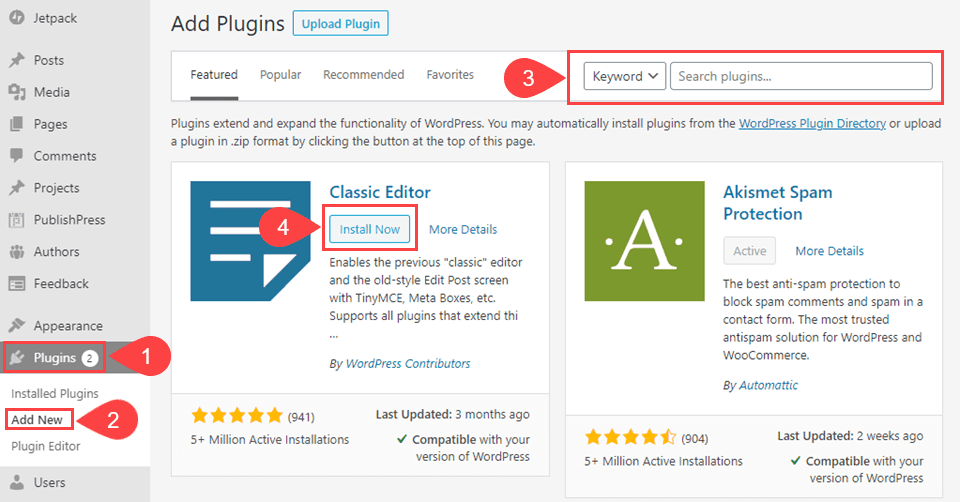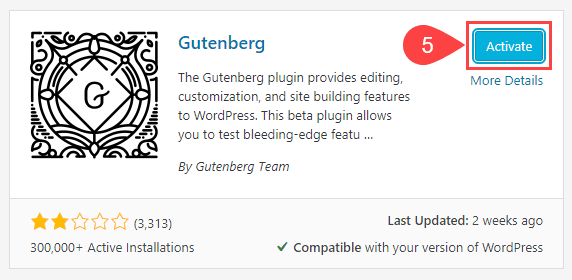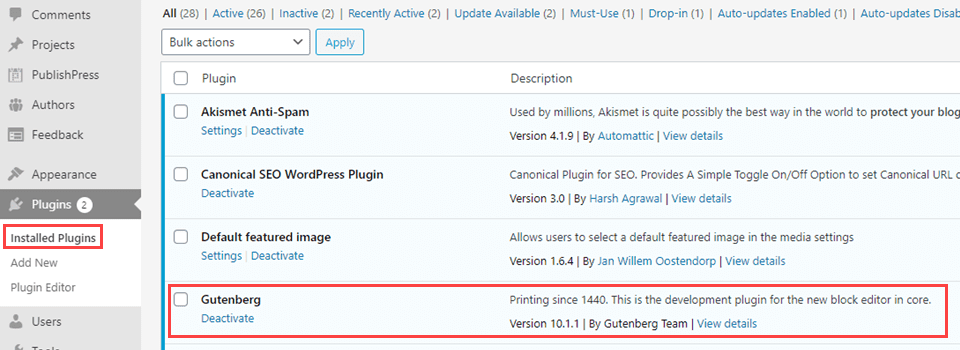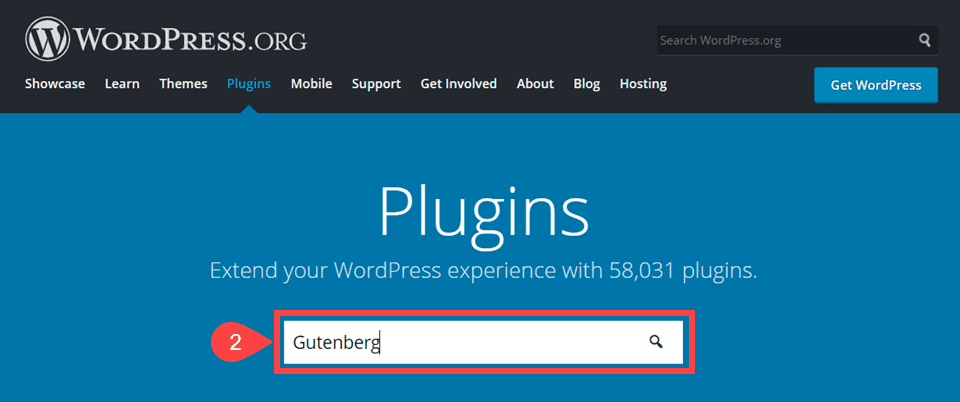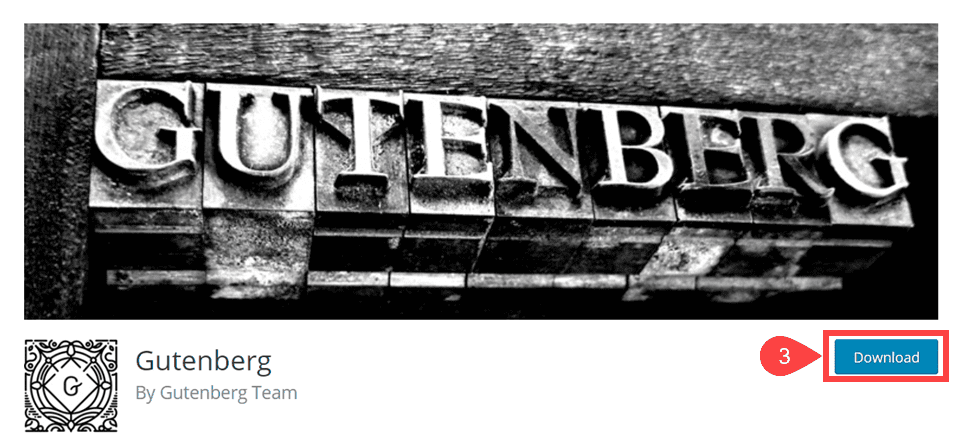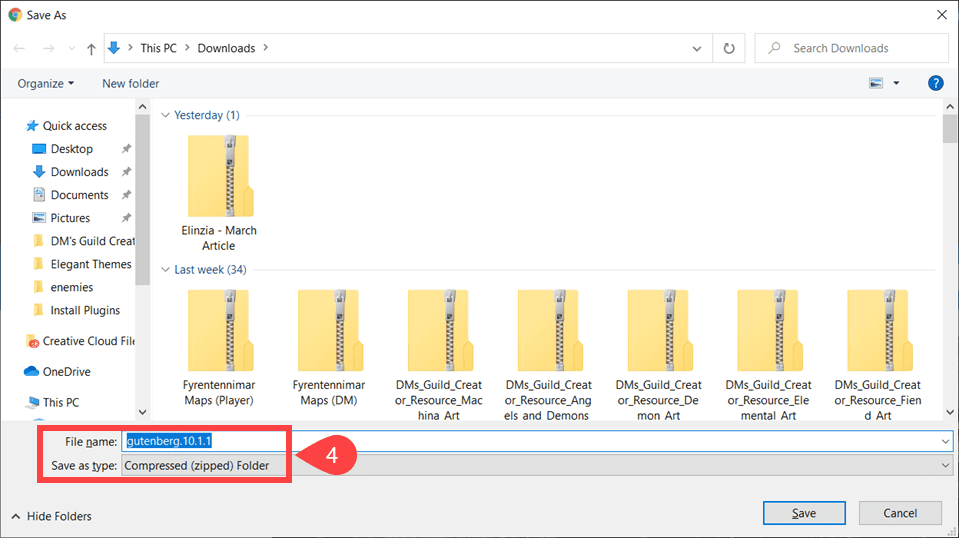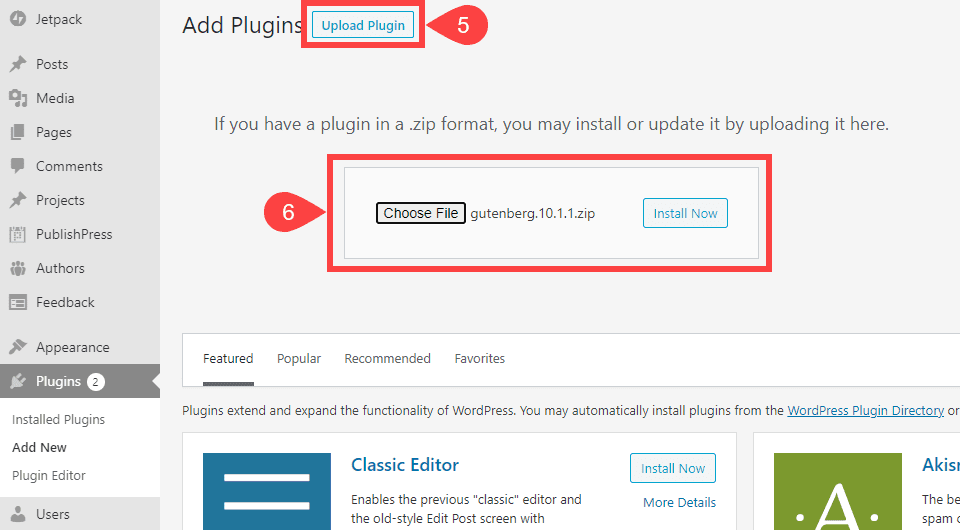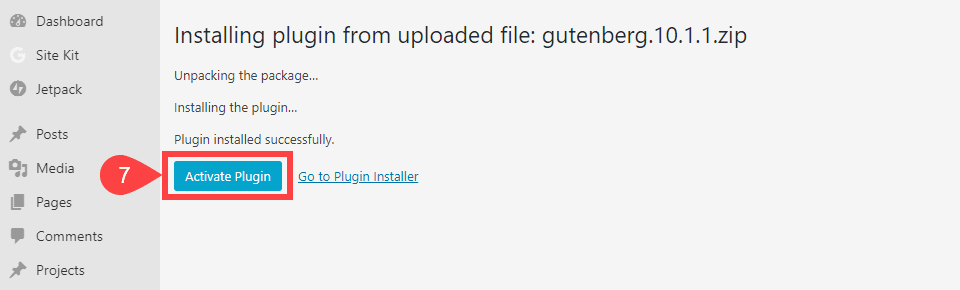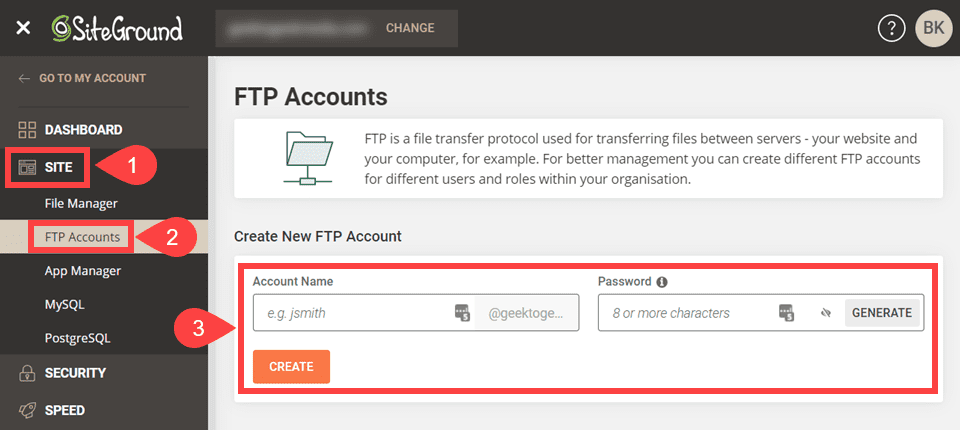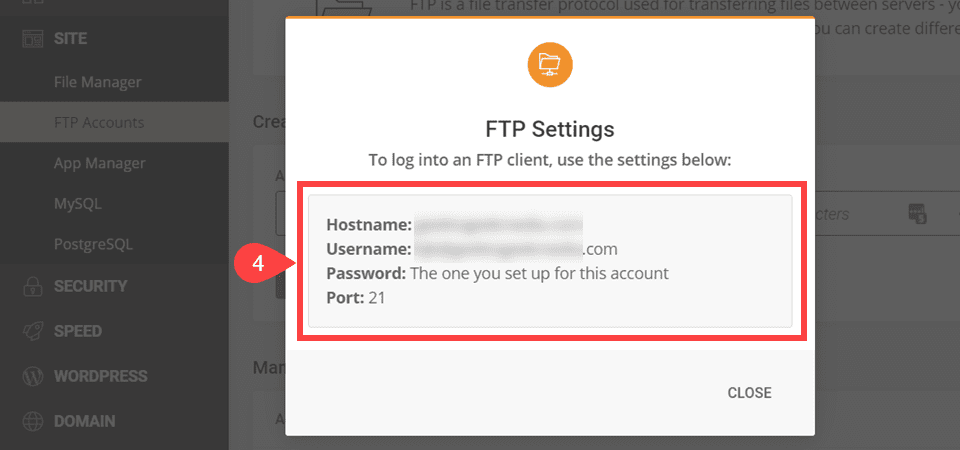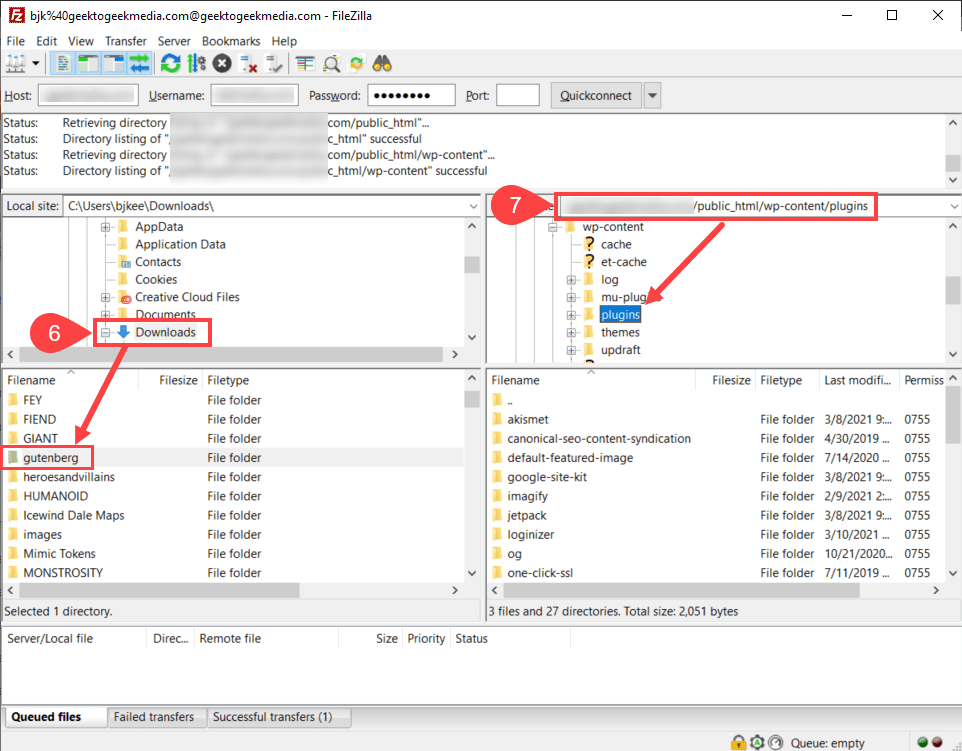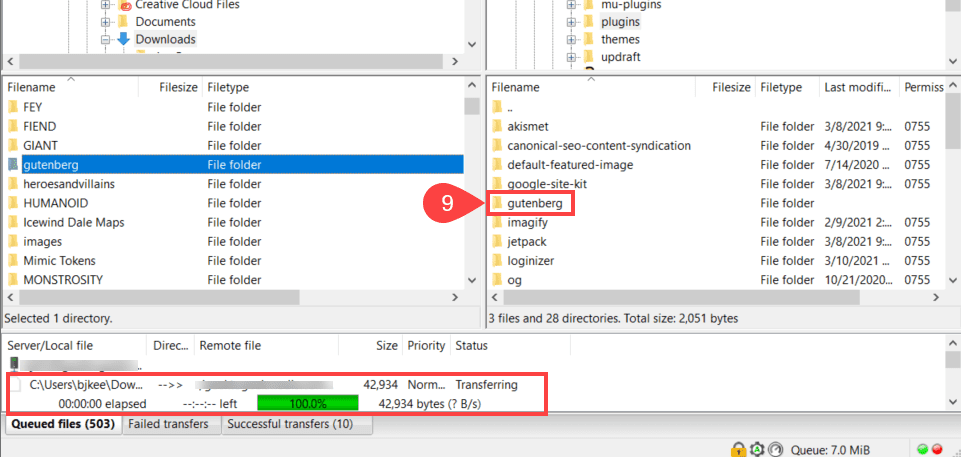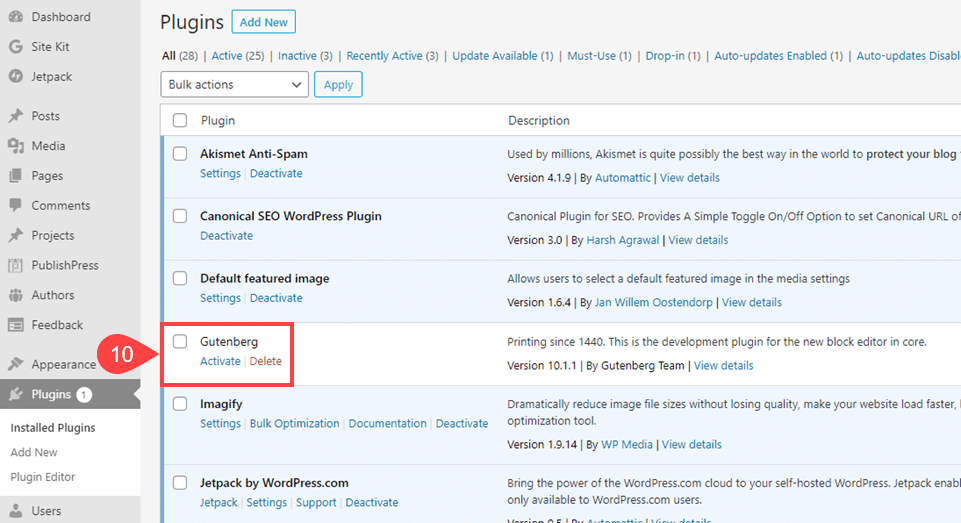[ad_1]
Plugins are the lifeblood of the WordPress ecosystem. They make the CMS (content management system) unique among its peers because of the sheer extensibility they bring to the platform. Many users are drawn to WordPress because of plugins, but don’t know how to install this one or that one they got as a free download or can’t find on the repository. If that’s you, no worries. We are going to walk you through how to install a WordPress plugin in 3 different ways so you won’t ever be left without the cool stuff your site needs.
Subscribe To Our Youtube Channel
1. How to Install Plugins from WP Dashboard Search
The simplest and easiest way for you to install WordPress plugins is by searching on the official WordPress plugin repository in your admin dashboard. You can find this at Plugins (1) – Add New (2).
Once there, you can search for any plugin that you want (3). Any results for the plugin will appear beneath the search bar, and all you have to do is click the Install Now (4) button to put the plugin on your site.
Next, the Install Now button will turn into a blue Activate (5) button, and when you press it, the plugin will now be active and functioning on your site and listed under Plugins – Installed.
And with that, you have installed a WordPress plugin in the simplest and easiest way possible.
2. How to Install a WordPress Plugin via Upload
If you look under the Plugins – Add New menu option, in addition to seeing the search box we used above, you will also note the Upload Plugin button. You will use this option when an external site (meaning outside of your WordPress dashboard itself) provides a plugin as a .zip file.
Important note: do not unzip any plugins that you download this way. WordPress reads the compressed archive, so you will always be uploading the .zip itself, not the files within.
The most likely place that you will find downloadable plugins is the WordPress.org plugin repository. When you searched for a plugin above, this is what you were searching through. You simply do the same thing here.
On the plugin page, however, this time there is a download (3) button instead of an installation button.
Clicking this button will begin the download for the plugin’s .zip file. While the plugin’s files within the archive cannot be renamed, what you save this file as doesn’t matter. However, in most cases, the default name (4) will be good enough to remember what it is and find it on your local machine.
Next, return to Plugins – Add New and click the button that says Upload Plugin (5). The page will expand to reveal a Choose File button, and after you press it, you will find the file on your local computer and click Install Now (6).
Be sure to click Install Now only once. Multiple clicks can cause database errors as WordPress unzips the files and creates directories in your file system.
The next screen is where you will activate (7) the plugin. When that is complete, you will have installed a WordPress plugin via download. The newly installed plugin will appear in your list just as though you’d installed it directly through the dashboard search.
3. How to Install a WordPress Plugin via SFTP
Installing a plugin via SFTP isn’t that much different from installing via upload. You’re still performing similar tasks, just by an external connection rather than inside your dashboard.
That said, you will need an FTP client, and we will be using FileZilla for this example. First off, you will need to have SFTP access to your website, which can either be obtained from your website administrator (if that’s not you) or through your hosting account. Most hosts have a place in their site tools or cPanel to create SFTP accounts.
Using SiteGround, for instance, it’s under Site (1), FTP Accounts (2), and then you create the account with the username and password you want (3).
A popup will then tell you the exact information that you need to enter into your FTP client to connect to your site.
Enter that information into the client (5) and you will see status updates that indicate you’re connected.
The primary difference between this method and the uploading a plugin above is that now you will manually unzip the contents of the archive. To upload a WordPress plugin via SFTP, you will upload the uncompressed files, not the zipped folder. Be sure not to rename anything.
At this point, in your FTP client, you will see your local machine’s files on the left side of the client and your website’s on the right. You need to find the extracted plugin files on your own machine (6), and you will need to find the /public_html/wp-content/plugins/ directory on your website (7).
Next, simply right-click the plugin folder and select Upload (8) as long as you’ve navigated to your /public_html/wp-content/plugins/ folder, this will automatically install the WordPress plugin via SFTP, appearing in the plugins folder when finished (9).
Next, it’s business as usual, heading into the Plugins – Installed and clicking Activate (10).
That’s all their is to it. You can disconnect your FTP client and start using your new plugin immediately.
Wrapping Up
Without plugins, WordPress is still a fantastic platform that can do a lot. With plugins, however, it can do just about anything. That’s the biggest draw for WordPress, so being able to install them no matter what is a must. Following the steps above, you can safely and securely install plugins that you download from anywhere. Whether it’s the official free repository or a members area like ours, installing WordPress plugins is quick, simple, and easy.
One Last Thing
We do want to warn, however, that downloading plugins from disreputable sources and installing them can lead to compromised sites, malware, and various other negative consequences. The WP.org repository is safe, and so are developer websites. But if you find yourself downloading a plugin from a random site you found during a Google search…well, don’t install it.
What is your preferred method of installing WordPress plugins?
Article featured image by Rzt_Moster / shutterstock.com
[ad_2]
Source link