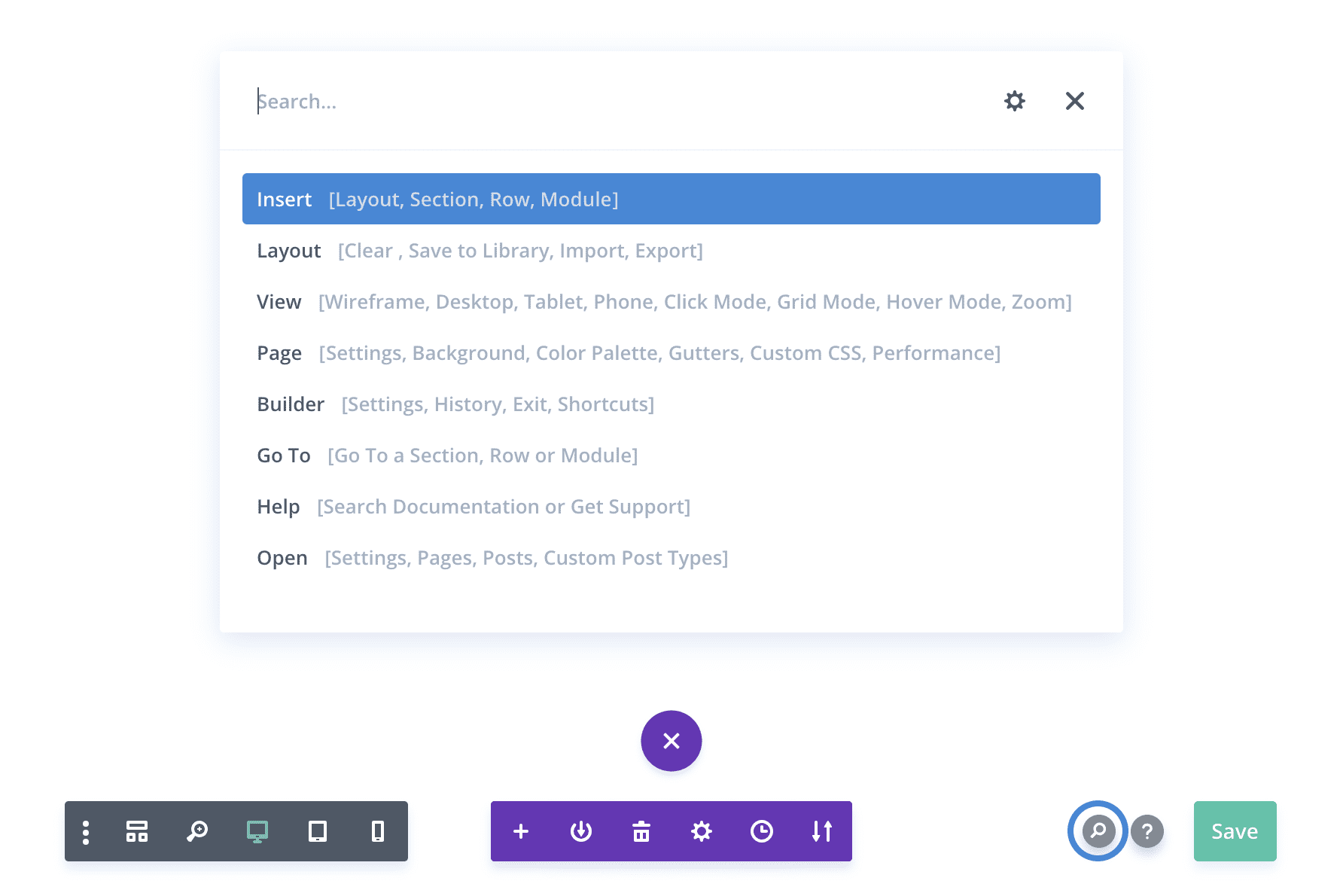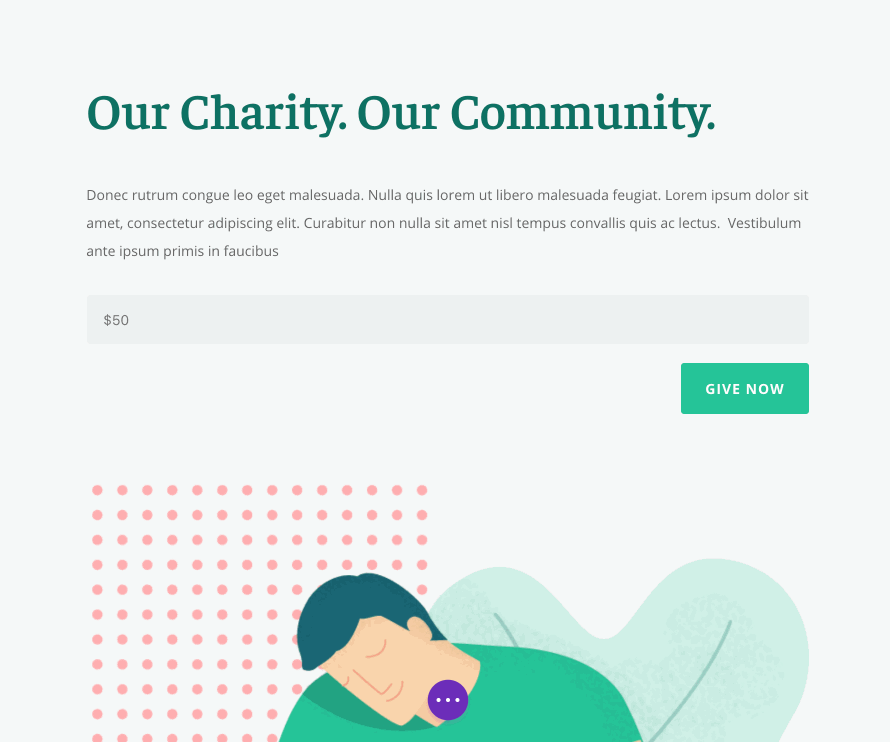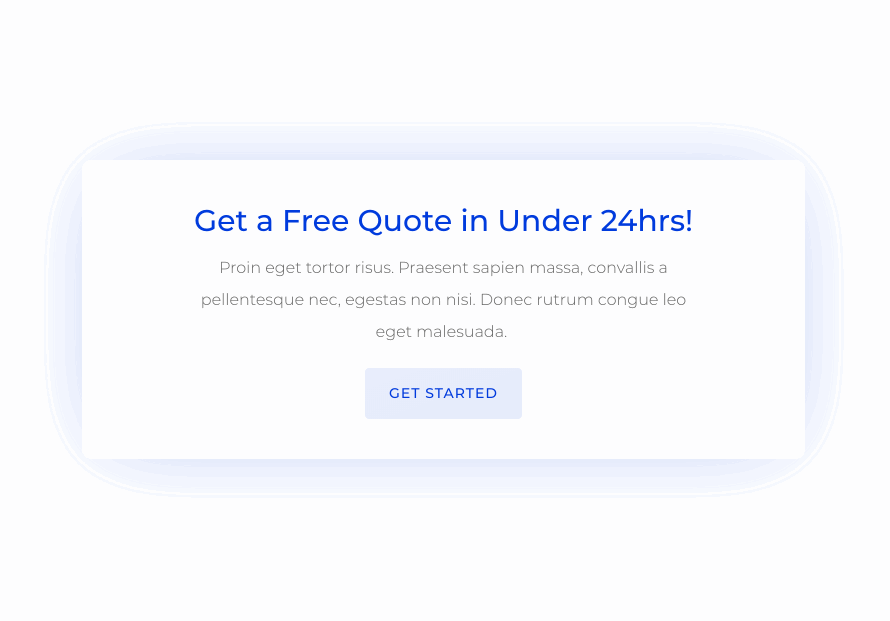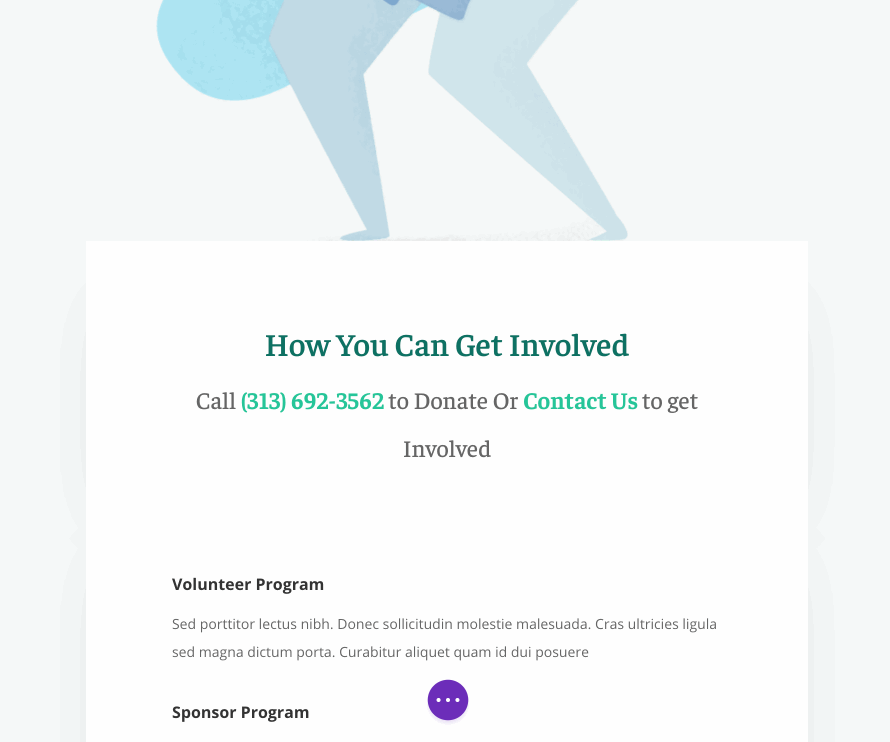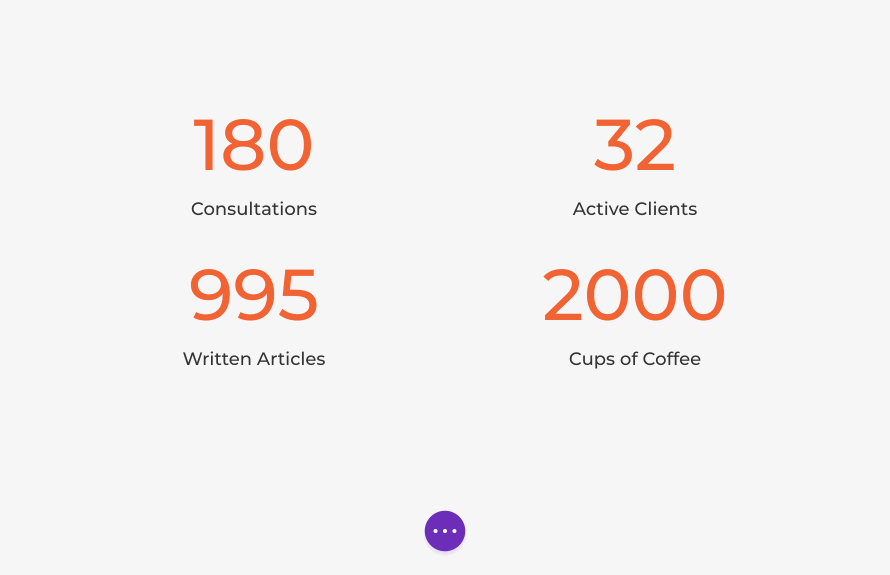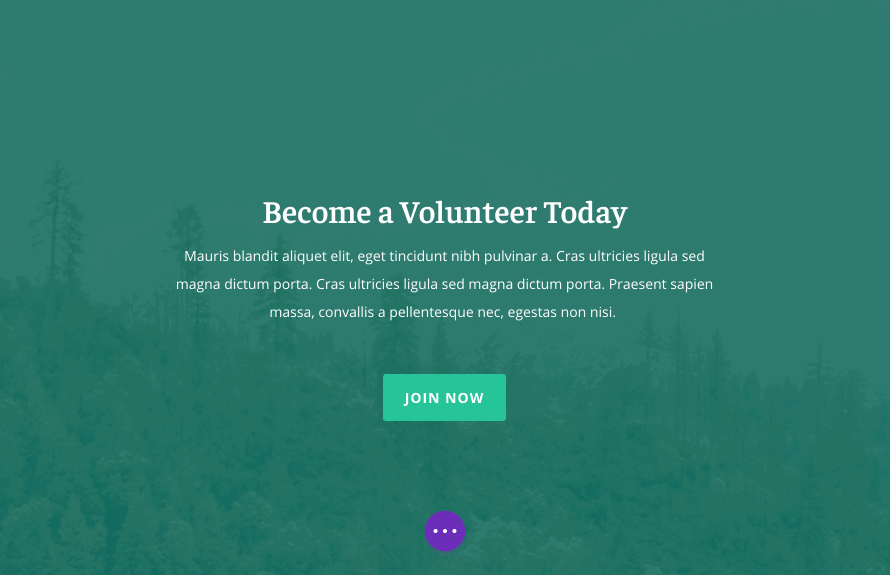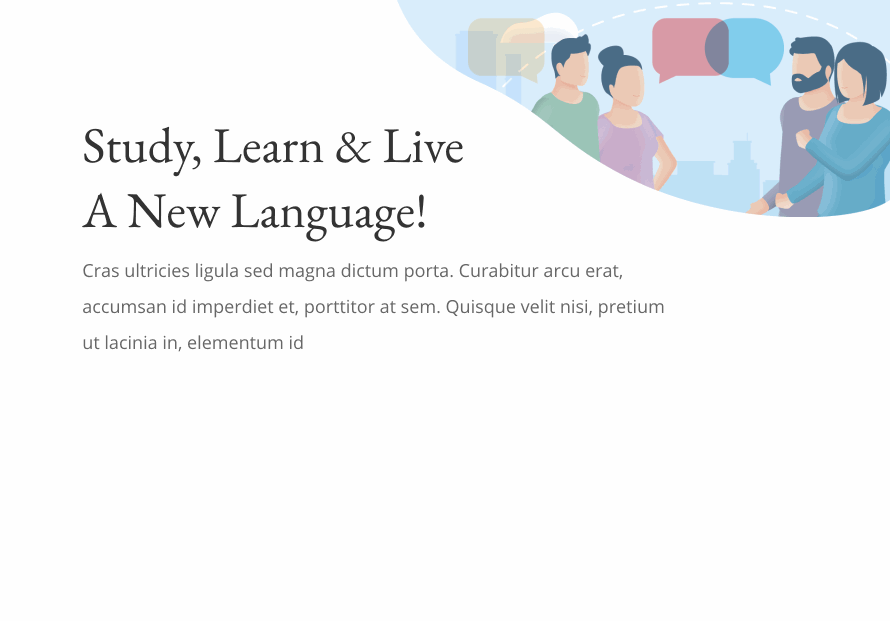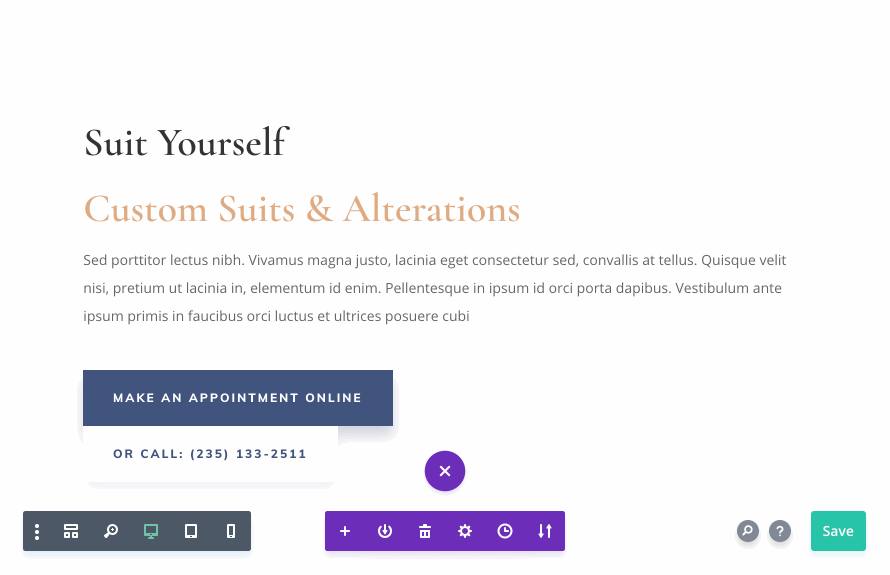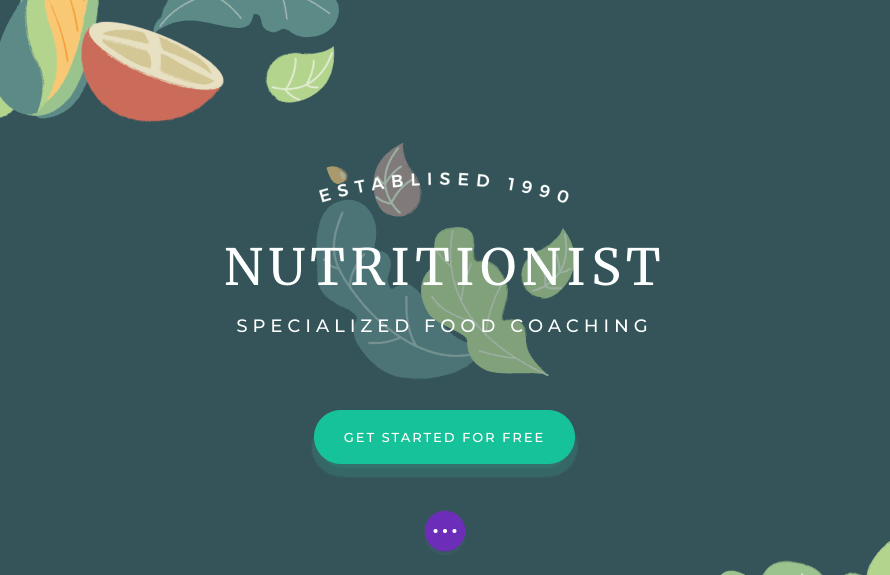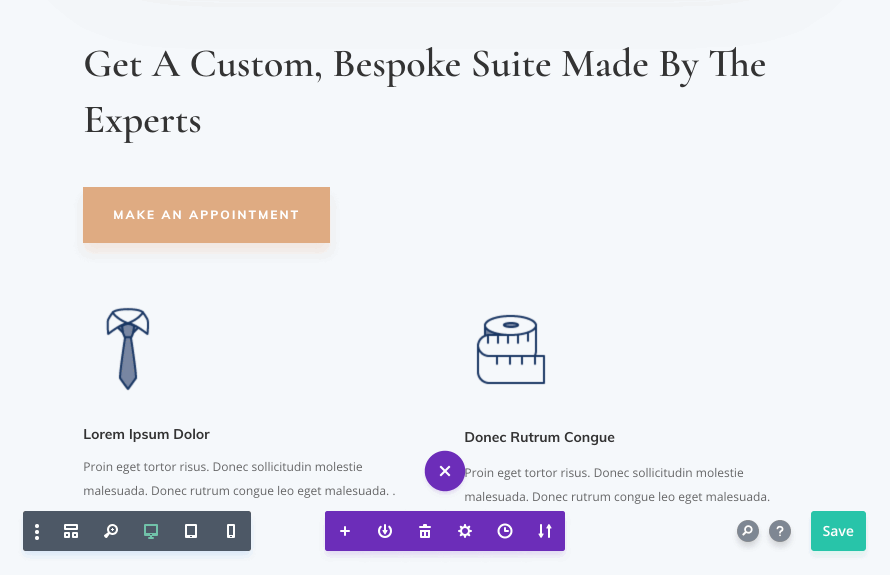[ad_1]
Today we are introducing Quick Actions, an incredible new way to use Divi. Quick Actions is the Divi enthusiast’s secret weapon. It allows you to do anything, go anywhere and find what you need within the Divi Builder and on your WordPress website with incredible speed. Using simple commands and an intelligent search system, you can really speed up your web design workflow.
To use the new Quick Actions system, simply press Shift+Space while you are in the builder, or click the new Search icon within the page settings bar.
Quick Actions acts as a really robust search and navigation tool. It allows you to quickly locate and navigate to specific modules, rows and sections on your page as well as to specific builder options that would otherwise be nested several clicks deep into various settings windows. You can also quickly navigate to entirely different pages right from inside the builder and jump straight into editing without having to click through your WordPress dashboard at all. You can even quickly jump to relevant Divi settings pages, the Divi Role Editor and the Divi Library.
Quickly Navigate Your Page While You Build
Using the Go To command, you can quickly search through and navigate to specific modules, rows and sections on your page. This becomes especially useful on long pages. If you are using custom Admin Labels, these labels will become searchable within the Go To command. If you know the admin label of a section and want to jump to it right away, Quick Actions makes that super easy. If you are an avid Backend Builder user and prefer to build in Wireframe mode, this command is especially useful since it’s often difficult to hunt through the block interface for specific items, even when they are labeled well.
Find & Edit Specific Builder Options
The Divi Builder has a lot of options. Even if you know what you want to edit, specific options can still be hard to find. Now these options are easily searchable in the Quick Actions toolbar. For example, if you want to edit the Background Color of your page, you can just type in Background Color and hit enter. The page settings window will pop up and you will be navigated directly to the Background Color option. This works for Divi Builder interface settings too. Using the Builder and Page commands, you can easily navigate through all available options.
Quickly Jump To New Pages And Start Editing
Not only can you search and navigate through your current page, you can also search through your WordPress website and jump to entirely new pages, right from inside the Quick Actions toolbar using the Open command. If you want to edit a new page, you can easily find that page and launch the Divi Builder without having the click through your WordPress dashboard at all. It’s so much faster.
Easy Access To Divi Settings, Role Editor And Library
Not only can you quickly jump to new pages, the Open command also gives you quick access to relevant Divi settings pages such as the Theme Customizer, Theme Options, Role Editor and the Divi Library. You don’t need to leave the builder and click through your WordPress dashboard to navigate to these areas. The Quick Actions toolbar gives you easy access.
Quick Access To Help Videos And Documentation
Quick Actions is also a great way to get help. When you type into the Quick Actions toolbar, it automatically searches our online documentation system for relevant articles and helps you find contextual help videos right inside the builder. Using the Help command will guide you through our internal and external help systems and get you the help you need.
Being able to quickly navigate your page, the builder and your website is really cool, but Quick Actions is so much more than just a finder. It’s also a doer. You can quickly insert modules, rows, sections and even saved library items without having to navigate the builder interfacer at all. You can toggle view modes, import and export layouts, save your page, and switch between the back end and front end editors with ease. It’s really amazing and super convenient.
Insert Modules, Rows, Sections And Saved Library Items
Using the Insert command, you can quickly add anything to your page. Instead of having to click multiple times and scroll through a long list of modules to locate and add a Slider module, just type “Slider” into the Quick Actions toolbar and hit enter to instantly add a Slider module to your page! Not only that, you can even search through and add items from your Divi Library. All of your available items are right there and fully searchable.
Save, Publish And Switch Between Backend And Frontend Editors
Quick Actions makes it easy to save your page and switch between the Backend and Frontend editors. We have done our best to add every action imaginable into the Quick Actions toolbar. If you want to do something, just open up Quick Actions and start typing. There is a good chance that your desired action will be available.
Toggle View Modes And Interaction Modes
Using the View command, you can quickly toggle between the various Divi Builder View Modes and Interaction Modes. You can switch between Wireframe Mode, Visual Mode and Responsive Modes. You can also quickly switch between Hover Mode, Click Mode and Grid Mode.
For Experts And Newcomers Alike
A master of Quick Action commands can navigate the builder and and perform tasks with incredible speed, but even if you aren’t familiar with Quick Actions, you can still use it as a search tool, or simply click through the available commands manually. You don’t need to memorize anything. Just start typing and Quick Actions will help you find what you are looking for and help you do what you are trying to do.
The new Quick Actions system is available today, so download Divi and take it for a spin. Let us know what you think in the comments and don’t forget to check back next week for even more great Divi features coming your way.
[ad_2]
Source link