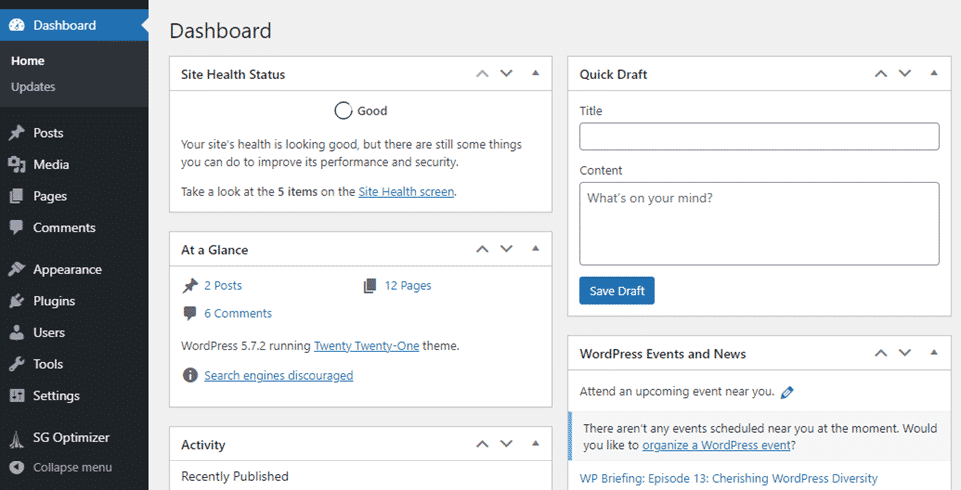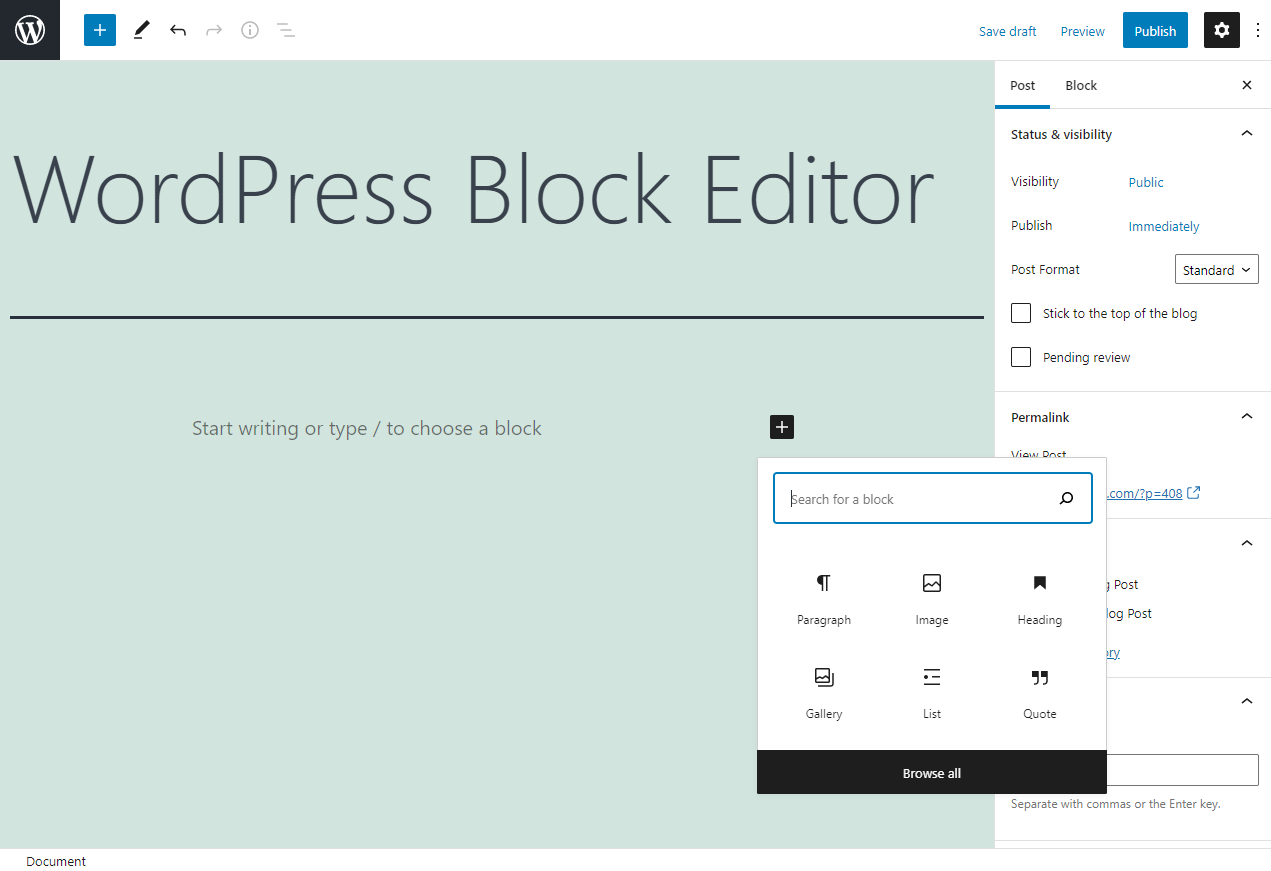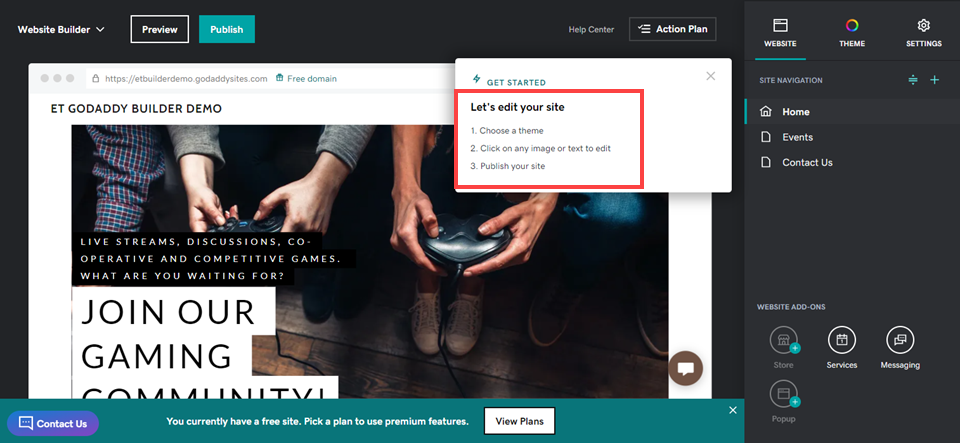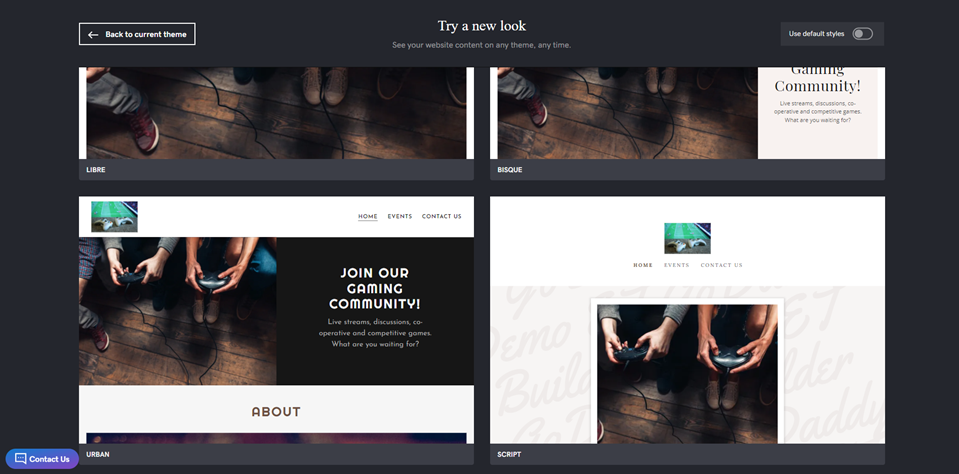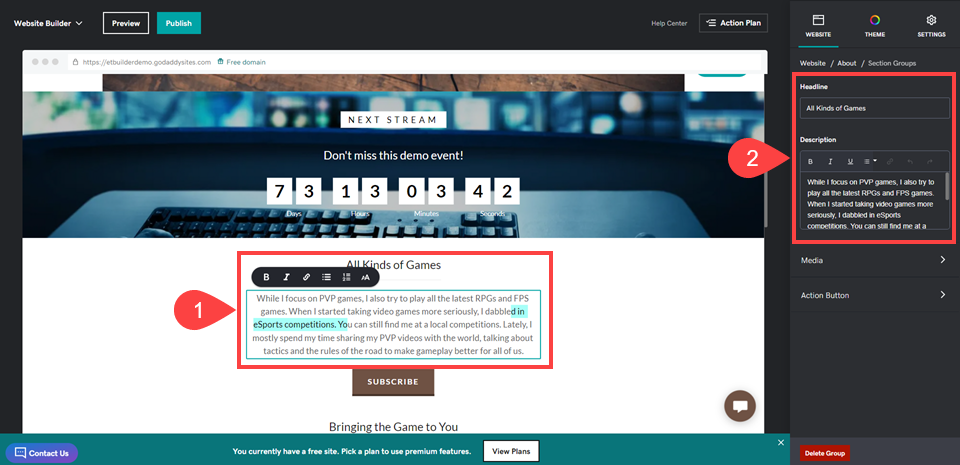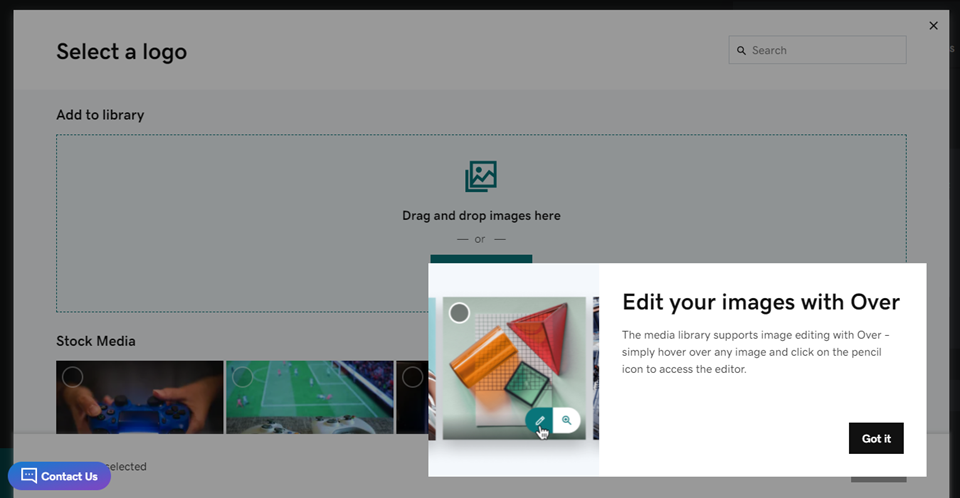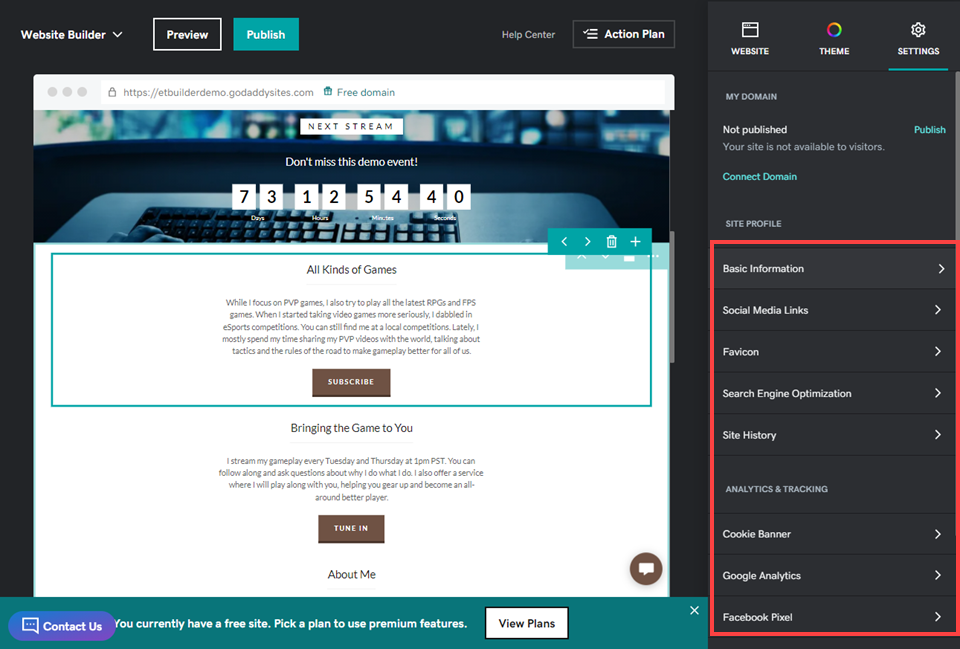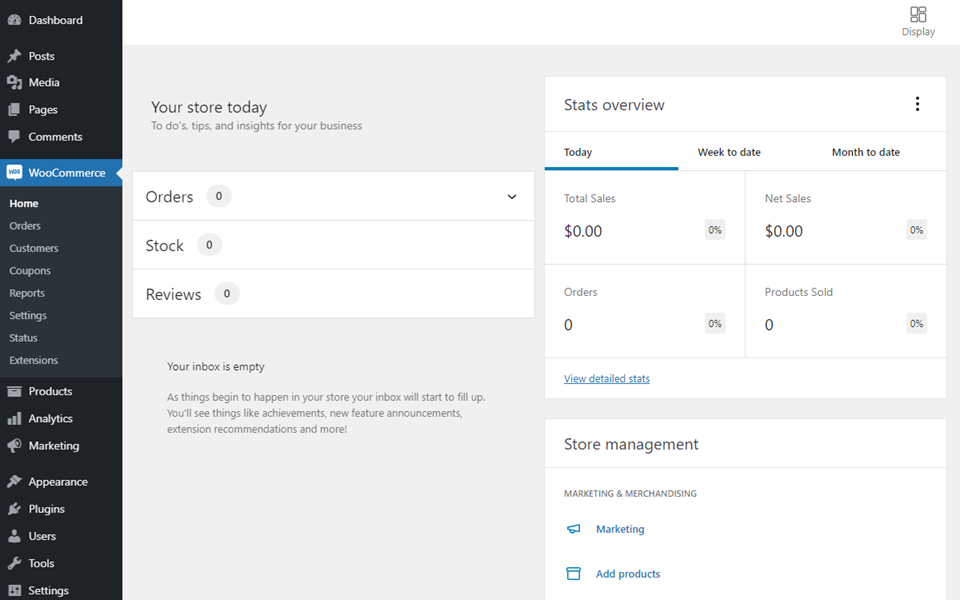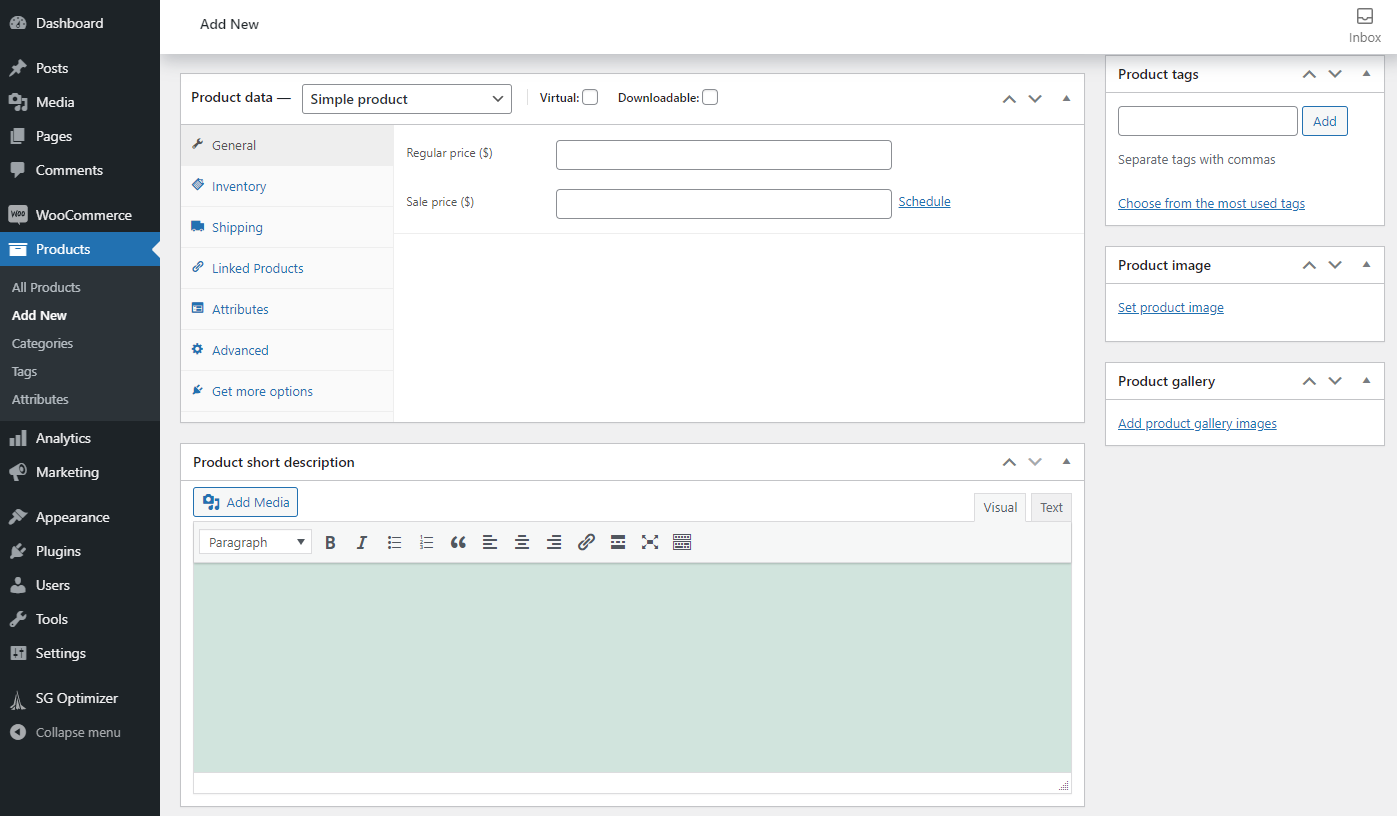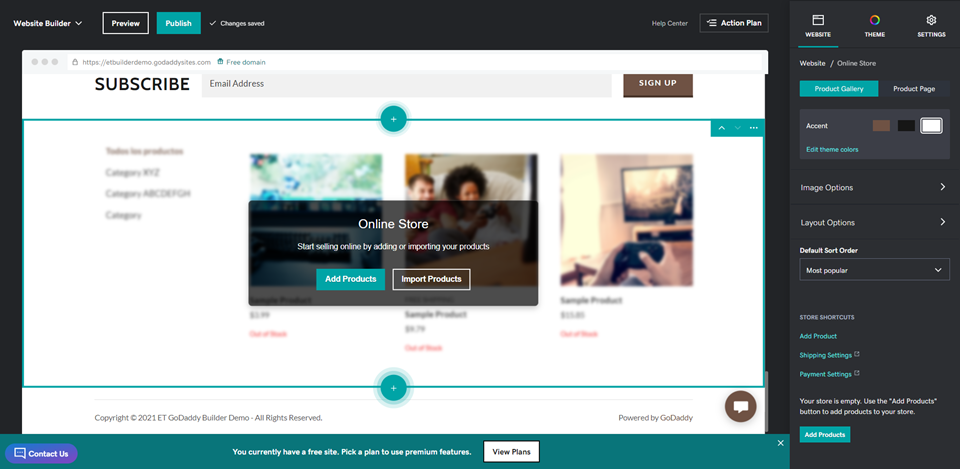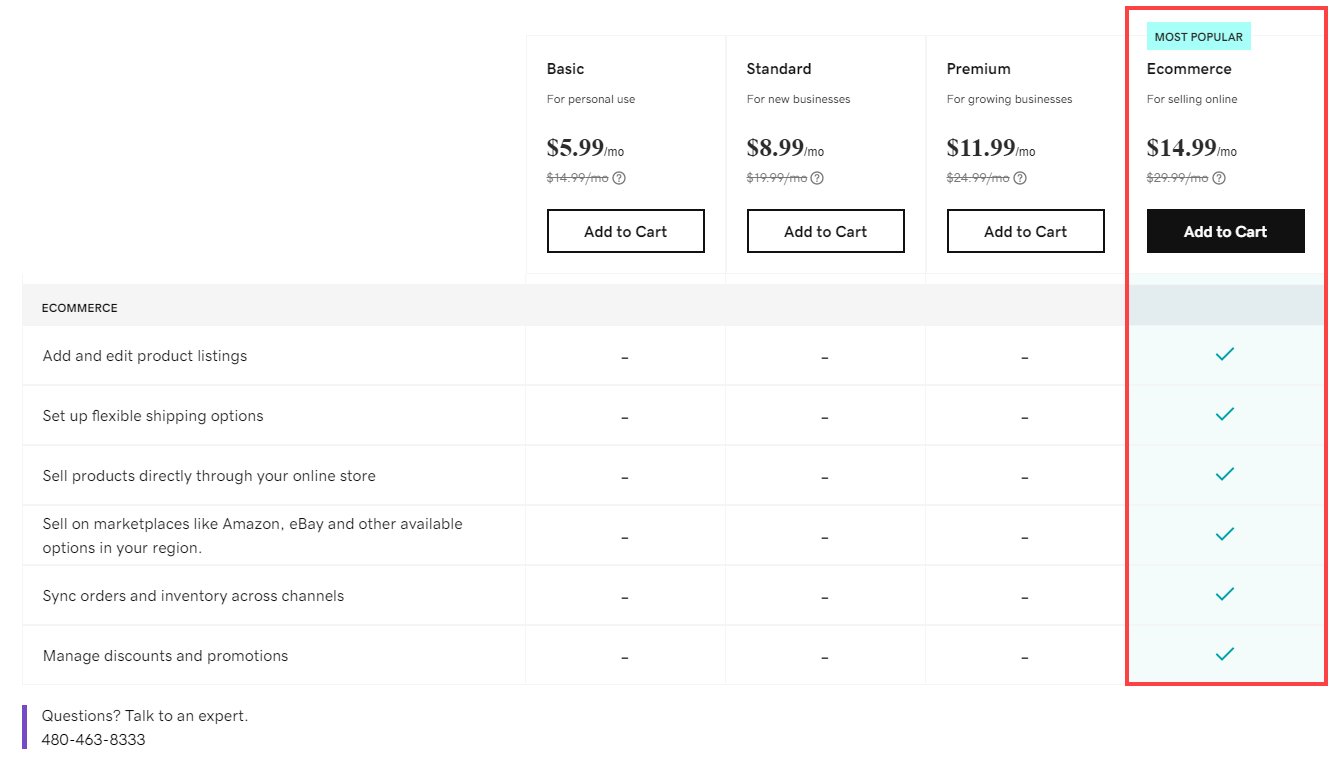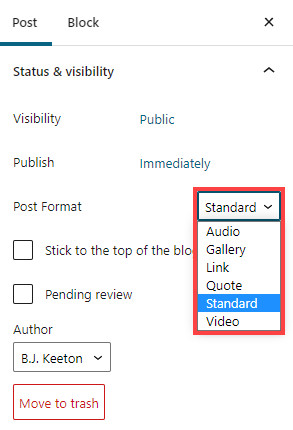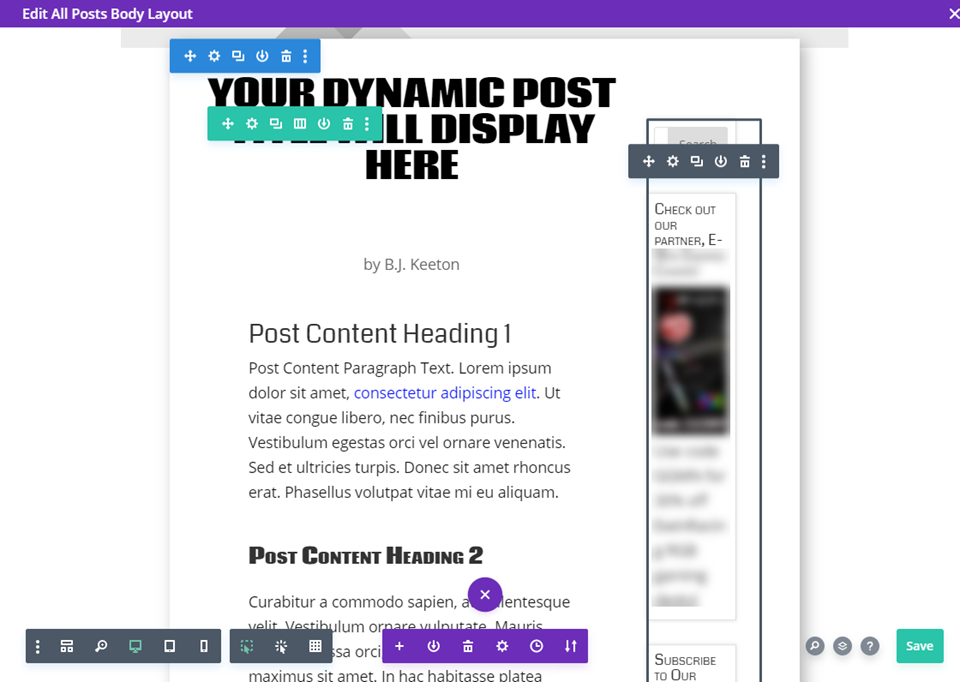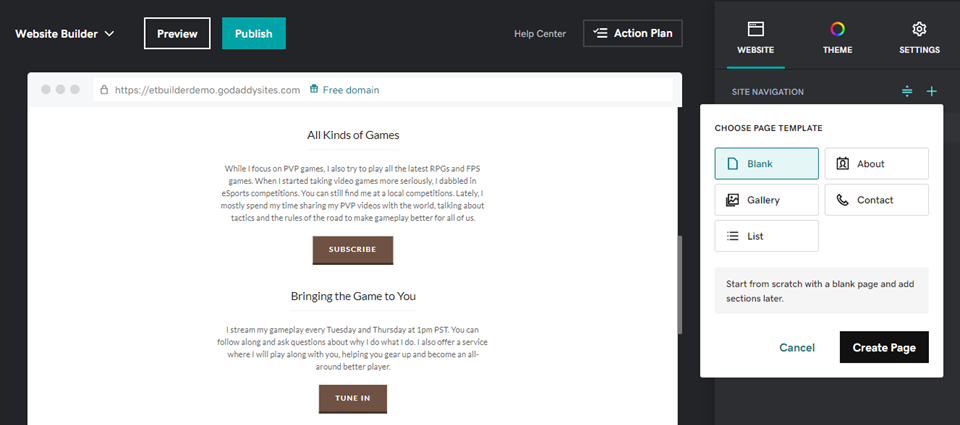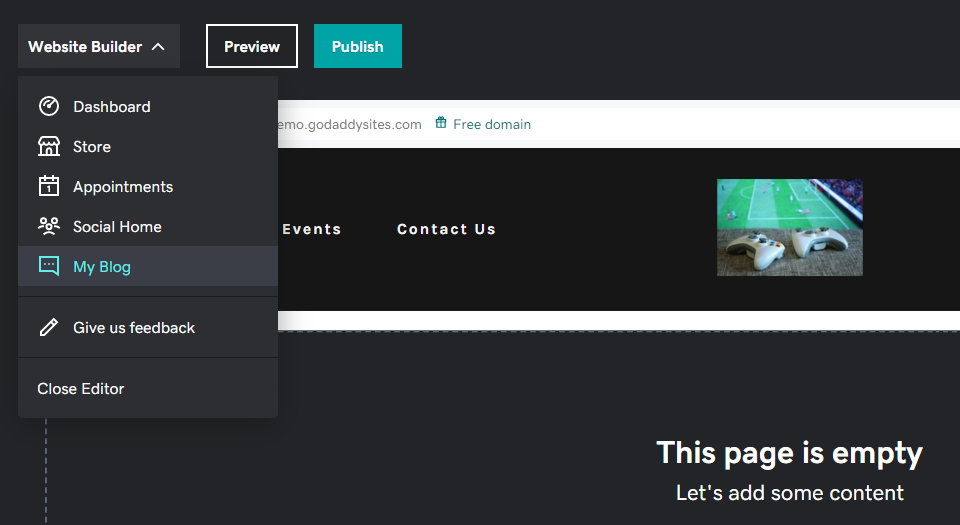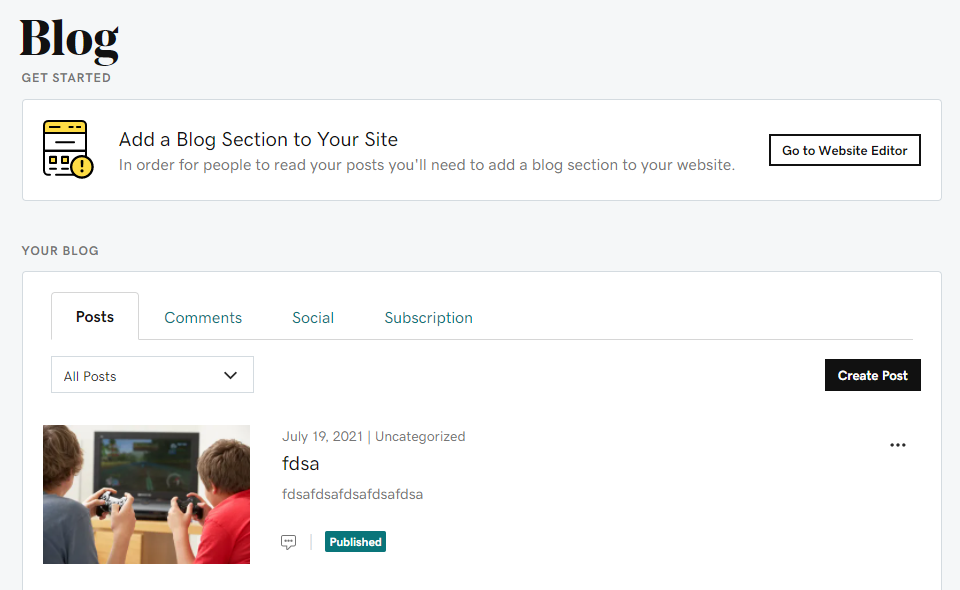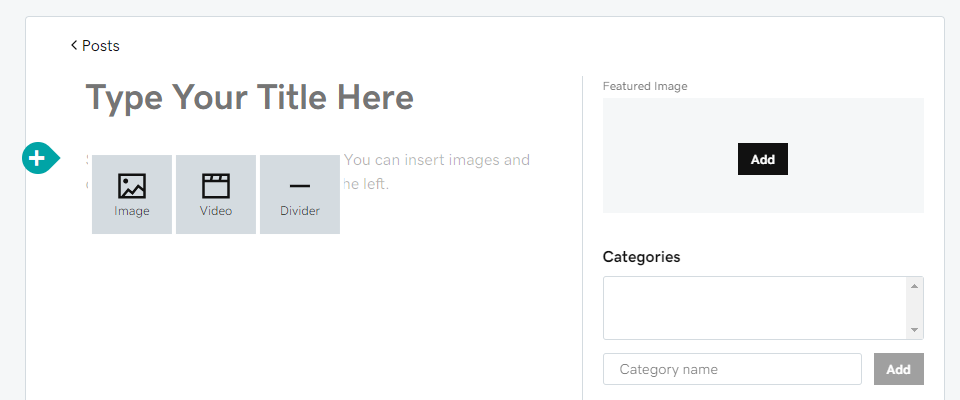If there is a more ubiquitous and well-known name in the website business than GoDaddy, it is at the top of a very, very short list. GoDaddy has made a name for itself by being the “everything for everyone” web service, from web hosting to domain registration to website sales and now template-based, WYSIWYG website creation. In comparison, WordPress also occupies the “everything for everyone” niche, but only when it comes to website creation. Newer versions of WordPress have a native page builder, and some of the most popular themes and plugins give users access to even more advanced builders. To help you decide which website builder software you should use, we take a look at WordPress and GoDaddy Website Builder, with a straightforward comparison of their key features.
WordPress and GoDaddy Website Builder: Who are they for?
As we said above, both of these platforms do their best to be everything to everyone. Not by being a one-size-fits-all solution, but by having options available for any type of site or service you might need. However, they do it in very different ways.
WordPress is free and open source software that you can install on virtually any web host. Having evolved from its roots as blogging software, WP is now a full-fledged content management system (CMS). This means that any type of website you want to run with WordPress can be run with WordPress. Whether it’s blogs, news sites, magazines, stores, portfolios, ticket sellers, event bookings, and much more. If you can design the site, WordPress has a way to do it.
GoDaddy, on the other hand, is not just based on the website itself, but rather on the set of services that everyone may need. Including the website software itself. On the GoDaddy platform, you can purchase a domain name, hosting, and create your website using their site builder (which also offers add-ons for features and utilities). Whatever particular service a user needs, they can find it at GoDaddy.
But when it comes to the site builders themselves, how does WordPress stack up against GoDaddy?
WordPress vs GoDaddy: Ease of Use
The first thing most people consider when looking at site builders is their ease of use. The steeper the learning curve, the longer it takes to build a site, and the more frustrating day-to-day use can be. While WordPress has a slightly higher learning curve, it’s really not enough to penalize it, and the overall head-to-head seems comparable.
WordPress
Your first login to your WordPress website can be surprising. The left side of your screen has a large menu of options, and the main dashboard area is filled with widgets containing information and tools you may not need now (or ever).
It doesn’t take long to learn the software, as most things are presented in a relatively intuitive way. Posts, pages, plugins, etc. are easy to find and understand, but some features such as menus and themes are hidden in sub-menus, and the difference between settings, tools and the theme customizer is not documented anywhere, which causes headaches for many new users.
The page and post editor is called Gutenberg. It uses content blocks (such as an image, a gallery or a single paragraph) that you can manipulate individually. These blocks are the basis of site customization in WordPress now, and the themes you purchase or pick up from the WordPress.org theme repository are likely to support them for customization.
Using the editor is very easy, once you get used to it. It may take a few posts or pages to get used to it. But the main thing is that you click on a + button which brings up a menu of available blocks. Then you just add the content and place it in the document where you want it. Each block has a separate options panel that you can edit. You can even set some of them as global/reusable blocks that can be used later to create articles and pages.
You can learn more advanced site creation techniques, such as taxonomies and custom post types, which have a steep initial learning curve. However, these are important (but advanced) factors in making your WordPress site perfect. They are by no means necessary to use or manage a WordPress site for years.
GoDaddy Website Builder
When comparing GoDaddy Website Builder to WordPress, the learning curve is very low. Which is great. But the reason why the learning curve is so low is because the amount of customization you get is significantly less than WordPress. In that regard, it’s about on par with Wix or Squarespace.
GoDaddy Website Builder gives you a three-step introduction on how to use it.
- Choose a theme
- Click on an image or text to edit it
- Publish your site
And… it really is that simple. GoDaddy designed its website builder for people who want a professional looking site without needing a professional designer. You can choose from a number of different themes (actually, templates), and then manipulate the relevant elements just as you can in the WordPress block editor.
When the introduction says to click on an image or text to edit it, that’s exactly what it means. You can either edit in the page itself, or type in the front end of the site itself or in the sidebar text box. Whichever is more comfortable for you.
Additionally, you can use the service formerly known as Over (now called GoDaddy Studio) to edit photos and add text and other effects directly in the browser.
This integration is fantastic, and if you haven’t tried the mobile app, we highly recommend it for quick image editing.
You also have easy access to the site’s analytics and tracking features under the settings gear, including the cookie warning for GDPR consent, Google Analytics, Facebook Pixel, and more.
However, some of them, like search engine optimization (SEO), only offer basic tools (name the site and include a meta description. To take advantage of the more advanced features, you will have to pay individually as premium access.
WordPress vs GoDaddy: Ecommerce
Creating an ecommerce store is a top priority for many website owners. Physical goods and digital products are one of the main selling points (pun totally intended) for creating a website in the first place. But how does WordPress stack up against the GoDaddy site builder in this mundane battleground? We think WordPress has a solid advantage and GoDaddy can’t quite compete.
WordPress
WooCommerce is WordPress’ premier e-commerce plugin. A free download that lets you start selling immediately, WooCommerce is incredibly scalable.
Since it’s based on custom item types, adding products and variations in WooCommerce is as easy as creating a new item or page. The same process applies to everything in WordPress (pretty much).
There is a huge ecosystem of free and premium WooCommerce plugins, add-ons and extensions. And while there is a learning curve to perfecting your WooCommerce store, you can get it off the ground and selling items in just a few hours.
The cost of running a WooCommerce store varies depending on what you want, but we’ve got a full rundown of what you can expect. For a full store with all the features you might need, you’ll need to spend between $1,200 and $1,500 in the first year, and then about $500 a year depending on your extension suite, hosting, and other miscellaneous costs.
GoDaddy
E-commerce using the GoDaddy site builder is a little different. Right from the start, all the ecommerce options are premium. You don’t have the free options to launch a store and accept payments right out of the box, as you do with WooCommerce.
For the first year, you can expect to pay $14.99 per month and then $29.99 per year. This doesn’t quite match the $500 base we estimated you’d need for WooCommerce at its highest price, but it’s also just one additional feature of GoDaddy, each of which must be purchased separately.
Also note that while you can build your site for free and even launch it on one of their godaddysites.com domain names, you can’t even add trial products to your store before upgrading. So if you’re experimenting and not sure, you’ll have to subscribe.
WordPress vs GoDaddy: Publishing
WordPress has evolved into a full-featured CMS over the years, but at its core, it’s still a blogging program. Most of the functionality is related to posts and pages. However, you can have a fully customized static site that never publishes content on its feed. The sites you create using the GoDaddy site builder are generally not designed to publish regular content like a blog, but rather information about products, brands, individuals or businesses. Both platforms can excel at creating easy and beautiful static pages, but if you want to write articles and publish regular updates, WordPress is the clear winner.
WordPress
It’s no surprise that WordPress is the clear winner here either. The software is decades old and was designed from the start with publishing all sorts of things in mind. The redesign of the post editor (the Gutenberg block editor we featured earlier) is another indication that WP is staying true to its roots, giving you a universal tool to create and publish any kind of content you want, dynamic and updated or static.
The WordPress editor has several templates to showcase audio, photos, links, videos, and more. You can use these templates on static pages as well as on posts. And you can use this same editor to design your site as well as to publish new content.
Additionally, themes such as Divi exist to increase the options and functionality of WordPress editing, giving you the ability to create entire templates for different types of posts or pages, based on categories, tags, and other criteria you can set.
The fact that WordPress is built around this type of extensibility really highlights what you can do with publishing on the platform. Whatever type of publishing features you need, there are plugins for that. You can get editorial calendars, post comments, templates, themes, notifications and more from a wide range of third-party developers.
No matter what you want to publish and how you want to publish it, you’re going to be able to do it with WordPress. Because at the end of the day, that’s what WordPress was designed for.
GoDaddy
GoDaddy’s website builder, on the other hand, was designed to create commercial websites. Or informational pages. Really, any site that will exist without requiring much maintenance after it is launched. Sites where the owner can come in from time to time to adjust information or add new sections (or remove them later). But not sites where new content is published daily.
You can create a blank page and add all the elements you need, such as timers, text blocks, images, etc. You can also choose from their pre-designed templates for About, Galleries, Contact, Lists and the storefront itself.
Adding and publishing content is simple and easy. As shown above, learning and using the software is fairly simple. The main concern with the builder is that it is not set up to easily create a blog. You can access the blog dashboard from the top left menu by selecting My Blog.
On the next page, you will see that your site is not configured for a blog. You must create a new blog page before your content is visible to the public.
To do this, you need to add a new blank page, then add a new blog section to the menu. Then go back to the dashboard and click on Create a post to get started. The editor itself is basic, but functional. The elements you can work with are images, separators and text. You can also categorize and add a featured image.
Using the GoDaddy blogging tool to create content is not particularly pleasant. It’s usable and does what it does without a hitch. But there’s nothing special about it. And that’s why it loses in this particular category. It doesn’t do anything remarkable, but that may be fine for some people. If you need a simple website that displays information and/or sells products, the GoDaddy site builder works well enough. But if you’re creating regular content for user consumption, it’s not designed for that.
Conclusion with WordPress vs GoDaddy
GoDaddy’s site builder is a pretty nice piece of software that works quickly and smoothly. We didn’t encounter any problems during the creation process that limited us in any way. But it’s definitely not a publishing platform for regularly updated content. You can write updates, blogs, and articles, but that functionality seems to have been an afterthought. Creating a static site, on the other hand, is easy and the templates are good enough to use on a public site. Especially after tweaking the options and refining the templates to your liking.
WordPress, however, is the best platform for publishing content. After all, it is a content publishing platform. It’s also much more than that. Using built-in and third-party tools, you can create any type of static site, complete with landing pages, squeeze pages, special event listings and more. It takes a little longer to learn WordPress than it does to use GoDaddy’s builder, but if you’re creating a site that you intend to keep for the long haul, WP is a more solid platform in almost every way. Especially considering the quality of the page builder plugins and themes out there. GoDaddy’s builder is good, but some of the builders you can get with WP are phenomenal.
What have your experiences been with WordPress versus the GoDaddy site builder?